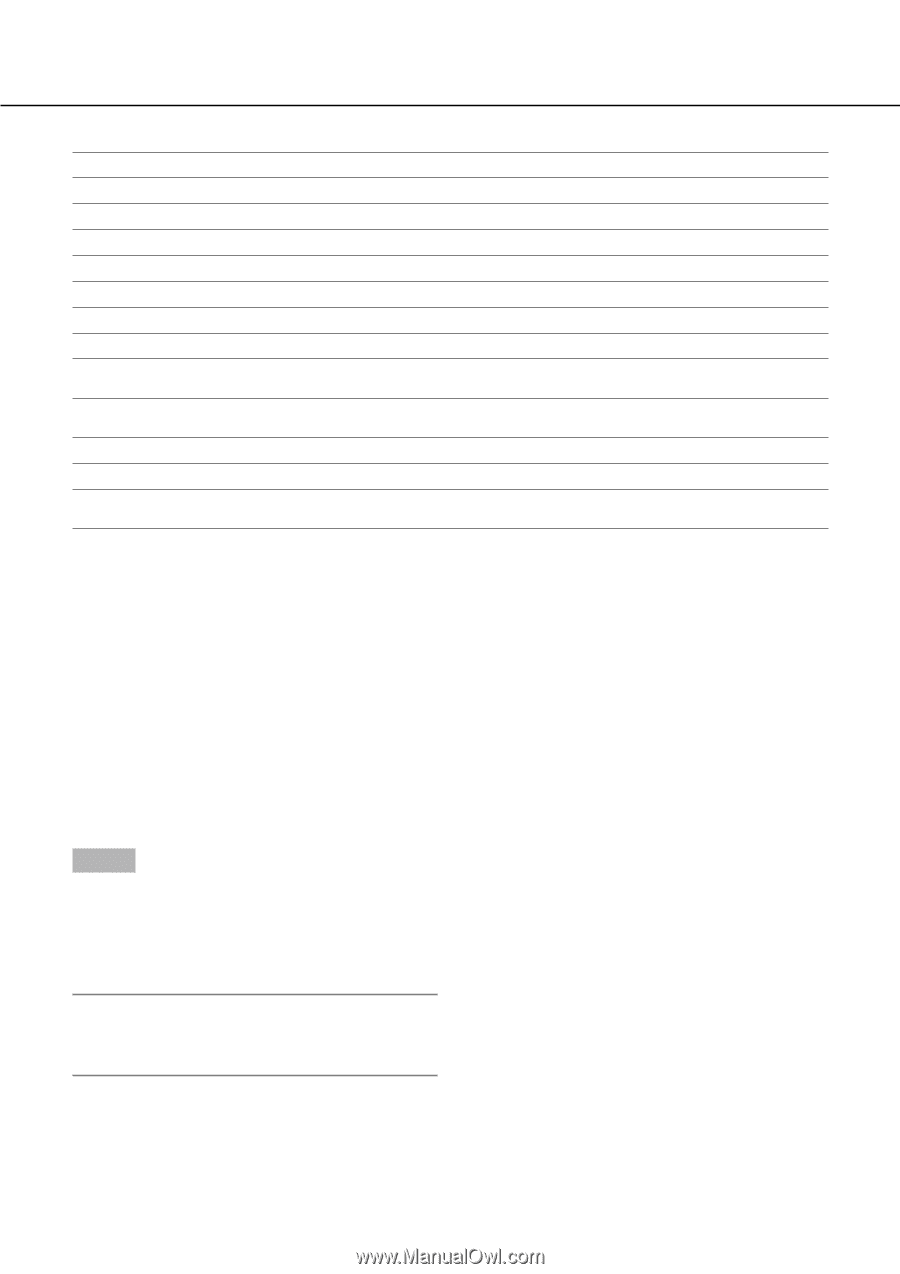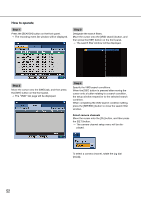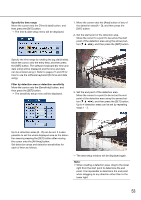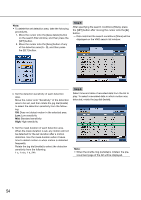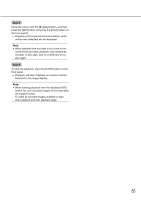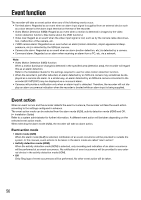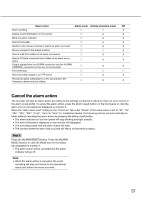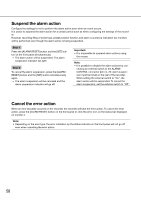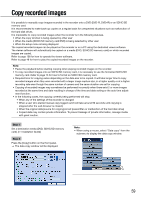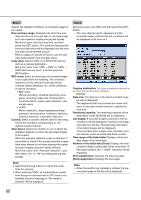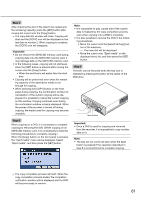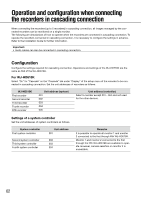Panasonic WJ-HD716/1000 Operating Instructions - Page 57
Cancel the alarm action, Press the [ALARM RESET] button. Press the [ALARM
 |
View all Panasonic WJ-HD716/1000 manuals
Add to My Manuals
Save this manual to your list of manuals |
Page 57 highlights
Event action Alarm mode Activity detection mode Off Start recording b b X Display event information on the screen b X X Blink the alarm indicator b X X Sound the buzzer b X X Switch to the camera channel in which an alarm occurred b X X Move a camera to the preset position b b X Send a mail that notifies of an event occurrence b X X Send a PS·Data command that notifies of an event occurrence b X X Output signals from the ALARM connector and the ALARM/ CONTROL connector on the rear of the recorder b X X File event logs b b b Send recorded images to an FTP server b X X Provide an alarm notification to a PC according to the Panasonic alarm protocol setting b X X Cancel the alarm action The recorder will take an alarm action according to the settings configured in advance when an event occurs in the alarm mode (ALM). To cancel the alarm action, press the [Alarm reset] button on the front panel or click the alarm icon on the status bar displayed on monitor 2. When the "Alarm auto reset" setting on the "Common" tab under "Event" of the setup menu is set to "2s", "5s", "10s", "20s", "30s", "1min", "3min"or "5min" (☞ Installation Guide), the following actions will automatically be taken without canceling the alarm action by pressing the [Alarm reset] button. • The alarm indicator on the front panel will stop blinking and light steadily. • The event information displayed on the monitor will disappear. • The sounding buzzer and the alarm output will stop. • The camera where the alarm had occurred will return to the previous status. Step 1 Press the [ALARM RESET] button. Press the [ALARM RESET] button or click the [ALM] icon on the status bar displayed on monitor 2. → The alarm action will be canceled and the alarm indicator will go off. Note: • When the alarm action is canceled, the event recording will stop and return to the operational status just before the event occurred. 57