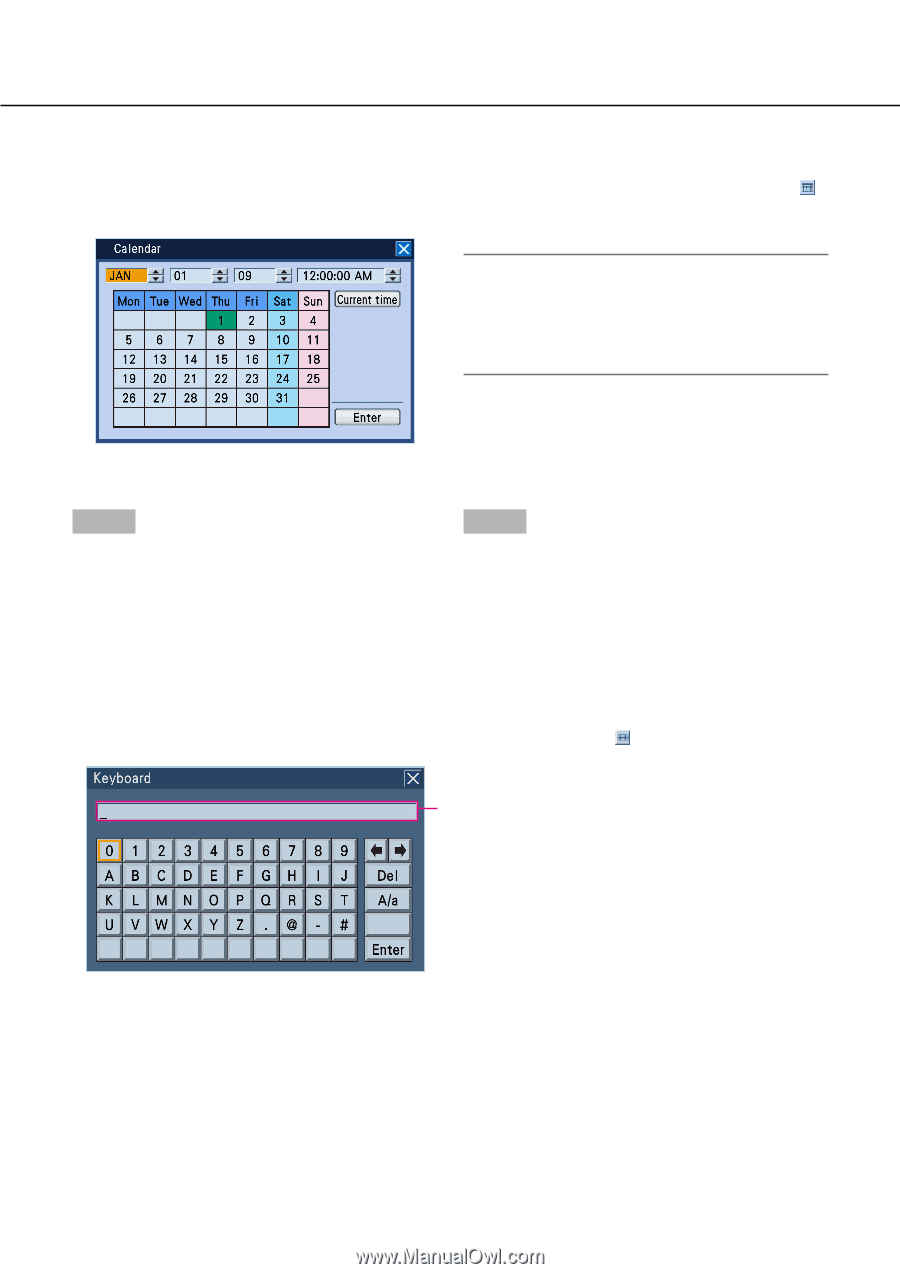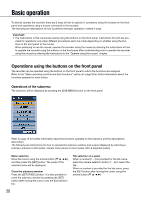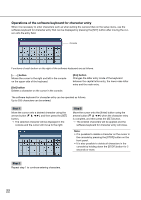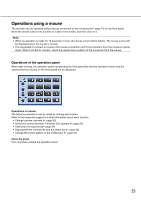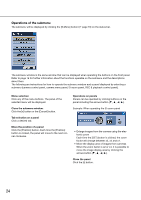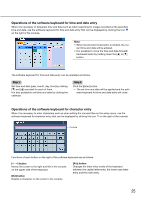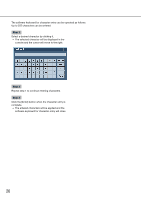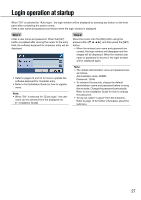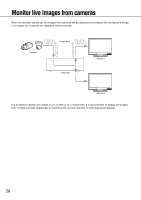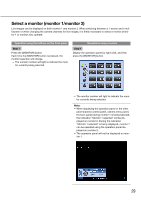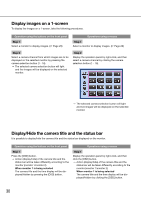Panasonic WJ-HD716/1000 Operating Instructions - Page 25
Operations of the software keyboard for time and date entry, on the upper side of the keyboard.
 |
View all Panasonic WJ-HD716/1000 manuals
Add to My Manuals
Save this manual to your list of manuals |
Page 25 highlights
Operations of the software keyboard for time and date entry When it is necessary to designate time and date such as when searching for images recorded at the specified time and date, use the software keyboard for time and date entry that can be displayed by clicking the icon on the right of the console. Note: • When the [Current time] button is clicked, the cur- rent time and date will be entered. • It is possible to move the time and date forward/ backward faster by holding down the [D] or [C] button. The software keyboard for time and date entry can be operated as follows. Step 1 Step 2 Set time and date (year, month, day, time) by clicking [C] and [D] provided for each of them. It is also possible to set time and date by clicking the calendar. Click the [Enter] button. → The set time and date will be applied and the soft- ware keyboard for time and date entry will close. Operations of the software keyboard for character entry When it is necessary to enter characters such as when setting the camera titles on the setup menu, use the software keyboard for character entry that can be displayed by clicking the icon on the right of the console. Console Functions of each button on the right of the software keyboard are as follows. [← →] button [A/a] button Moves the cursor to the right and left in the console Changes the letter entry mode of the keyboard on the upper side of the keyboard. between the capital letter entry, the lower-case letter entry and the mark entry. [Del] button Deletes a character on the cursor in the console. 25