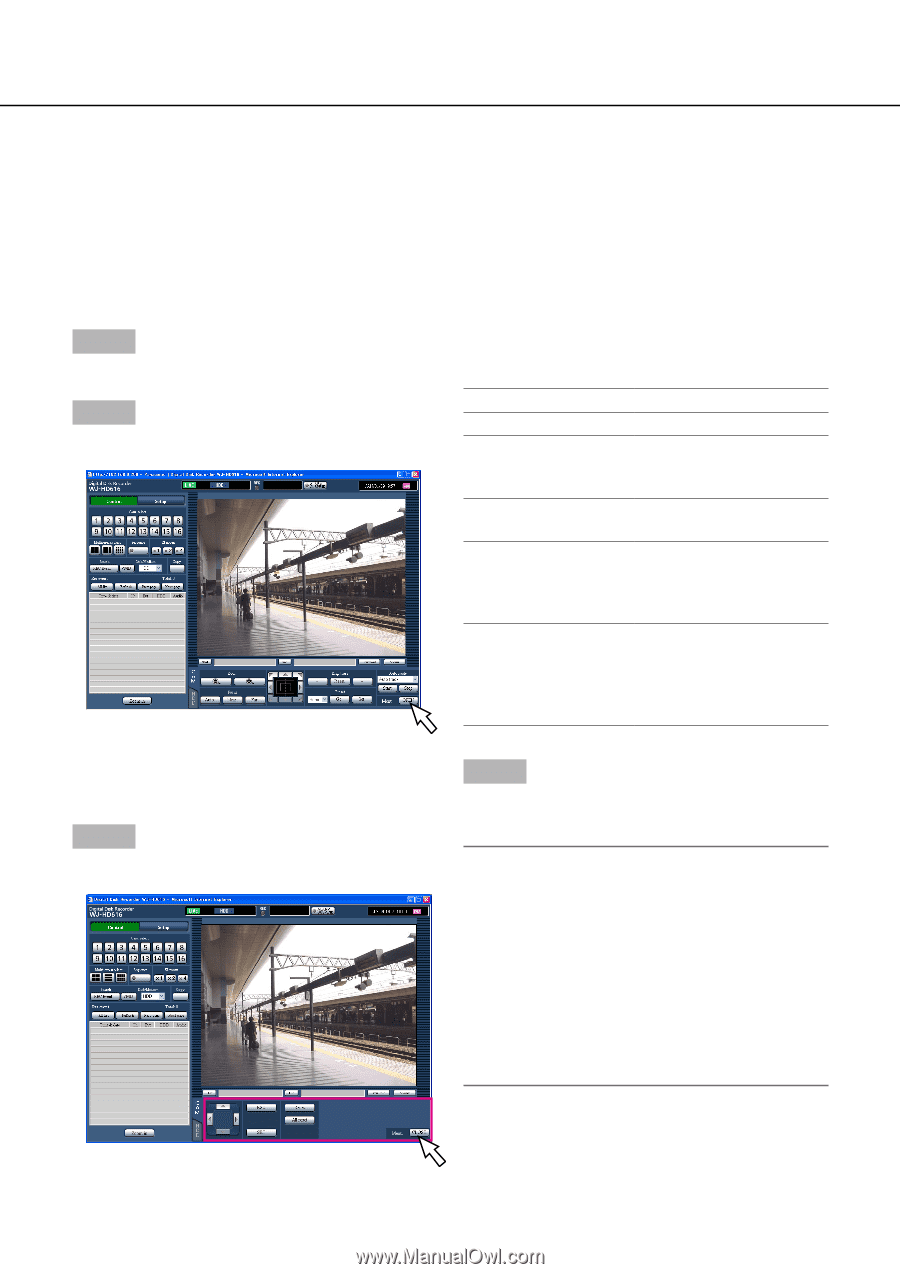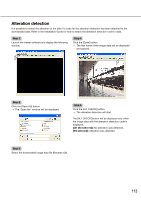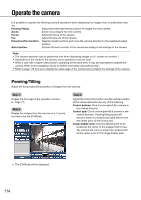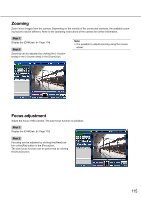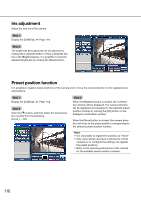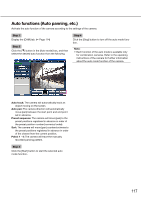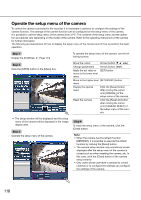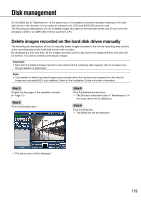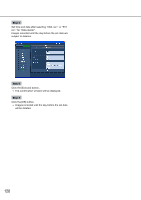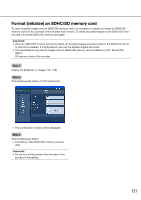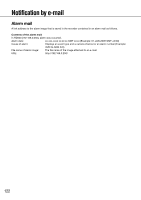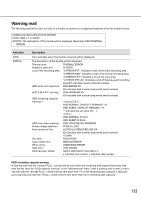Panasonic WJ-HD716/1000 Operating Instructions - Page 118
SETUP/ESC] button, setup menu of the camera.
 |
View all Panasonic WJ-HD716/1000 manuals
Add to My Manuals
Save this manual to your list of manuals |
Page 118 highlights
Operate the setup menu of the camera To control the camera connected to the recorder, it is necessary in advance to configure the settings of the camera function. The settings of the camera function can be configured on the setup menu of the camera. It is possible to call the setup menu of the camera from a PC. The contents of the setup menu and the opera- tion procedures vary depending on the model of the camera. Refer to the operating instructions of the camera for further information. The following are descriptions of how to display the setup menu of the camera and of how to perform the basic operation. Step 1 Display the [CAM] tab. (☞ Page 114) To operate the setup menu of the camera, use the following buttons. Step 2 Click the [OPEN] button in the [Menu] box. Move the cursor Arrows button (C D A B) Change parameters Arrows button (A B) Apply the set value or [SET] button move to the lower level menu Move to the higher level [SETUP/ESC] button menu Display the special menu Click the [Reset] button after moving the cursor onto [SPECIAL] of the setup menu of the camera. Reset the camera Click the [Reset all] button after moving the cursor onto [CAMERA RESET] of the setup menu of the camera. → The setup window will be displayed and the setup menu of the camera will be displayed in the image display area. Step 3 Operate the setup menu of the camera. Step 4 To close the setup menu of the camera, click the [Close] button. Note: • When the camera has the refresh function (REFRESH), it is possible to execute the refresh function by clicking the [Reset] button. • The camera setup window may sometimes remain displayed after the setup menu of the camera is closed such as when resetting the camera, etc. In this case, click the [Close] button of the camera setup window. • Only users whose user level is allowed to control cameras or to configure the settings can configure the settings of the camera. 118