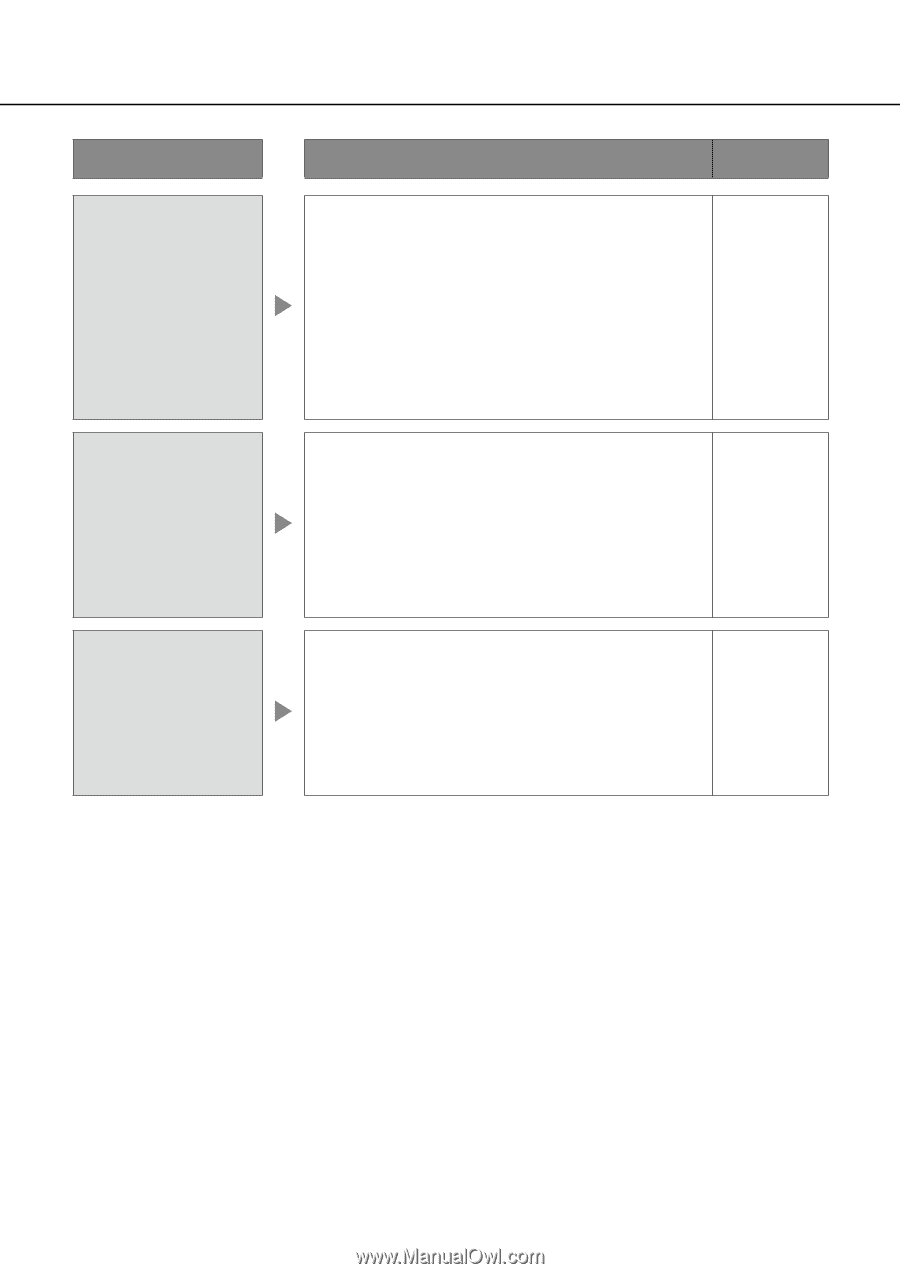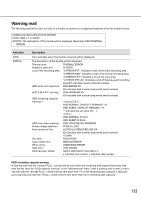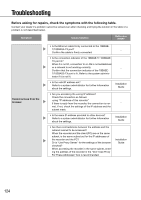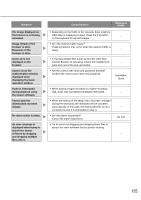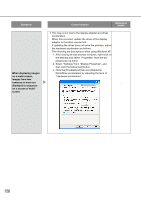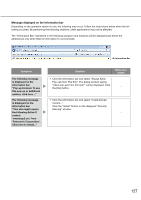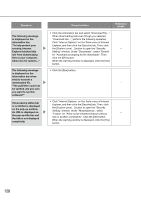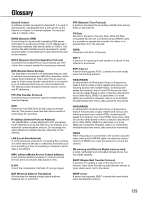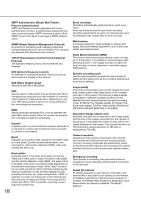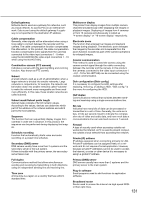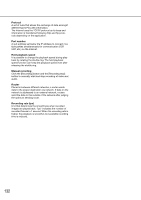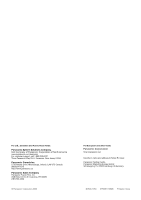Panasonic WJ-HD716/1000 Operating Instructions - Page 128
Click Internet Options on the Tools menu of Internet, Setting window. Under Downloads
 |
View all Panasonic WJ-HD716/1000 manuals
Add to My Manuals
Save this manual to your list of manuals |
Page 128 highlights
Symptom The following message is displayed on the information bar. "To help protect your security, Internet Explorer blocked this site from downloading files to your computer. Click here for options..." The following message is displayed on the information bar when tried to execute a downloaded file. "The publisher could not be verified. Are you sure you want to run this software?" Unnecessary status bar or scroll bar is displayed on the pop-up window. An URL is displayed on the pop-up title bar and the title is not displayed completely. Cause/solution Reference pages • Click the information bar and select "Download File...". When downloading fails even though you selected "Download File...", perform the following operation. Click "Internet Options" on the Tools menu of Internet Explorer, and then click the [Security] tab. Then, click the [Custom Level...] button to open the "Security - Setting" window. Under "Downloads", select "Enable" for "Automatic prompting for file downloads". Then click the [OK] button. When the warning window is displayed, click the [Yes] button. • Click the [Run] button. - • Click "Internet Options" on the Tools menu of Internet Explorer, and then click the [Security] tab. Then, click the [Custom Level...] button to open the "Security Setting" window. Under "Miscellaneous", select "Enable" for "Allow script-initiated windows without - size or position constraints". Click the [OK] button. When the warning window is displayed, click the [Yes] button. 128