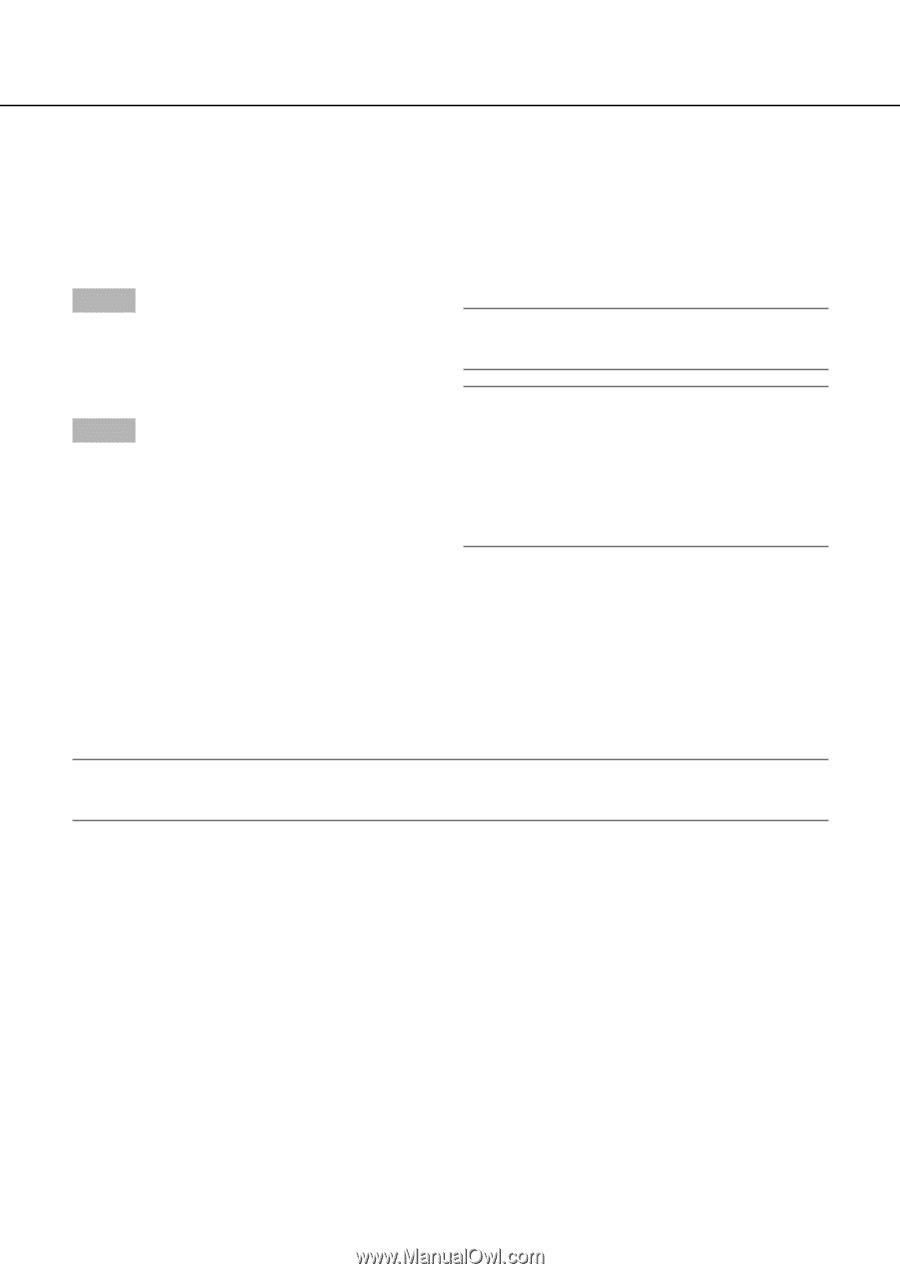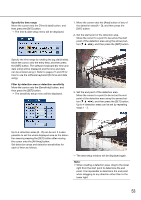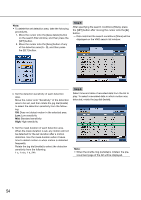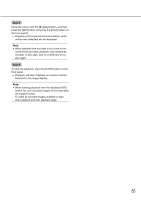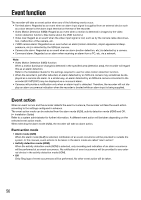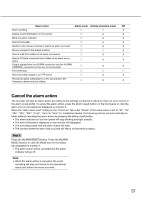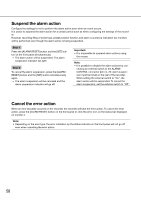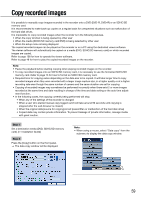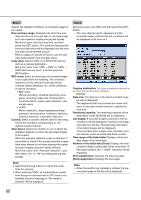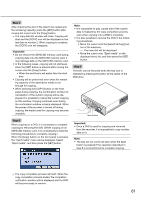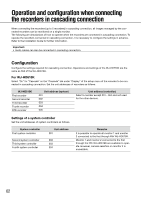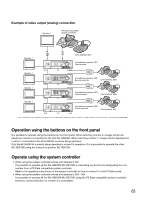Panasonic WJ-HD716/1000 Operating Instructions - Page 58
Suspend the alarm action, Cancel the error action, Step 1, Important
 |
View all Panasonic WJ-HD716/1000 manuals
Add to My Manuals
Save this manual to your list of manuals |
Page 58 highlights
Suspend the alarm action Configure the settings to not to perform the alarm action even when an event occurs. It is useful to suspend the alarm action for a certain period such as when configuring the settings of the record- er. However, recording filing of event logs, preset position function and alarm occurrence indication (on monitor) will be performed even though the alarm action is being suspended. Step 1 Press the [ALARM RESET] button and the [SET] button on the front panel simultaneously. → The alarm action will be suspended. The alarm suspension indicator will light. Important: • It is impossible to suspend alarm actions using the mouse. Note: Step 2 • It is possible to disable the alarm actions by connecting an external switch to the ALARM/ To cancel the alarm suspension, press the [ALARM RESET] button and the [SET] button simultaneously again. → The alarm suspension will be canceled and the alarm suspension indicator will go off. CONTROL connector (pin no. 22: alarm suspension input terminal) on the rear of the recorder. When setting the external switch to "On", the alarm action will be suspended. To cancel the alarm suspension, set the external switch to "Off". Cancel the error action When an error (trouble) occurred on the recorder, the recorder will take the error action. To cancel the error action, press the [ALARM RESET] button on the front panel or click the error icon on the status bar displayed on monitor 2. Note: • Depending on the error type, the error indication by the status indicator on the front panel will not go off even when canceling the error action. 58