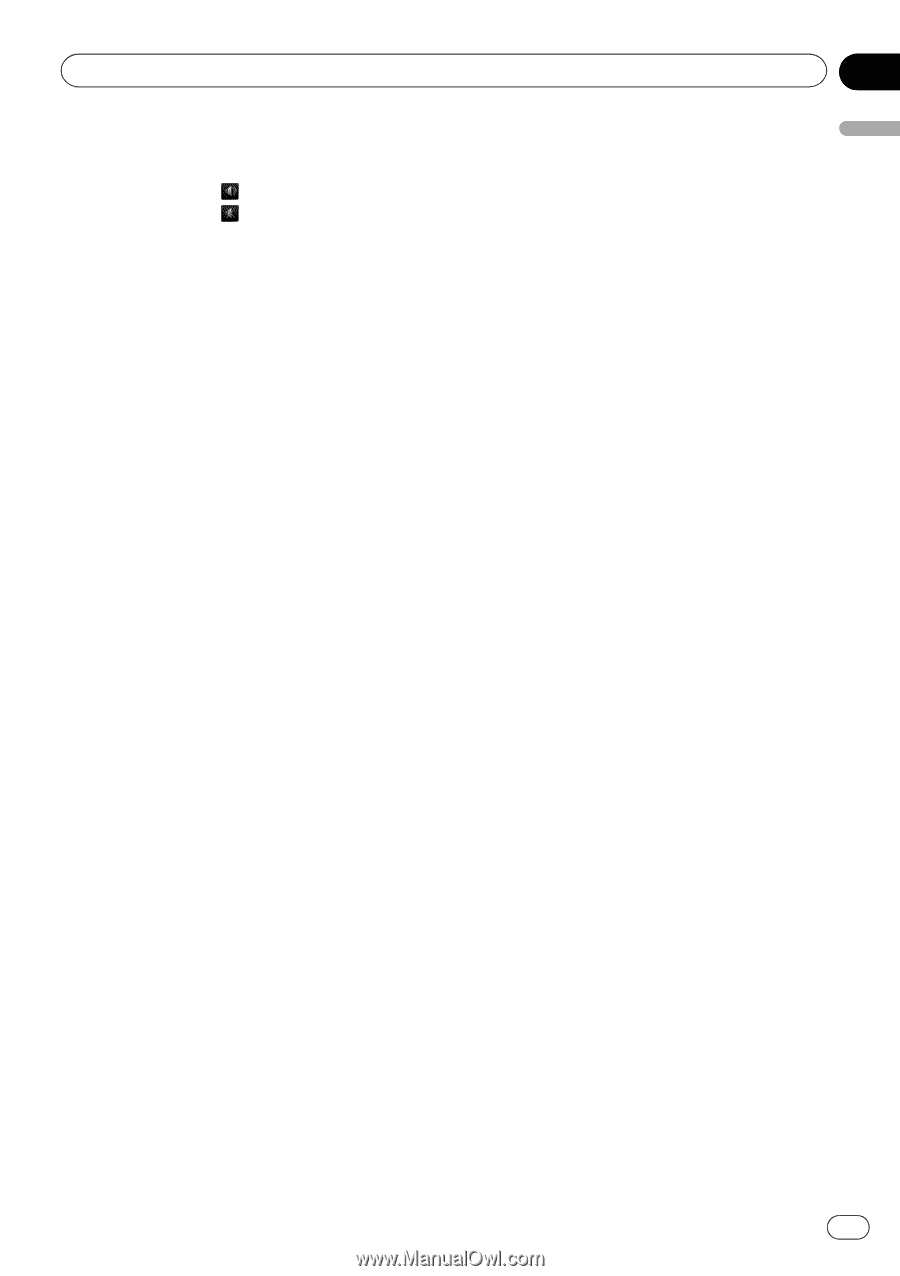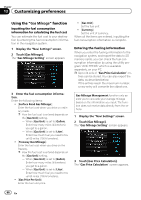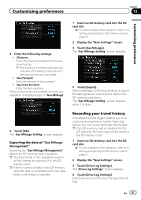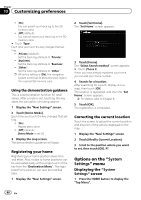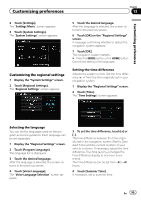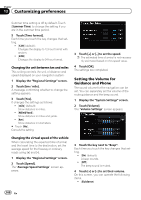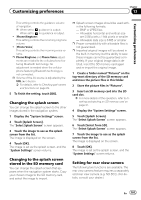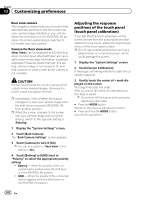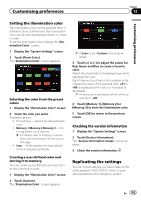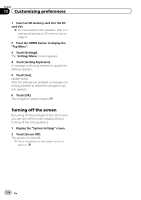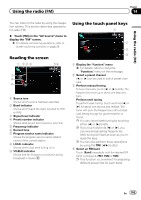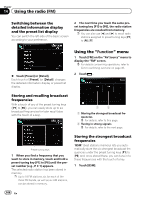Pioneer AVIC-Z110BT Owner's Manual - Page 101
Changing the splash screen, Changing to the splash screen, stored in the SD memory card, Setting - sd card format
 |
UPC - 012562956404
View all Pioneer AVIC-Z110BT manuals
Add to My Manuals
Save this manual to your list of manuals |
Page 101 highlights
Customizing preferences Chapter 13 Customizing preferences This setting controls the guidance volume of navigation. p When set to , guidance is output. When set to , no guidance is output. ! [Phone Ringtone] This setting controls the incoming ring tone volume. ! [Phone Voice] This setting controls the incoming voice volume. p Phone Ringtone and Phone Voice adjustments are related to the cellular phone featuring Bluetooth technology. No adjustment is needed when the cellular phone featuring Bluetooth technology is not connected. p Volume of the AV source is adjusted by the VOL (+/-) button. = For details, refer to Checking part names and functions on page 29. 5 To finish the setting, touch [OK]. Changing the splash screen You can change the splash screen to the other images stored in the navigation system. 1 Display the "System Settings" screen. 2 Touch [Splash Screen]. The "Select Splash Screen" screen appears. 3 Touch the image to use as the splash screen from the list. The image is displayed on the screen. 4 Touch [OK]. The image is set as the splash screen, and the "System Settings" screen returns. Changing to the splash screen stored in the SD memory card You can change the splash screen that appears when the navigation system starts. Copy your chosen image to the SD memory card, and select the image to import. p Splash screen images should be used within the following formats; - BMP or JPEG files - Allowable horizontal and vertical size are 2 592 pixels x 1 944 pixels or smaller - Allowable data size is 6 MB or smaller p Proper compatibility with allowable files is not guaranteed. p Imported original images will be stored in the built-in memory, but the ability to save these images cannot be guaranteed completely. If your original image data is deleted, insert the SD memory card again and re-import the original image. 1 Create a folder named "Pictures" on the top-most directory of the SD memory card and store the picture files in this folder. 2 Store the picture files in "Pictures". 3 Insert an SD memory card into the SD card slot. = For more details of the operation, refer to Inserting and ejecting an SD memory card on page 31. 4 Display the "System Settings" screen. 5 Touch [Splash Screen]. The "Select Splash Screen" screen appears. 6 Touch [Select from SD]. The "Select Splash Screen" screen appears. 7 Touch the image to use as the splash screen from the list. The image is displayed on the screen. 8 Touch [OK]. The image is set as the splash screen, and the "System Settings" screen returns. Setting for rear view camera The following two functions are available. The rear view camera feature requires a separately sold rear view camera (e.g. ND-BC2). (For details, consult your dealer.) En 101