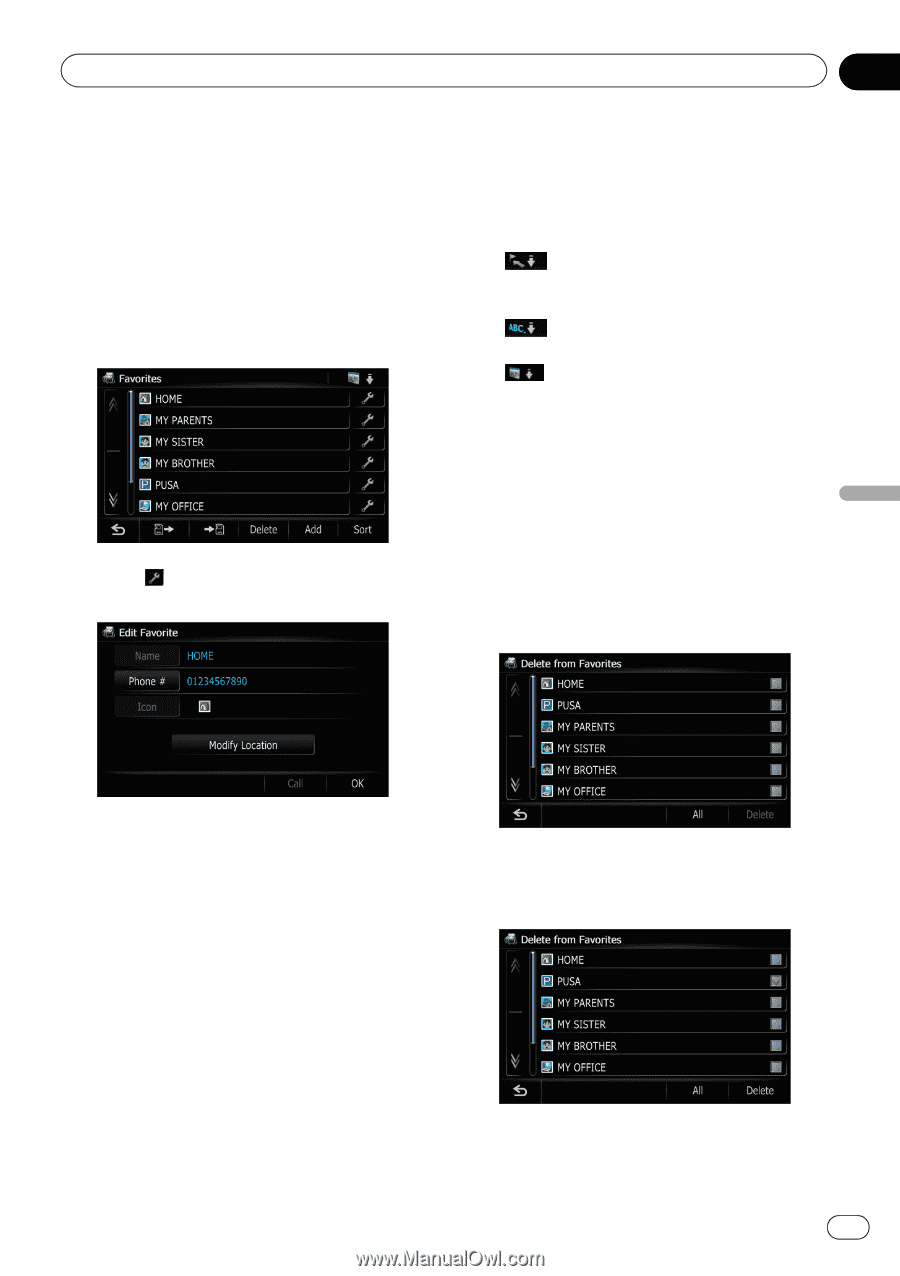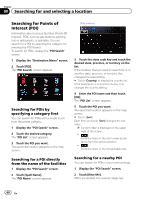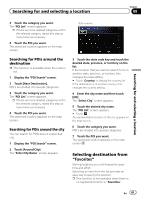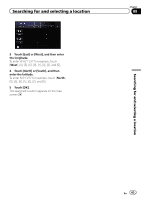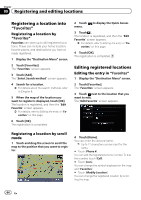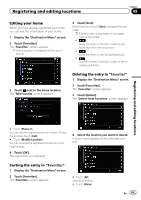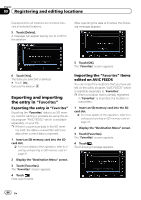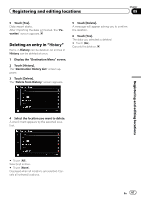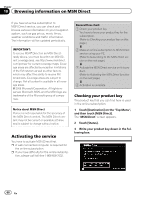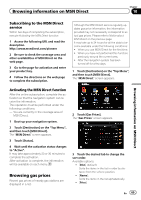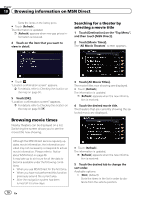Pioneer AVIC-Z110BT Owner's Manual - Page 65
Registering and editing locations
 |
UPC - 012562956404
View all Pioneer AVIC-Z110BT manuals
Add to My Manuals
Save this manual to your list of manuals |
Page 65 highlights
Registering and editing locations Chapter 09 Editing your home When you have already registered your home, you can edit the information of your home. 1 Display the "Destination Menu" screen. 2 Touch [Favorites]. The "Favorites" screen appears. p Home location is displayed on the top of the list. 3 Touch [Sort]. Each time you touch [Sort] changes the sort order. p Current order is displayed on the upper right of the screen. ! : Sorts the items in the list in order by dis- tance from the vehicle position. ! : Sorts the items in the list alphabetically. ! : Sorts the items in the list in order of the re- cently used items. 3 Touch next to the home location. The "Edit Favorite" screen appears. Deleting the entry in "Favorites" 1 Display the "Destination Menu" screen. 2 Touch [Favorites]. The "Favorites" screen appears. 3 Touch [Delete]. The "Delete from Favorites" screen appears. Registering and editing locations # Touch [Phone #]. You can edit the registered phone number. To dial the number, touch [Call]. # Touch [Modify Location]. You can change the registered location by scrolling the map. 4 Touch [OK]. The registration is completed. 4 Select the location you want to delete. A check mark appears by the selected location. Sorting the entry in "Favorites" 1 Display the "Destination Menu" screen. 2 Touch [Favorites]. The "Favorites" screen appears. # Touch [All]. Selects all entries. # Touch [None]. En 65