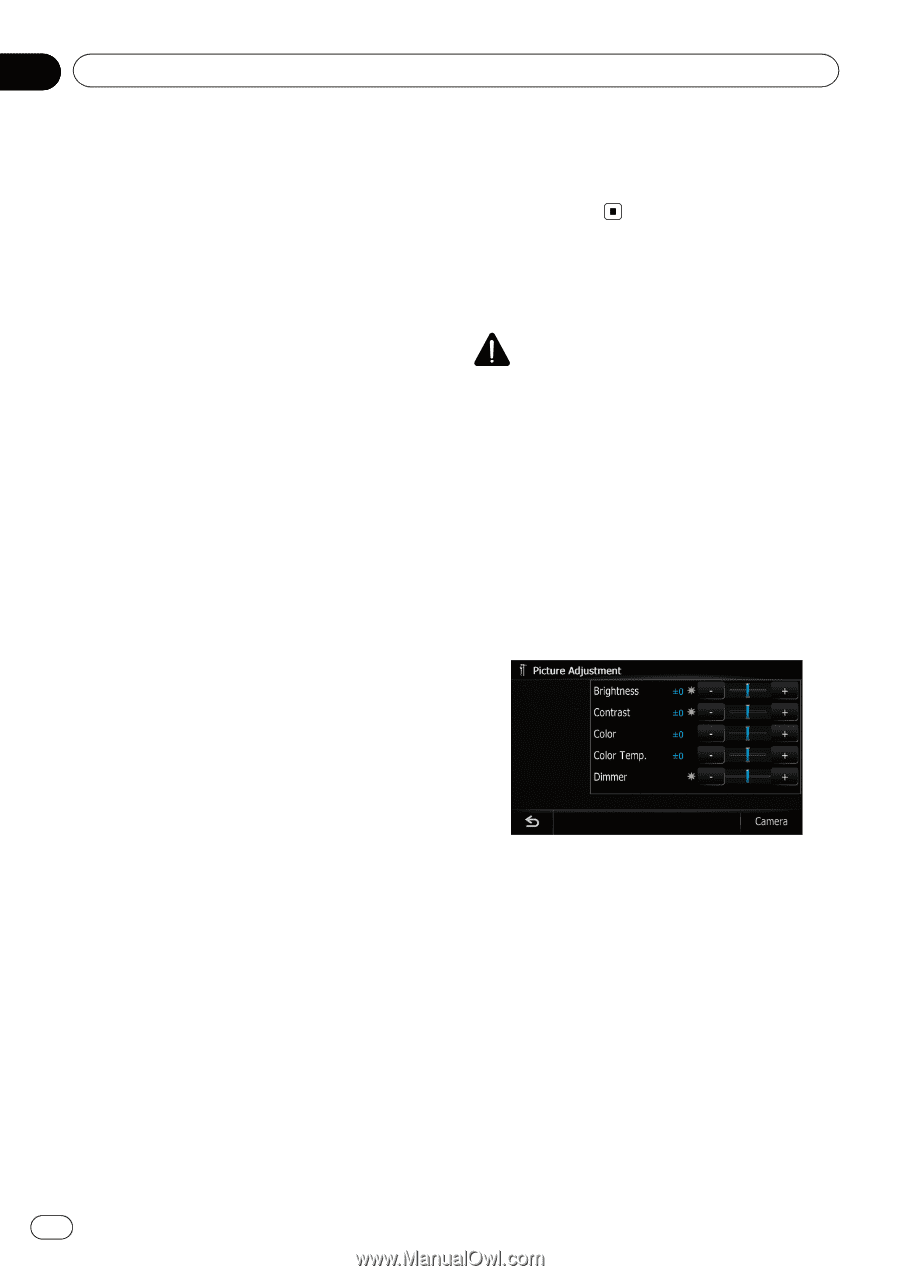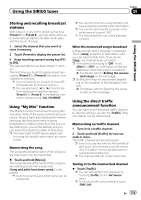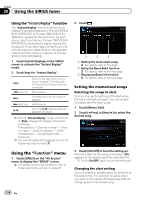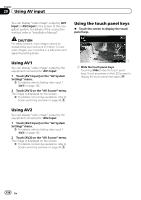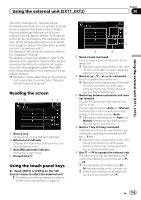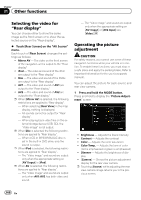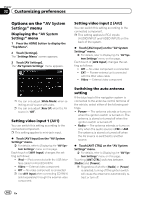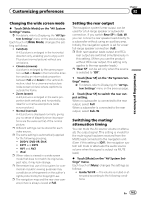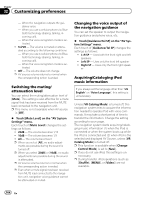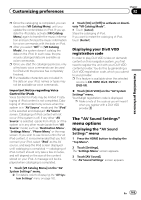Pioneer AVIC-Z110BT Owner's Manual - Page 160
Selecting the video for, Rear display, Operating the picture, adjustment, Other functions - user manual
 |
UPC - 012562956404
View all Pioneer AVIC-Z110BT manuals
Add to My Manuals
Save this manual to your list of manuals |
Page 160 highlights
Chapter 31 Other functions Selecting the video for "Rear display" You can choose either to show the same image as the front screen or to show the selected source on the "Rear display". % Touch [Rear Screen] on the "AV Source" menu. Each touch of [Rear Screen] changes the settings as follows: ! Mirror AV - The video on the front screen of the navigation unit is output to the "Rear display" ! iPod - The video and sound of the iPod are output to the "Rear display" ! Disc - The video and sound of the DVDs are output to the "Rear display" ! AV1 - The video and sound of AV1 are output to the "Rear display" ! AV2 - The video and sound of AV2 are output to the "Rear display" p When [Mirror AV] is selected, the following restrictions are applied to "Rear display". - When selecting [Rear View] in the map display, nothing is displayed. - All sounds cannot be output for "Rear display". - When playing back video files on the external storage device (USB, SD), the "Video image" is not output. p When Disc is selected, the following restrictions are applied to "Rear display". - When a CD or MP3/WMA/AAC disc is set in the built-in DVD drive, only the sound is output. p When iPod is selected, the following restrictions are applied to "Rear display". - The "Video image" and sound are output only when the appropriate setting on [AV1 Input] is [iPod]. p When AV is selected, the following restrictions are applied to "Rear display". - The "Video image" and sound are output only when AV1/AV2 has both video and sound. - The "Video image" and sound are output only when the appropriate setting on [AV1 Input] or [AV2 Input] are [Video]. Operating the picture adjustment CAUTION For safety reasons, you cannot use some of these navigation functions while your vehicle is in motion. To enable these functions, you must stop in a safe place and apply the parking brake. Refer to Important Information for the user (a separate manual). You can adjust the picture for each source and rear view camera. 1 Press and hold the MODE button. Press and hold to display the "Picture Adjustment" screen. ! Brightness - Adjusts the black intensity ! Contrast - Adjusts the contrast ! Color - Adjusts the color saturation ! Color Temp. - Adjusts the tone of color (red is emphasized or green is emphasized) ! Dimmer - Adjusts the brightness of dis- play ! [Camera] - Shows the picture adjustment display for the rear view camera p Touching [Source] while adjusting the rear view camera image returns you to the previous screen. 160 En