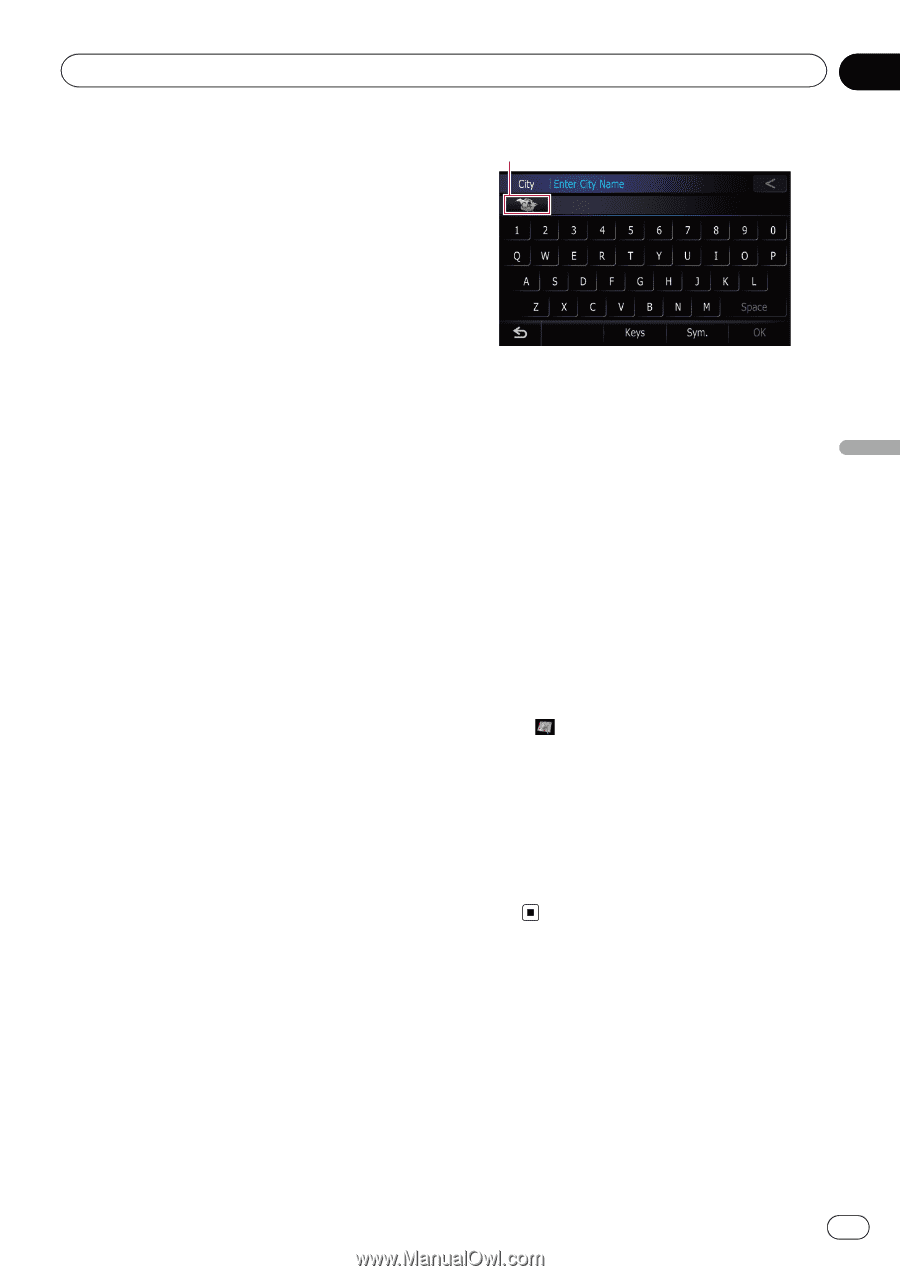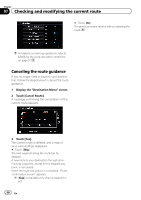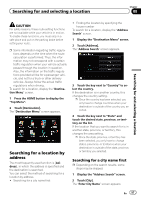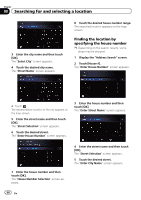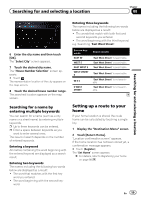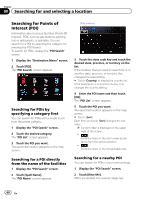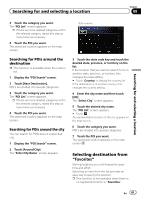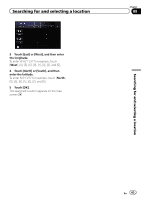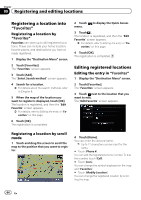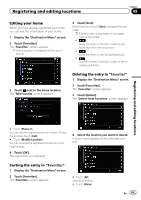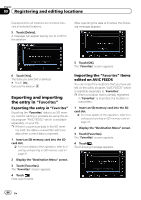Pioneer AVIC-Z110BT Owner's Manual - Page 61
Selecting destination from, Searching for and selecting a location
 |
UPC - 012562956404
View all Pioneer AVIC-Z110BT manuals
Add to My Manuals
Save this manual to your list of manuals |
Page 61 highlights
Searching for and selecting a location Chapter 08 Searching for and selecting a location 3 Touch the category you want. The "POI List" screen appears. p If there are more detailed categories within the selected category, repeat this step as many times as necessary. 4 Touch the POI you want. The searched location appears on the map screen. State code key Searching for POIs around the destination p This function is available when the route is set. 1 Display the "POI Search" screen. 2 Touch [Near Destination]. POI's are divided into several categories. 3 Touch the category you want. The "POI List" screen appears. p If there are more detailed categories within the selected category, repeat this step as many times as necessary. 4 Touch the POI you want. The searched location appears on the map screen. Searching for POIs around the city You can search for POIs around a specified city. 1 Display the "POI Search" screen. 2 Touch [Around City]. The "Enter City Name" screen appears. 3 Touch the state code key and touch the desired state, province, or territory on the list. If the location that you want to search for is in another state, province, or territory, this changes the area setting. # Touch [Country] to display the country list. If the destination is in another country, this changes the country setting. 4 Enter the city name and then touch [OK]. The "Select City" screen appears. 5 Touch the desired city name. The "POI List" screen appears. # Touch . The representative location of the city appears on the map screen. 6 Touch the category you want. POI's are divided into several categories. 7 Touch the POI you want. The searched location appears on the map screen. Selecting destination from "Favorites" Storing locations you visit frequently saves time and effort. Selecting an item from the list provides an easy way to specify the position. p This function is not available when there is no registered location in "Favorites". En 61