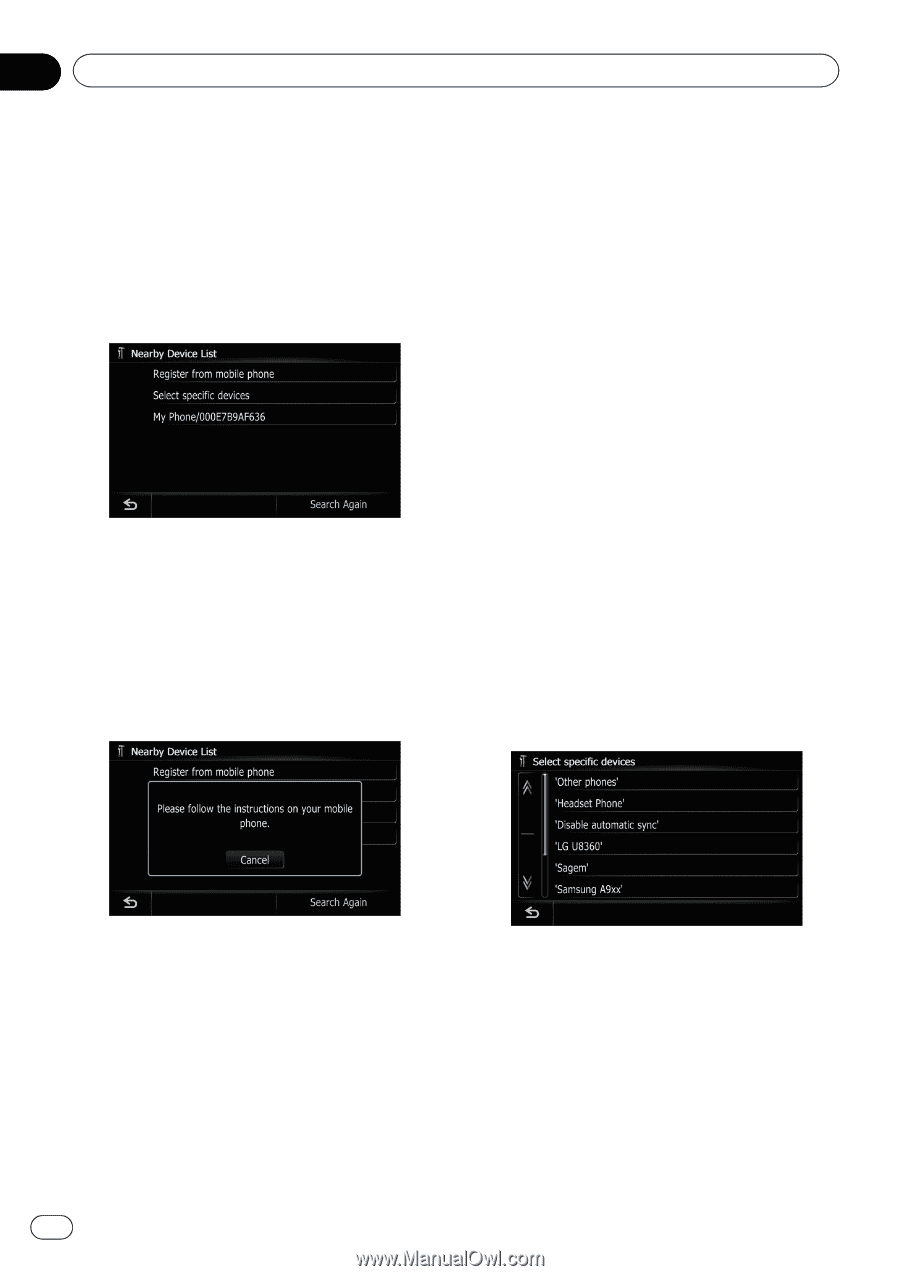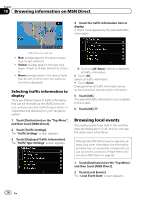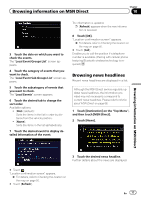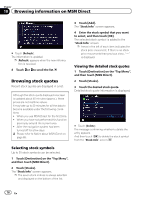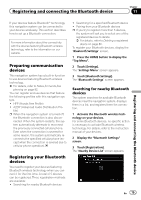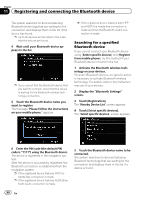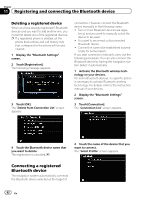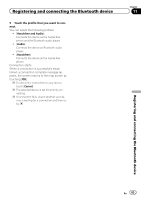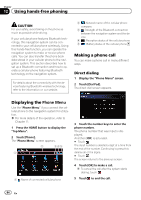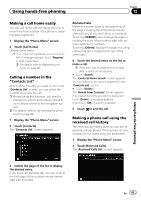Pioneer AVIC-Z110BT Owner's Manual - Page 80
Registering and connecting the Bluetooth device
 |
UPC - 012562956404
View all Pioneer AVIC-Z110BT manuals
Add to My Manuals
Save this manual to your list of manuals |
Page 80 highlights
Chapter 11 Registering and connecting the Bluetooth device The system searches for devices featuring Bluetooth technology that are waiting for the connection and displays them in the list if the device has found. p Up to 30 devices will be listed in the order that the devices are found. 4 Wait until your Bluetooth device appears in the list. p If you cannot find the Bluetooth device that you want to connect, check that the device is waiting for the Bluetooth wireless technology connection. 5 Touch the Bluetooth device name you want to register. The message "Please follow the instructions on your mobile phone." appears. p If the registered device features both HFP and A2DP, the hands-free connection is made and then the Bluetooth Audio connection is made. Searching for a specified Bluetooth device If you cannot connect your Bluetooth device using [Select specific devices] and [Register from mobile phone], try this method if your Bluetooth device is found in the list. 1 Activate the Bluetooth wireless technology on your devices. For some Bluetooth devices, no specific action is necessary to activate Bluetooth wireless technology. For details, refer to the instruction manual of your devices. 2 Display the "Bluetooth Settings" screen. 3 Touch [Registration]. The "Nearby Device List" screen appears. 4 Touch [Select specific devices]. The "Select specific devices" screen appears. 6 Enter the PIN code (the default PIN code is "1111") using the Bluetooth device. The device is registered in the navigation system. After the device is successfully registered, the Bluetooth connection is established from the navigation system. p If the registered device features HFP, the hands-free connection is made. p If the registered device features A2DP, Bluetooth Audio connection is made. 5 Touch the Bluetooth device name to be connected. The system searches for devices featuring Bluetooth technology that are waiting for the connection and displays them in the list if a device is found. 80 En