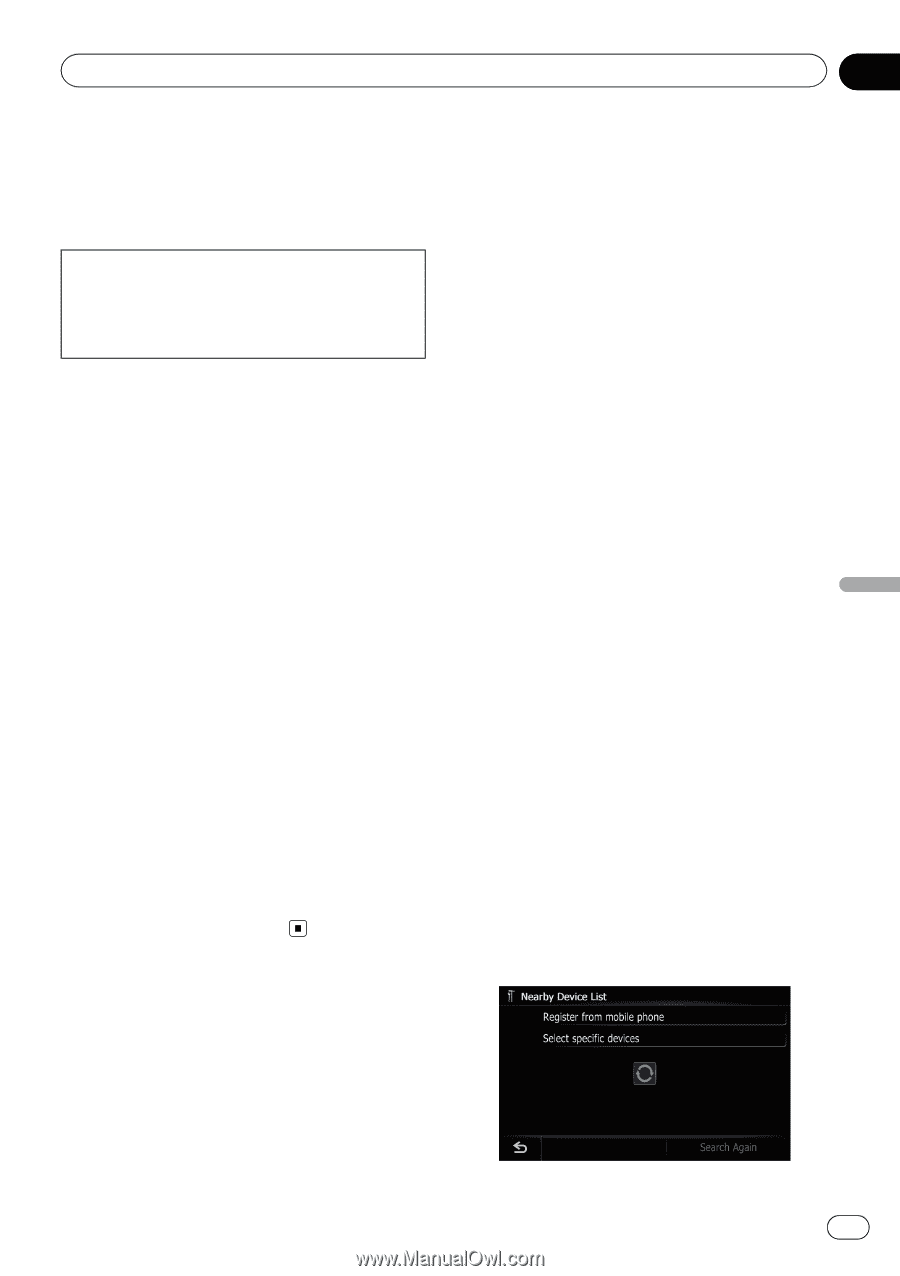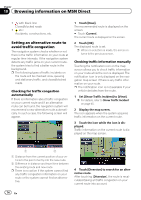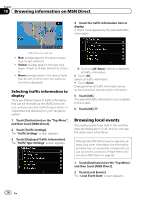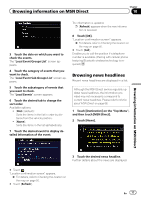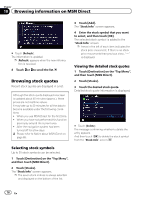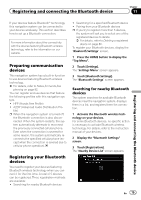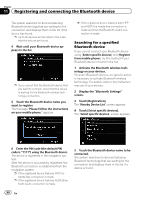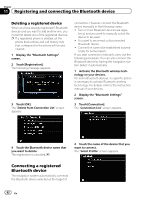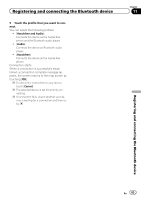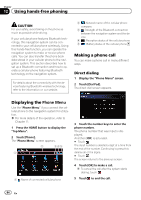Pioneer AVIC-Z110BT Owner's Manual - Page 79
Preparing communication, devices, Registering your Bluetooth, Registering and connecting
 |
UPC - 012562956404
View all Pioneer AVIC-Z110BT manuals
Add to My Manuals
Save this manual to your list of manuals |
Page 79 highlights
Registering and connecting the Bluetooth device Chapter 11 Registering and connecting the Bluetooth device If your devices feature Bluetoothâ technology, this navigation system can be connected to your devices wirelessly. This section describes how to set up a Bluetooth connection. For more information about the connectivity with the devices featuring Bluetooth wireless technology, refer to the information on our website. Preparing communication devices This navigation system has a built-in function to use devices featuring Bluetooth wireless technology. = For details, refer to Notes for hands-free phoning on page 92. You can register and use devices that feature the following profiles with this navigation system. ! HFP (Hands Free Profile) ! A2DP (Advanced Audio Distribution Pro- file) p When the navigation system is turned off, the Bluetooth connection is also disconnected. When the system restarts, the system automatically attempts to reconnect the previously-connected cellular phone. Even when the connection is severed for some reason, the system automatically reconnects the specified cellular phone (except when the connection is severed due to cellular phone operation). Registering your Bluetooth devices You need to register your devices featuring Bluetooth wireless technology when you connect it for the first time. A total of 5 devices can be registered. Three registration methods are available: ! Searching for nearby Bluetooth devices ! Searching for a specified Bluetooth device ! Pairing from your Bluetooth devices p If you try to register more than 5 devices, the system will ask you to select one of the registered devices to delete. = For details, refer to Deleting a registered device on page 82. To register your Bluetooth devices, display the "Bluetooth Settings" screen. 1 Press the HOME button to display the "Top Menu". 2 Touch [Settings]. The "Settings Menu" screen appears. 3 Touch [Bluetooth Settings]. The "Bluetooth Settings" screen appears. Searching for nearby Bluetooth devices The system searches for available Bluetooth devices near the navigation system, displays them in a list, and registers them for connection. 1 Activate the Bluetooth wireless technology on your devices. For some Bluetooth devices, no specific action is necessary to activate Bluetooth wireless technology. For details, refer to the instruction manual of your devices. 2 Display the "Bluetooth Settings" screen. 3 Touch [Registration]. The "Nearby Device List" screen appears. En 79