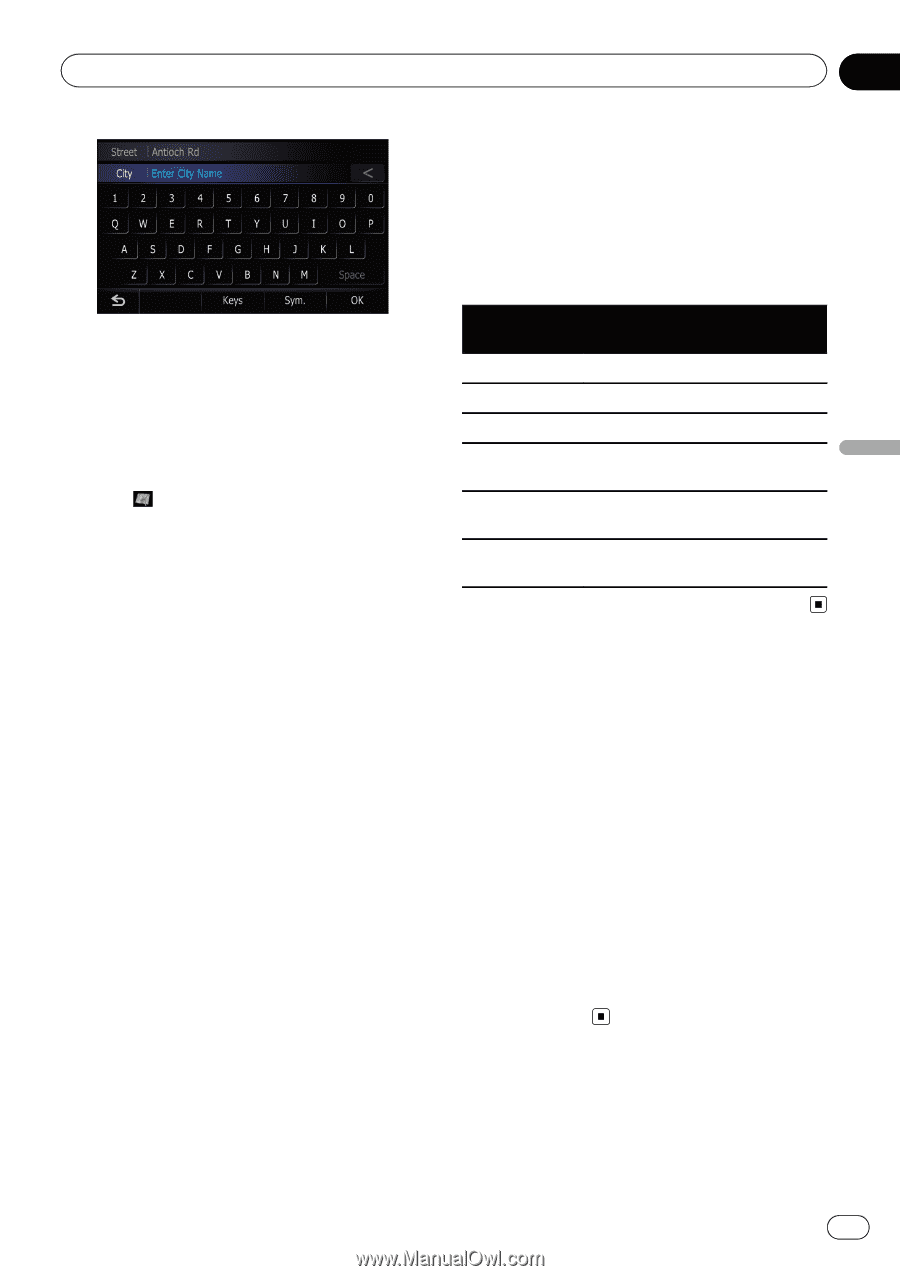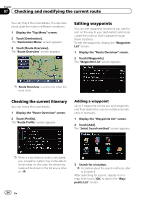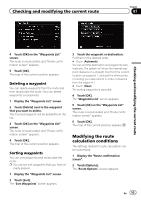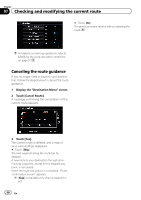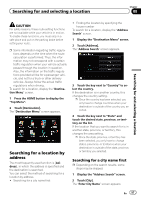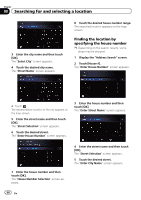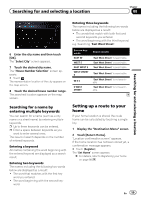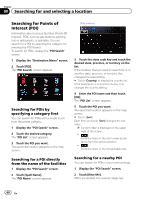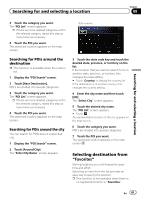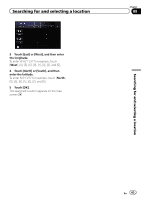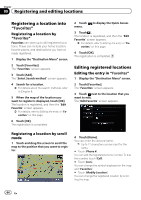Pioneer AVIC-Z110BT Owner's Manual - Page 59
Setting up a route to your, Searching for and selecting a location
 |
UPC - 012562956404
View all Pioneer AVIC-Z110BT manuals
Add to My Manuals
Save this manual to your list of manuals |
Page 59 highlights
Searching for and selecting a location Chapter 08 Searching for and selecting a location 6 Enter the city name and then touch [OK]. The "Select City" screen appears. 7 Touch the desired city name. The "House Number Selection" screen appears. # Touch . The representative location of the city appears on the map screen. 8 Touch the desired house number range. The searched location appears on the map screen. Searching for a name by entering multiple keywords You can search for a name (such as a city name or a street name) by entering multiple keywords. p Up to three keywords can be entered. p Enter a space between keywords as you want to enter several ones. The result of search depends on the number of entered keywords. Entering a keyword All names containing the word beginning with the entered keyword are displayed as a search result. Entering two keywords The names including the following two words below are displayed as a result: ! The word that matches with the first key- word you entered. ! The word beginning with the second key- word. Entering three keywords The names including the following two words below are displayed as a result: ! The words that match with both first and second keywords you entered. ! The word beginning with the third keyword. e.g. Searching "East West Street". Entered keywords EAST W WEST S EAST WEST S WEST STREET E WES E WEST STREET Search results "East West Street" is searchable. "East West Street" is searchable. "East West Street" is searchable. "East West Street" is searchable. "East West Street" is not searchable. "East West Street" is not searchable. Setting up a route to your home If your home location is stored, the route home can be calculated by touching a single key. 1 Display the "Destination Menu" screen. 2 Touch [Return Home]. "Location confirmation screen" appears. If the home location has not been stored yet, a confirmation message appears. # Touch [Register]. The "Set Home" screen appears. = For details, refer to Registering your home on page 98. En 59