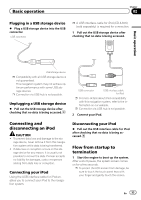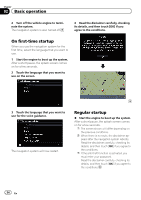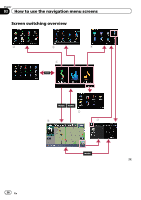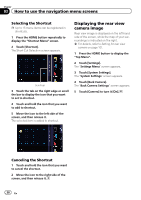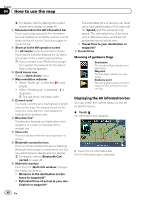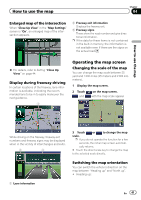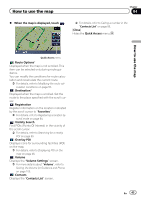Pioneer AVIC-Z110BT Owner's Manual - Page 38
Displaying the rear view, camera image, How to use the navigation menu screens
 |
UPC - 012562956404
View all Pioneer AVIC-Z110BT manuals
Add to My Manuals
Save this manual to your list of manuals |
Page 38 highlights
Chapter 03 How to use the navigation menu screens Selecting the Shortcut p Up to 15 menu items can be registered in shortcuts. 1 Press the HOME button repeatedly to display the "Shortcut Menu" screen. 2 Touch [Shortcut]. The Short-Cut Selection screen appears. Scroll bar 3 Touch the tab on the right edge or scroll the bar to display the icon that you want to set to shortcut. 4 Touch and hold the icon that you want to add to shortcut. 5 Move the icon to the left side of the screen, and then release it. The selected item is added to shortcut. Displaying the rear view camera image Rear view image is displayed on the left-hand side of the screen, while the map of your surroundings is indicated on the right. = For details, refer to Setting for rear view camera on page 101. 1 Press the HOME button to display the "Top Menu". 2 Touch [Settings]. The "Settings Menu" screen appears. 3 Touch [System Settings]. The "System Settings" screen appears. 4 Touch [Back Camera]. The "Back Camera Settings" screen appears. 5 Touch [Camera] to turn it [On]. Canceling the Shortcut 1 Touch and hold the icon that you want to cancel the shortcut. 2 Move the icon to the right side of the screen, and then release it. 38 En