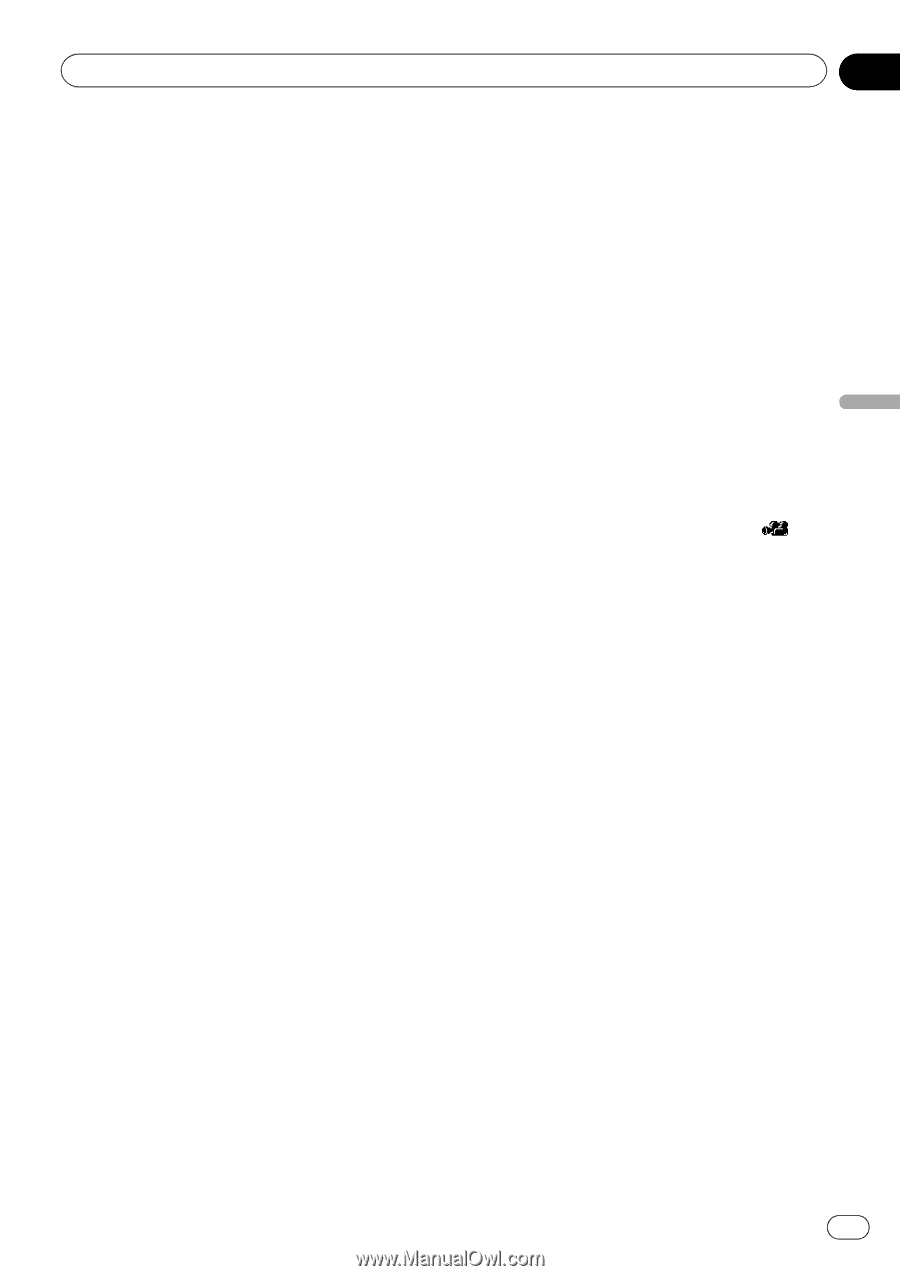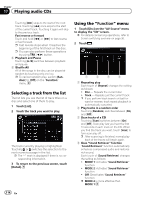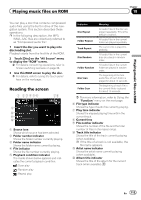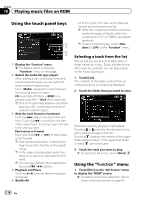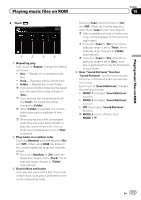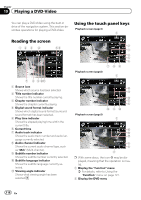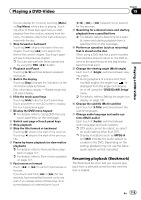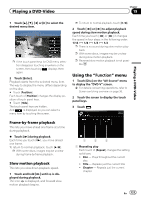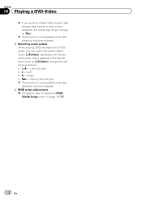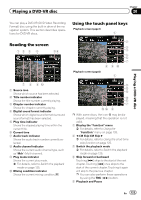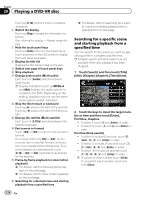Pioneer AVIC-Z110BT Owner's Manual - Page 119
Playing a DVD-Video
 |
UPC - 012562956404
View all Pioneer AVIC-Z110BT manuals
Add to My Manuals
Save this manual to your list of manuals |
Page 119 highlights
Playing a DVD-Video Chapter 19 Playing a DVD-Video You can display the menu by touching [Menu] or [Top Menu] while a disc is playing. Touching either of these keys again lets you start playback from the location selected from the menu. For details, refer to the instructions provided with the disc. 3 Skip forward or backward Touching [p] skips to the start of the next chapter. Touching [o] once skips to the start of the current chapter. Touching it again will skip to the previous chapter. p You can also perform these operations by using the TRK (c/d) button. 4 Playback and Pause Touching [f] switches between playback and pause. 5 Switch the display Touching [Disp] changes the indication on the information plate as follows: Disc information display - Repeat range and L/R select display 6 Hide the touch panel keys Touching [Hide] hides the touch panel keys. Touch anywhere on the LCD screen to display the touch panel keys again. 7 Display the DVD menu keypad = For details, refer to Using DVD menu by touch panel keys on the next page. 8 Switch next page of touch panel keys 9 Stop playback a Skip the title forward or backward Touching [d] skips to the start of the next title. Touching [c] skips to the start of the previous title. b Frame-by-frame playback (or slow-motion playback) = For details, refer to Frame-by-frame play- back on page 121. = For details, refer to Slow motion playback on page 121. c Fast reverse or forward Touch [m] or [n] to perform fast reverse or forward. If you touch and hold [m] or [n] for five seconds, fast reverse/fast forward continues even if you release either of these keys. To resume playback at a desired point, touch [f], [m] or [n] opposite to key pushed for five seconds. d Searching for a desired scene and starting playback from a specified time = For details, refer to Searching for a speci- fic scene and starting playback from a specified time on the next page. e Perform an operation (such as resuming) that is stored on the disc When using a DVD that has a point recorded that indicates where to return to, the DVD returns to the specified point and begins playback from that point. f Change the viewing angle (Multi-angle) Each touch of [Angle] switches between viewing angles. p During playback of a scene shot from multiple angles, the angle icon is displayed. Turn the angle icon display on or off using the "DVD/DivX® Setup" menu. = For details, refer to Setting the angle icon display on page 130. g Change the subtitle (Multi-subtitle) Each touch of [S.Title] switches between the subtitle languages. h Change audio language and audio systems (Multi-audio) Each touch of [Audio] switches between audio languages and audio systems. p DTS audio cannot be output, so select an audio setting other than DTS. p Display indications such as MPEG-A and Mch indicate the audio system recorded on the DVD. Depending on the setting, playback may not use the same audio system as that indicated. Resuming playback (Bookmark) The Bookmark function lets you resume playback from a selected scene the next time the disc is loaded. En 119