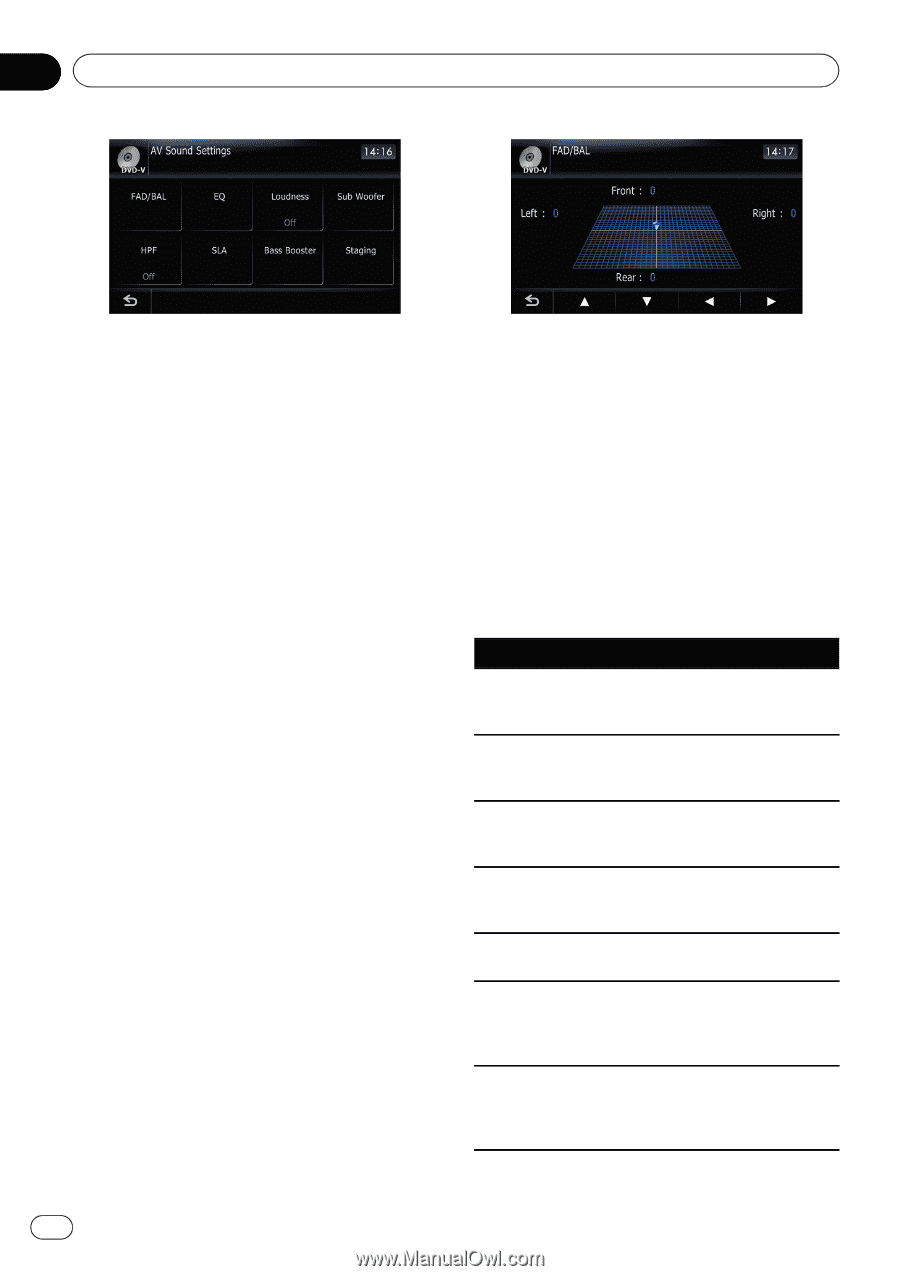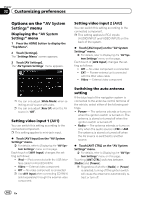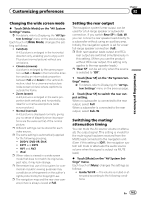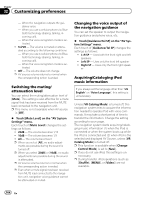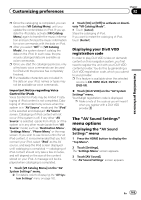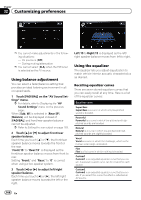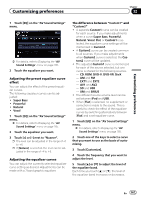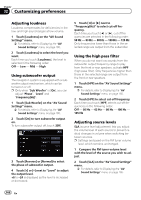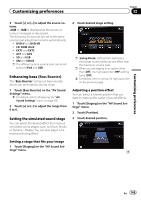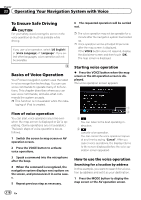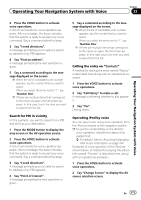Pioneer AVIC-Z110BT Owner's Manual - Page 166
Using balance adjustment, Using the equalizer
 |
UPC - 012562956404
View all Pioneer AVIC-Z110BT manuals
Add to My Manuals
Save this manual to your list of manuals |
Page 166 highlights
Chapter 32 Customizing preferences p You cannot make adjustments in the following situations: - AV source is [Off] - During muting/attenuation p You cannot select [SLA] when the FM tuner is selected as the AV source. Using balance adjustment You can select a fader/balance setting that provides an ideal listening environment in all occupied seats. 1 Touch [FAD/BAL] on the "AV Sound Settings" menu. = For details, refer to Displaying the "AV Sound Settings" menu on the previous page. When [Sub. W] is selected in [Rear SP], [Balance] will be displayed instead of [FAD/BAL] and front/rear speaker balance cannot be adjusted. = Refer to Setting the rear output on page 163. 2 Touch [a] or [b] to adjust front/rear speaker balance. Each time you touch [a] or [b], the front/rear speaker balance moves towards the front or the rear. "Front:15" to "Rear:15" is displayed as the front/rear speaker balance moves from front to rear. Setting "Front:" and "Rear:" to "0" is correct when using a two speaker system. 3 Touch [c] or [d] to adjust left/right speaker balance. Each time you touch [c] or [d], the left/right speaker balance moves towards the left or the right. Left:15 to Right:15 is displayed as the left/ right speaker balance moves from left to right. Using the equalizer The equalizer lets you adjust equalization to match vehicle interior acoustic characteristics as desired. Recalling equalizer curves There are seven stored equalizer curves that you can easily recall at any time. Here is a list of the equalizer curves: Equalizer curve Super Bass Super Bass is a curve in which only low-pitched sound is boosted. Powerful Powerful is a curve in which low-pitched and highpitched sounds are boosted. Natural Natural is a curve in which low-pitched and highpitched sounds are slightly boosted. Vocal Vocal is a curve in which the midrange, which is the human vocal range, is boosted. Flat Flat is a flat curve in which nothing is boosted. Custom1 Custom1 is an adjusted equalizer curve that you create. A separate custom curve can be created for each source. Custom2 Custom2 is an adjusted equalizer curve that you create. If you select this curve, the effect is reflected all AV source. 166 En