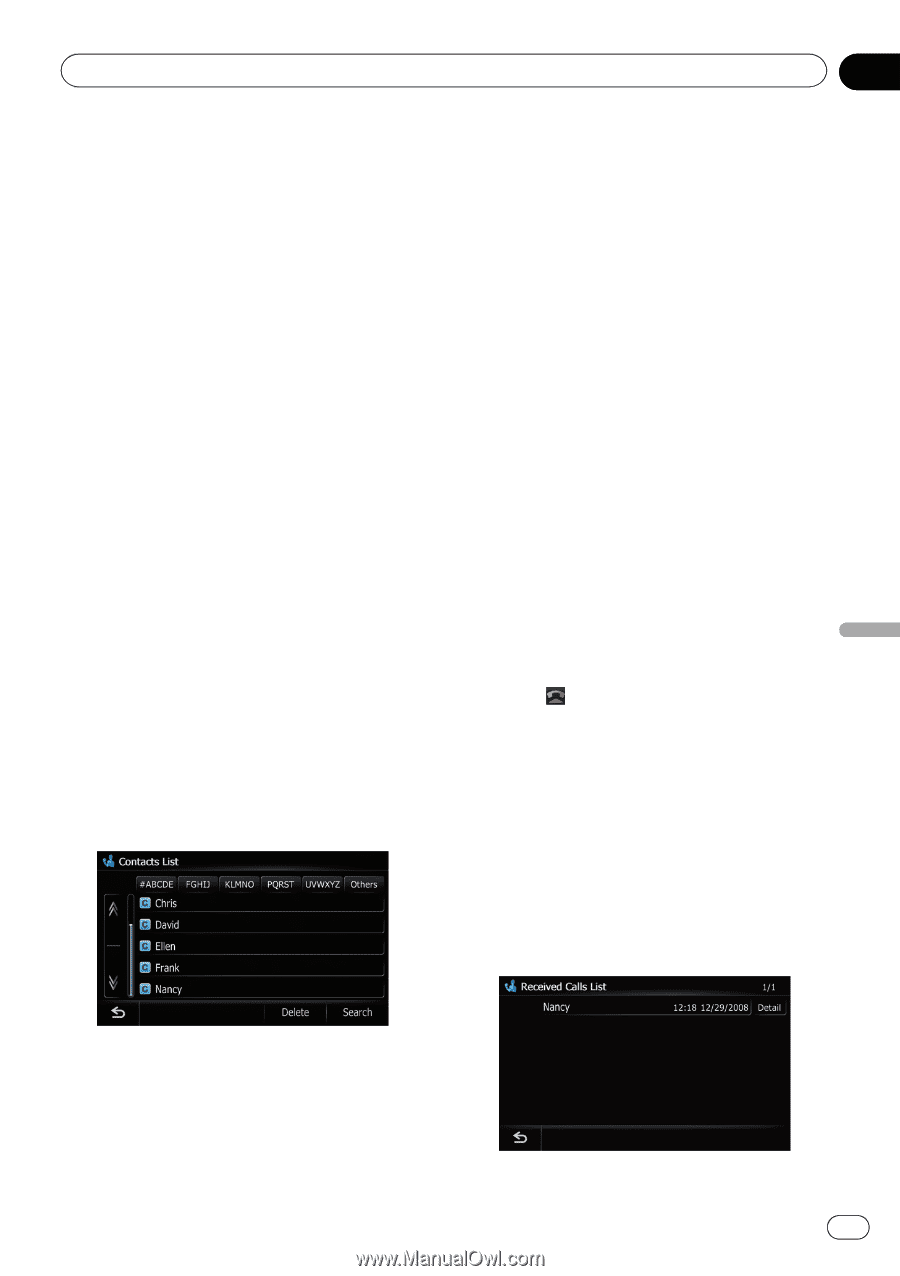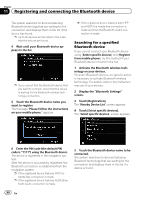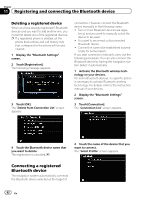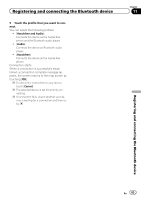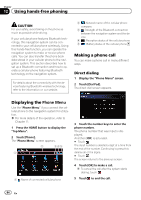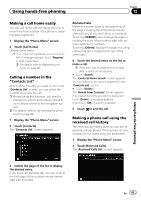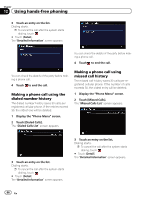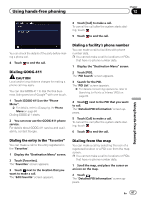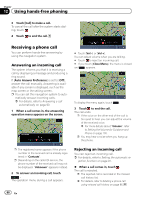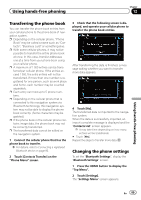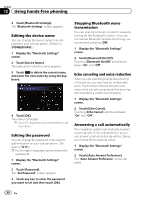Pioneer AVIC-Z110BT Owner's Manual - Page 85
Using hands-free phoning
 |
UPC - 012562956404
View all Pioneer AVIC-Z110BT manuals
Add to My Manuals
Save this manual to your list of manuals |
Page 85 highlights
Using hands-free phoning Chapter 12 Making a call home easily You can call home without taking the time to enter the phone number if the phone number has been registered. 1 Display the "Phone Menu" screen. 2 Touch [Call Home]. Dialing home starts. p If you have not registered your home number, a message appears. Touch [Register] to start registration. = For details, refer to Registering your home on page 98. Calling a number in the "Contacts List" After finding the entry you want to call in the "Contacts List" screen, you can select the number and make the call. p Before using this function, you need to transfer the phone book entries stored in your cellular phone to the navigation system. = For details, refer to Transferring the phone book on page 89. 1 Display the "Phone Menu" screen. 2 Touch [Contacts]. The "Contacts List" screen appears. Alphabet tabs Makes the screen jump to the beginning of the page including the entry whose names start with any of selected letters or numbers. Touching [#ABCDE] also displays the page including the entry whose names start with primary symbols or numbers. Touching [Others] displays the page including entries that are not assigned to any of the other tabs. 4 Touch the desired entry on the list to make a call. p If the entry has multiple phone number data, a selection list appears. # Touch [Search]. The "Contacts Name Search" screen appears. You can search by the names registered in the "Contacts List" screen. # Touch [Delete]. The "Delete from Contacts" screen appears. If you select the entry you want to delete and touch [Delete], a message appears. If you touch [OK], the entry is deleted. 5 Touch to end the call. Making a phone call using the received call history The received call history saves 30 calls per registered cellular phone. If the number of calls exceeds 30, the oldest entry will be deleted. 1 Display the "Phone Menu" screen. 2 Touch [Received Calls]. The "Received Calls List" screen appears. Using hands-free phoning 3 Switch the page of the list to display the desired entry. If you touch an alphabet tab, you can jump to the first page of the contacts whose names start with that letter. En 85