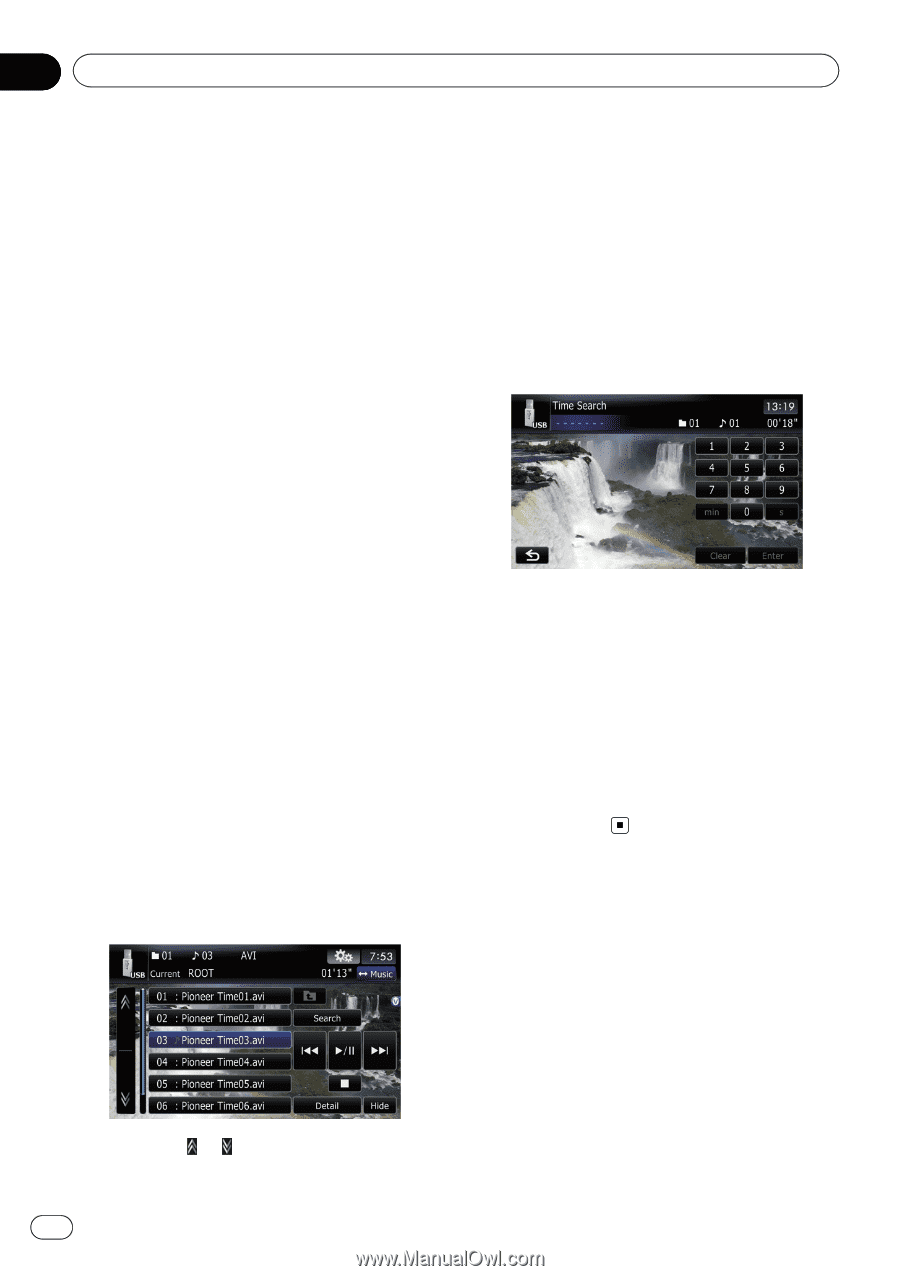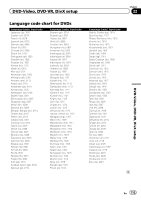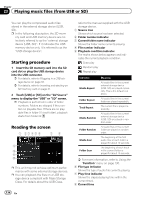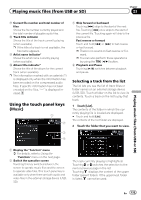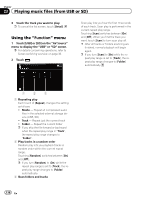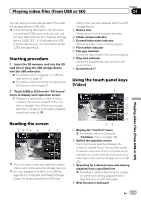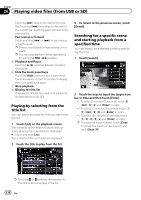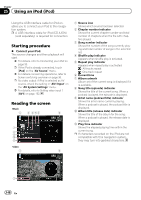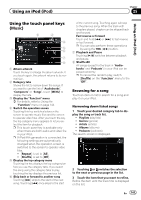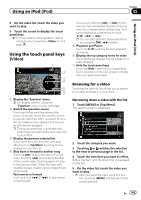Pioneer AVIC-Z110BT Owner's Manual - Page 138
Playing video files from USB or SD
 |
UPC - 012562956404
View all Pioneer AVIC-Z110BT manuals
Add to My Manuals
Save this manual to your list of manuals |
Page 138 highlights
Chapter 24 Playing video files (from USB or SD) Touching [p] skips to the start of the next file. Touching [o] once skips to the start of the current file. Touching again will skip to the previous file. Fast reverse or forward Touch and hold [o] or [p] to fast rewind or fast forward. p There is no sound on fast reverse or for- ward. p You can also perform these operations by using the TRK (c/d) button. 5 Playback and Pause Touching [f] switches between playback and pause. 6 Hide the touch panel keys Touching [Hide] hides the touch panel keys. Touch anywhere on the LCD screen to display the touch panel keys again. 7 Stop playback 8 Display the title list Displays the title list recorded on the external storage device (USB, SD). Playing by selecting from the title list You can select and play the title you want from the list. 1 Touch [List] on the playback screen. The contents of the folder in which the currently playing file is located are displayed. # Touch and hold [List]. The contents of the root folder are displayed. 2 Touch the title to play from the list. 3 To return to the previous screen, touch [Detail]. Searching for a specific scene and starting playback from a specified time You can search for a desired scene by specifying the time. 1 Touch [Search]. 2 Touch the keys to input the target number or time and then touch [Enter]. ! To select 5 minutes 03 seconds, touch [5], [min], [0], [3] and [Enter] in order. ! To select 71 minutes 00 seconds, touch [7], [1], [min], [0], [0] and [Enter] in order. ! To select 100 minutes 05 seconds, touch [1], [0], [0], [5], [s] and [Enter] in order. p To cancel an input number, touch [Clear]. To cancel the input numbers, touch and hold [Clear]. p Touching or switches the selection to the next or previous page in the list. 138 En