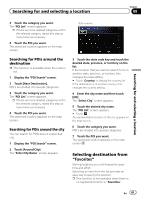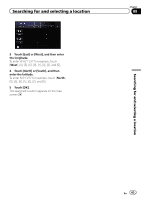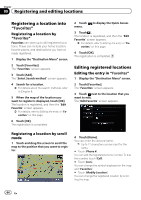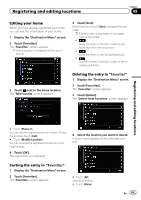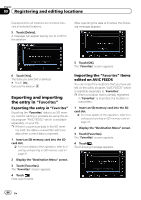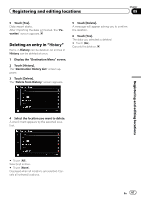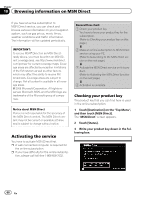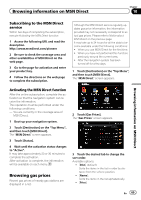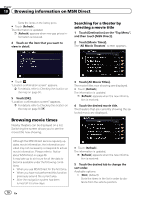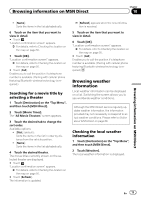Pioneer AVIC-Z110BT Owner's Manual - Page 66
Exporting and importing, the entry in, Registering and editing locations
 |
UPC - 012562956404
View all Pioneer AVIC-Z110BT manuals
Add to My Manuals
Save this manual to your list of manuals |
Page 66 highlights
Chapter 09 Registering and editing locations Displayed when all locations are selected. Cancels all selected locations. 5 Touch [Delete]. A message will appear asking you to confirm the deletion. After exporting the data is finished, the following message appears. 5 Touch [OK]. The "Favorites" screen appears. 6 Touch [Yes]. The data you selected is deleted. # Touch [No]. Cancels the deletion. Exporting and importing the entry in "Favorites" Exporting the entry in "Favorites" Exporting the "Favorites" data to an SD memory card for editing is possible by using the utility program "AVIC FEEDS" which is available separately, on your PC. p If there is a previous data in the SD mem- ory card, the data is overwritten with new data when current data is exported. 1 Insert an SD memory card into the SD card slot. = For more details of the operation, refer to Inserting and ejecting an SD memory card on page 31. 2 Display the "Destination Menu" screen. 3 Touch [Favorites]. The "Favorites" screen appears. 4 Touch . Data export starts. Importing the "Favorites" items edited on AVIC FEEDS You can import the locations that you have edited on the utility program "AVIC FEEDS" which is available separately to "Favorites". p When a location that is already registered in "Favorites" is imported, the location is overwritten. 1 Insert an SD memory card into the SD card slot. = For more details of the operation, refer to Inserting and ejecting an SD memory card on page 31. 2 Display the "Destination Menu" screen. 3 Touch [Favorites]. The "Favorites" screen appears. 4 Touch . The following message appears. 66 En