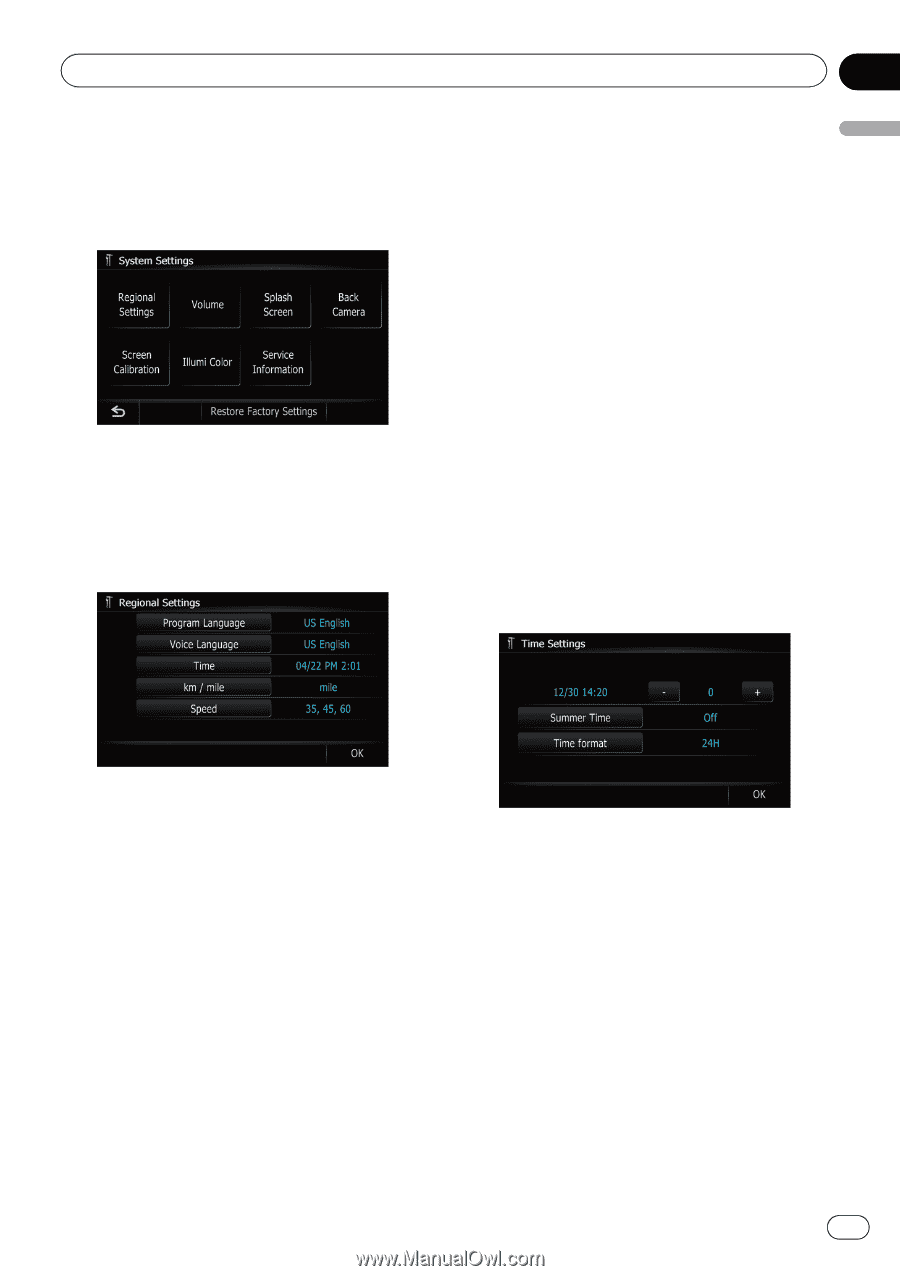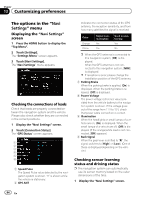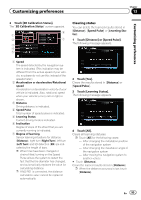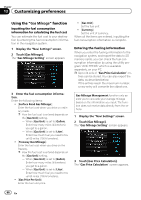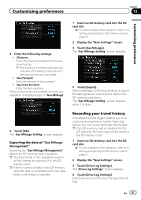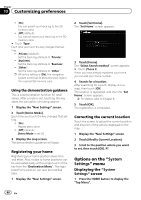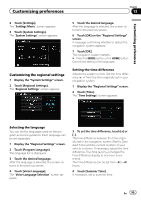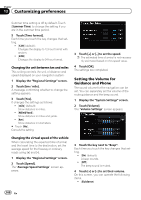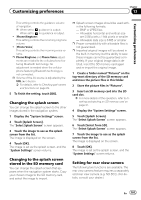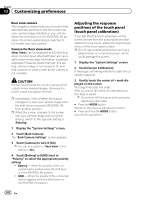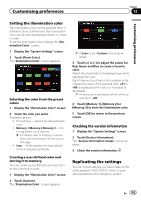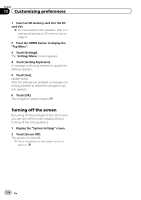Pioneer AVIC-Z110BT Owner's Manual - Page 99
Customizing the regional settings
 |
UPC - 012562956404
View all Pioneer AVIC-Z110BT manuals
Add to My Manuals
Save this manual to your list of manuals |
Page 99 highlights
Customizing preferences Chapter 13 Customizing preferences 2 Touch [Settings]. The "Settings Menu" screen appears. 3 Touch [System Settings]. The "System Settings" screen appears. Customizing the regional settings 1 Display the "System Settings" screen. 2 Touch [Regional Settings]. The "Regional Settings" screen appears. 5 Touch the desired language. After the language is selected, the screen returns to the previous screen. 6 Touch [OK] on the "Regional Settings" screen. A message confirming whether to restart the navigation system appears. 7 Touch [OK]. The navigation system restarts. # Press the MODE button or the HOME button. Cancels the setting of the languages. Setting the time difference Adjusts the system's clock. Set the time difference (+, -) from the time originally set in your navigation system. 1 Display the "Regional Settings" screen. 2 Touch [Time]. The "Time Settings" screen appears. Selecting the language You can set the languages used on the program and voice guidance. Each language can be set separately. 1 Display the "Regional Settings" screen. 2 Touch [Program Language]. The language list is displayed. 3 Touch the desired language. After the language is selected, the screen returns to the previous screen. 4 Touch [Voice Language]. The "Voice Language Selection" screen appears. 3 To set the time difference, touch [+] or [-]. The time difference between the time originally set in the navigation system (Pacific Standard Time) and the current location of your vehicle is shown. If necessary, adjust the time difference. Touching [+] or [-] changes the time difference display in one-hour increments. The time difference can be set from -4 to +9 hours. 4 Touch [Summer Time]. If necessary, set to summer time. En 99