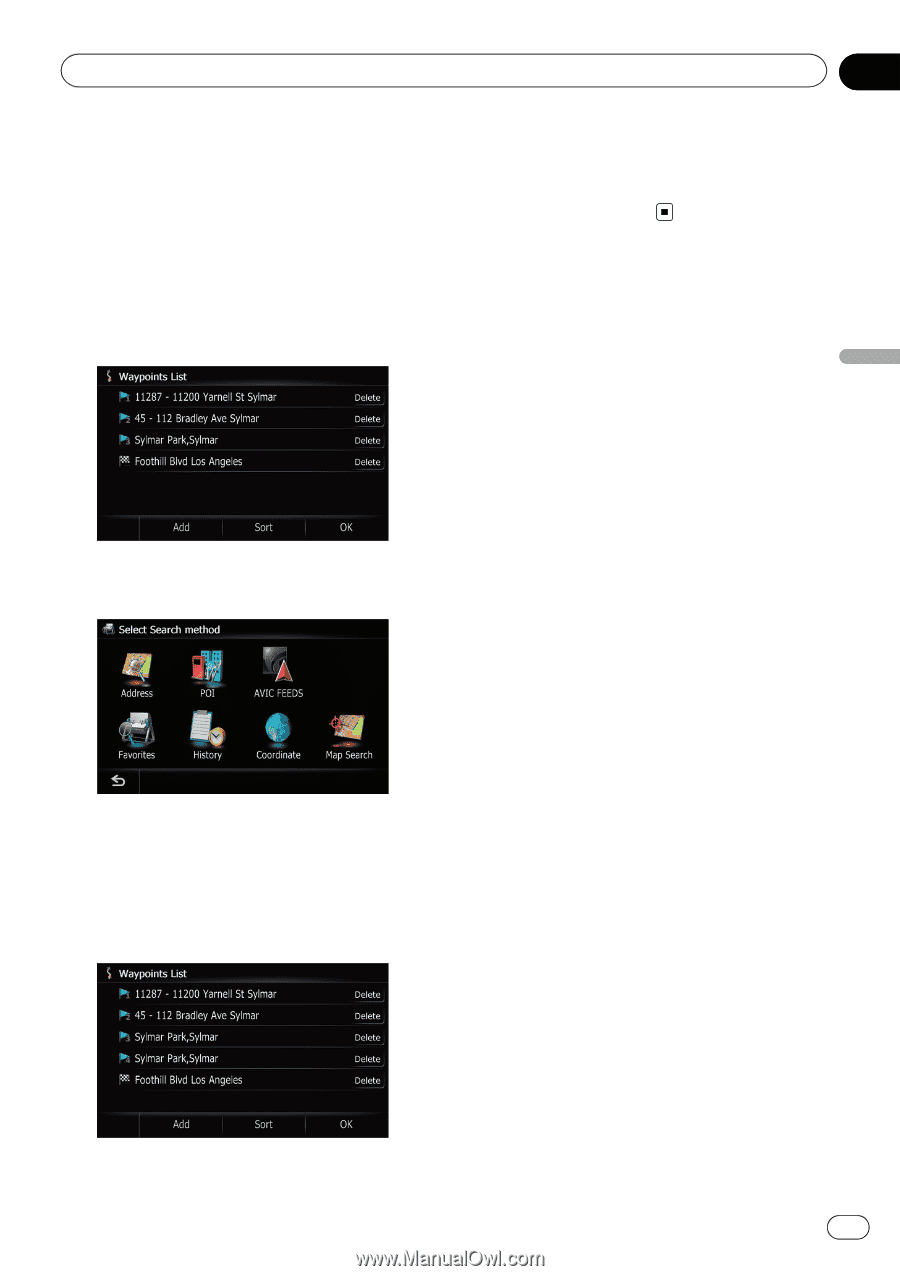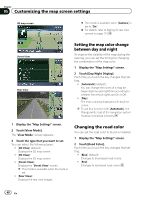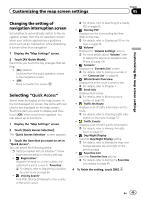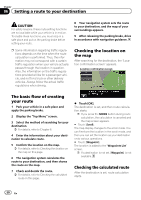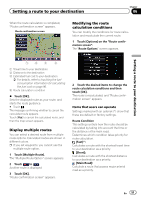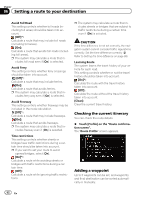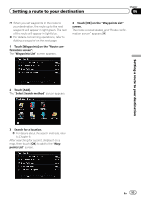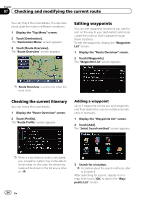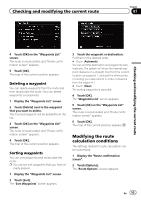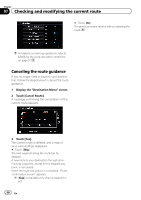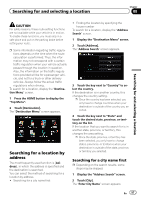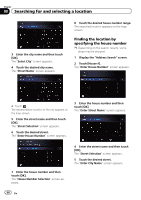Pioneer AVIC-Z110BT Owner's Manual - Page 53
Select Search method
 |
UPC - 012562956404
View all Pioneer AVIC-Z110BT manuals
Add to My Manuals
Save this manual to your list of manuals |
Page 53 highlights
Setting a route to your destination Chapter 06 p When you set waypoints in the route to your destination, the route up to the next waypoint will appear in light green. The rest of the route will appear in light blue. = For details concerning operations, refer to Adding a waypoint on the next page. 1 Touch [Waypoints] on the "Route confirmation screen". The "Waypoints List" screen appears. 4 Touch [OK] on the "Waypoints List" screen. The route is recalculated, and "Route confirmation screen" appears. Setting a route to your destination 2 Touch [Add]. The "Select Search method" screen appears. 3 Search for a location. = For details about the search methods, refer to Chapter 8. After searching for a point, display it on a map, then touch [OK] to add to the "Waypoints List" screen. En 53