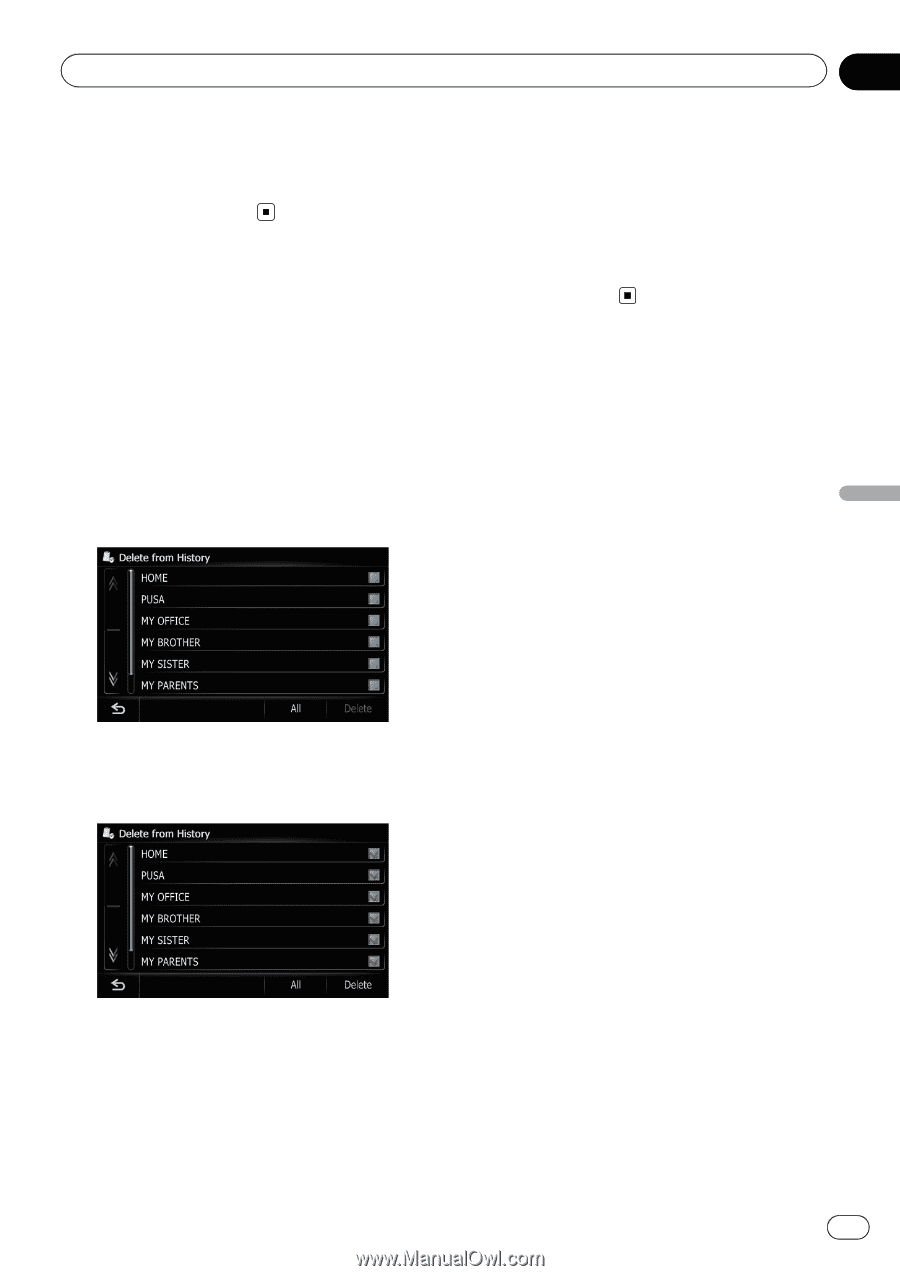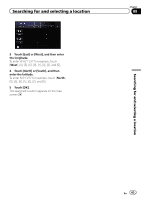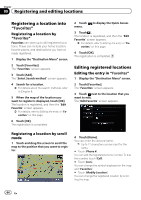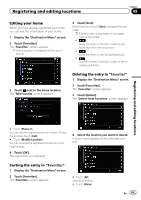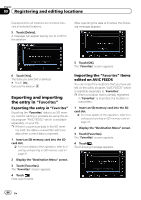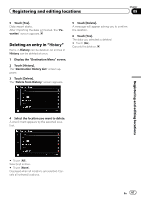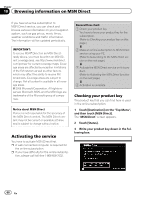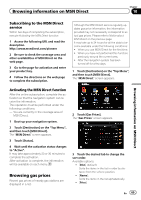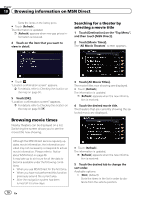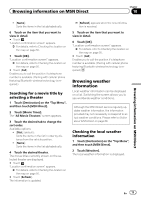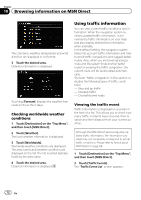Pioneer AVIC-Z110BT Owner's Manual - Page 67
Deleting an entry in, Registering and editing locations
 |
UPC - 012562956404
View all Pioneer AVIC-Z110BT manuals
Add to My Manuals
Save this manual to your list of manuals |
Page 67 highlights
Registering and editing locations Chapter 09 5 Touch [Yes]. Data import starts. After importing the data is finished, the "Favorites" screen appears. Deleting an entry in "History" Items in History can be deleted. All entries in History can be deleted at once. 1 Display the "Destination Menu" screen. 2 Touch [History]. The "Destination History List" screen appears. 3 Touch [Delete]. The "Delete from History" screen appears. 5 Touch [Delete]. A message will appear asking you to confirm the deletion. 6 Touch [Yes]. The data you selected is deleted. # Touch [No]. Cancels the deletion. Registering and editing locations 4 Select the location you want to delete. A check mark appears by the selected location. # Touch [All]. Selects all entries. # Touch [None]. Displayed when all locations are selected. Cancels all selected locations. En 67