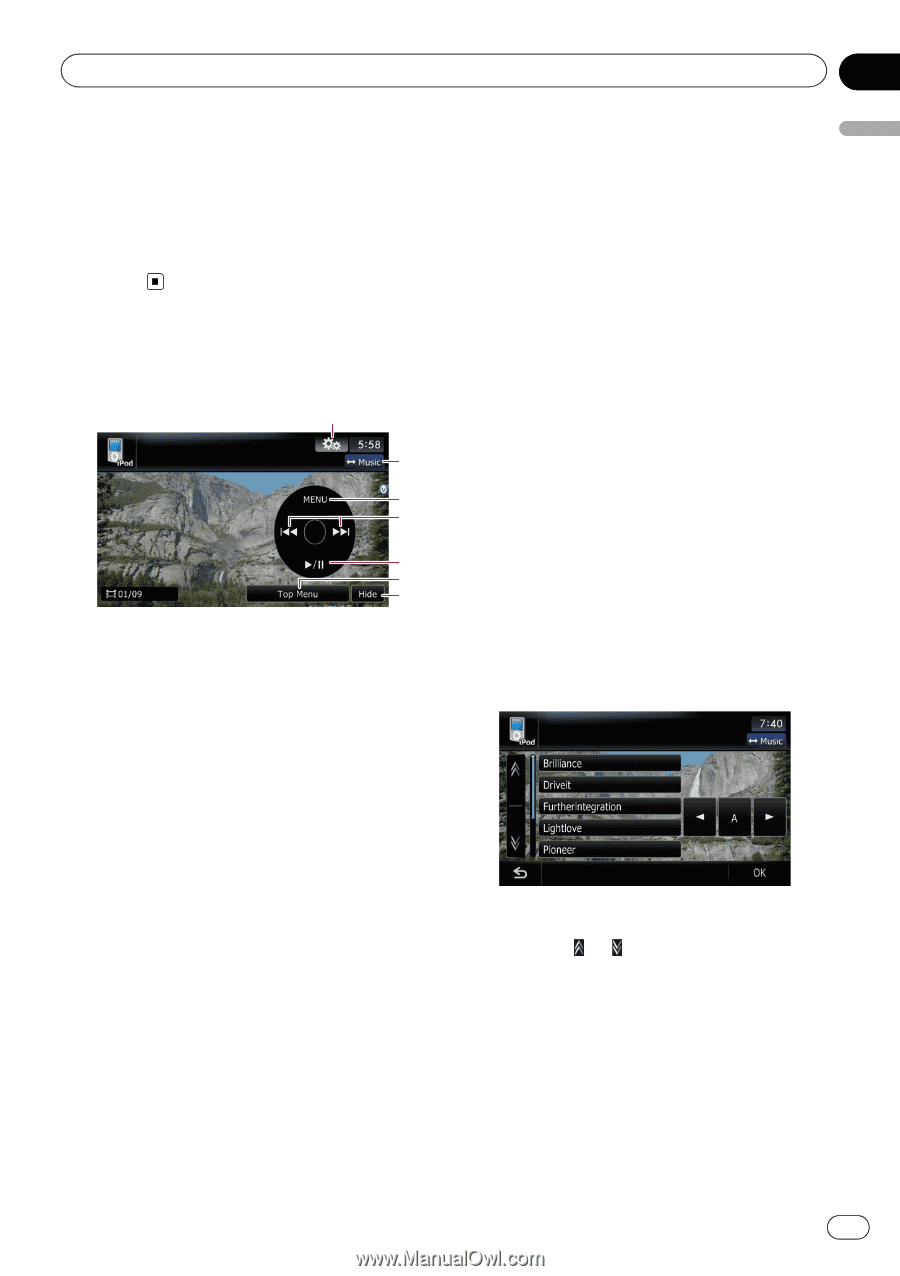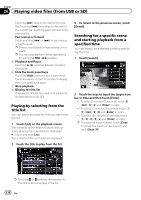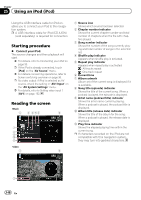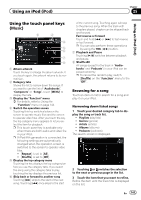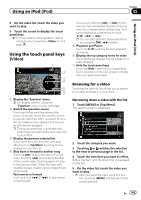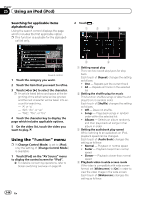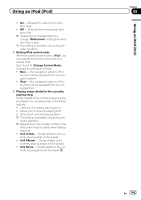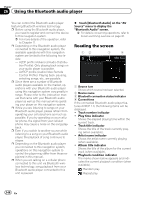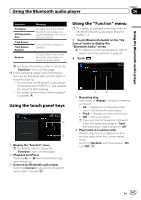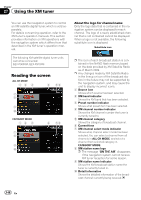Pioneer AVIC-Z110BT Owner's Manual - Page 143
Video
 |
UPC - 012562956404
View all Pioneer AVIC-Z110BT manuals
Add to My Manuals
Save this manual to your list of manuals |
Page 143 highlights
Using an iPod (iPod) Chapter 25 Using an iPod (iPod) 4 On the video list, touch the video you want to play. 5 Touch the screen to display the touch panel keys. = For more details of the operation, refer to Using the touch panel keys (Video) on this page. Using the touch panel keys (Video) 1 2 3 4 5 6 7 1 Display the "Function" menu = For details, refer to Using the "Function" menu on the next page. 2 Switch the operation screen Touching this key switches between the screen to operate music files and the screen to operate video files. After you touch the key, the top category menu appears to let you select the item for playback. p This touch panel key is available only when there are both audio and video file in your iPod. 3 Display the previous selected list If you select the video from the list to play after touching Top Menu, touching the key displays the previous list. 4 Skip back or forward to another song Touching [p] skips to the start of the next video. Touching [o] once skips to the start of the current video. Touching again will skip to the previous video. When the video with chapters played, chapter can be skipped back and forward. Fast reverse or forward Touch and hold [o] or [p] to fast reverse or fast forward. If you touch and hold [o] or [p] for five seconds, fast reverse/fast forward continues even if you release either of these keys. To resume playback at a desired point, touch [f], [o] or [p]. p You can also perform these operations by using the TRK (c/d) button. 5 Playback and Pause Touching [f] switches between playback and pause. 6 Display the top category menu for video Touching the key displays the top category for video playback. 7 Hide the touch panel keys Touching [Hide] hides the touch panel keys. Touch anywhere on the LCD screen to display the touch panel keys again. Browsing for a video Touching the item on list allows you to search for a video and play it in your iPod. Narrowing down a video with the list 1 Touch [MENU] or [Top Menu]. The search screen is displayed. 2 Touch the category you want. 3 Touching or switches the selection to the next or previous page in the list. 4 Touch the item that you want to refine. Refine the item until the track title is displayed on the list. 5 On the video list, touch the video you want to play. p After you select the video using this function, touching [MENU] displays the list previously selected. En 143