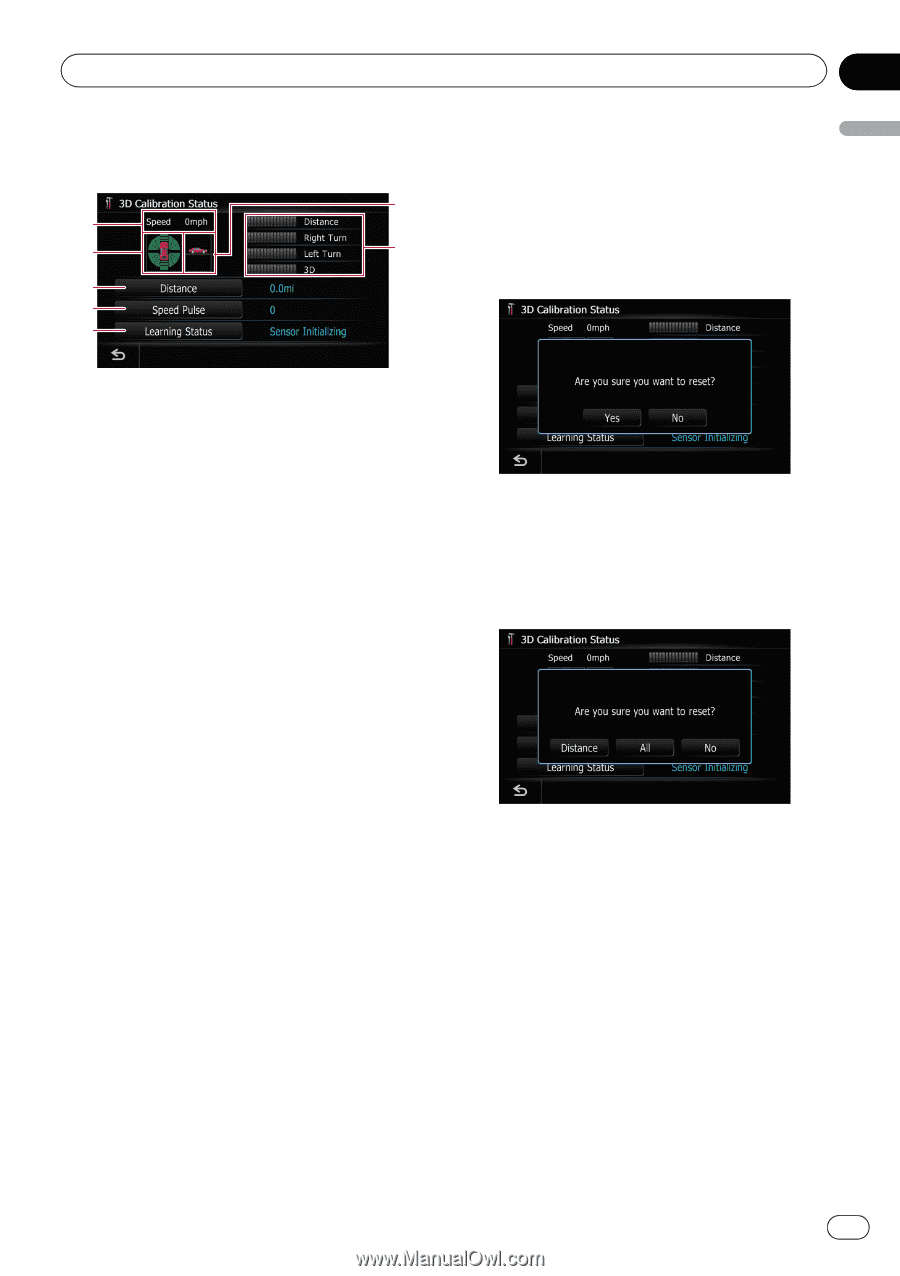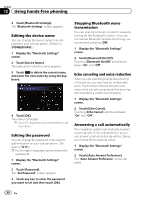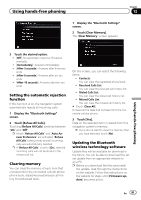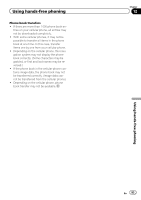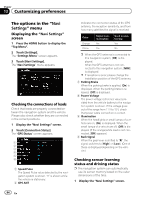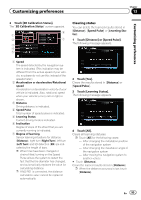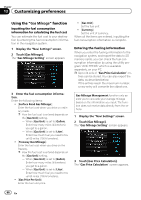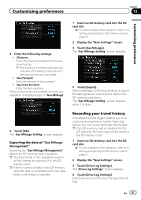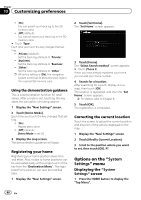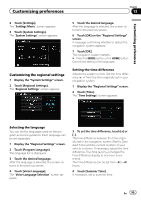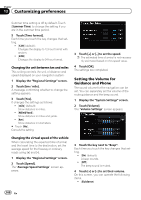Pioneer AVIC-Z110BT Owner's Manual - Page 95
Customizing preferences
 |
UPC - 012562956404
View all Pioneer AVIC-Z110BT manuals
Add to My Manuals
Save this manual to your list of manuals |
Page 95 highlights
Customizing preferences Chapter 13 Customizing preferences 2 Touch [3D Calibration Status]. The "3D Calibration Status" screen appears. 6 1 2 7 3 4 5 Clearing status You can delete the learned results stored in [Distance], [Speed Pulse] or [Learning Status]. 1 Touch [Distance] or [Speed Pulse]. The following message appears. 1 Speed The speed detected by the navigation system is indicated. (This indication may be different from the actual speed of your vehicle, so please do not use this instead of the speedometer.) 2 Acceleration or deceleration/Rotational speed Acceleration or deceleration velocity of your vehicle is indicated. Also, rotational speed when your vehicle turns to left or right is shown. 3 Distance Driving distance is indicated. 4 Speed Pulse Total number of speed pulses is indicated. 5 Learning Status Current driving mode is indicated. 6 Inclination Degree of slope of the street that you are currently running is indicated. 7 Degree of learning Sensor learning situations for distance (Distance), right turn (Right Turn), left turn (Left Turn) and 3D detection (3D) are indicated by the length of bars. p When tires have been changed or chains fitted, turning on the Speed Pulse allows the system to detect the fact that the tire diameter has changed, and automatically replaces the value for calculating distance. p If ND-PG1 is connected, the distance calculation value cannot be replaced automatically. 2 Touch [Yes]. Clears the results stored in [Distance] or [Speed Pulse]. 3 Touch [Learning Status]. The following message appears. 4 Touch [All]. Clears all learning statuses. p Touch [All] for the following cases: - After changing the installation position of the navigation system - After changing the installation angle of the navigation system - After moving the navigation system to another vehicle # Touch [Distance]. Clears the learned results stored in [Distance]. p When the distance accuracy is low, touch [Distance]. En 95