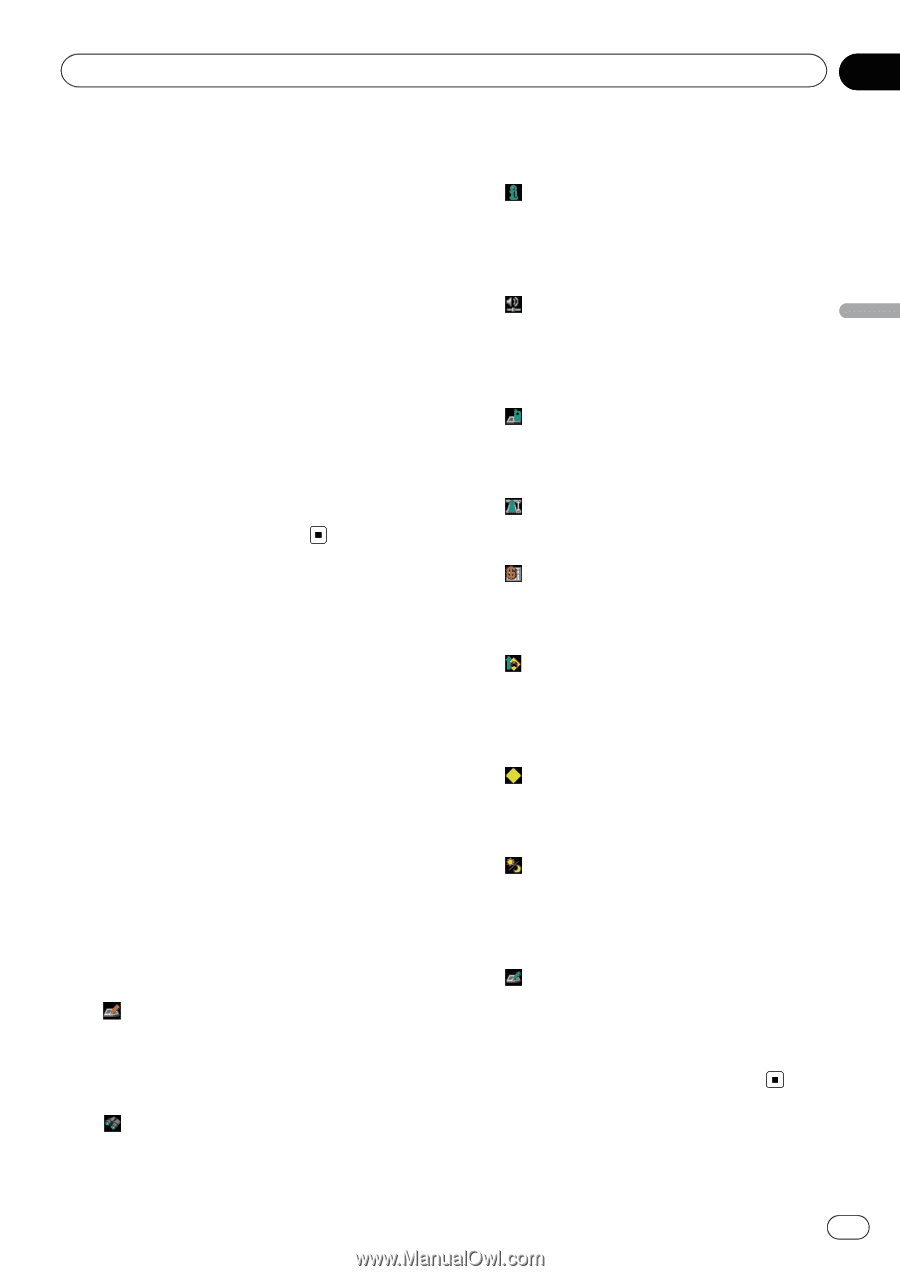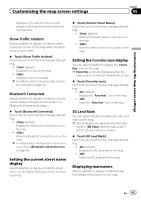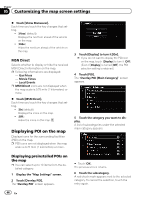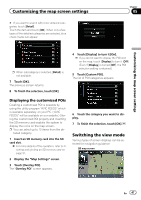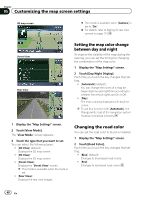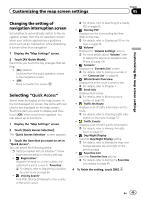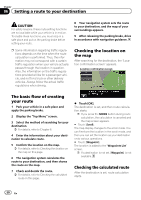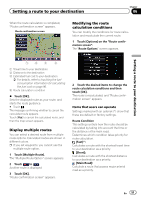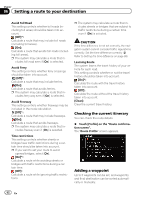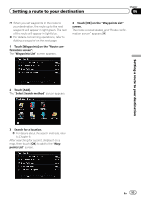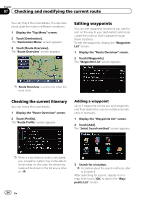Pioneer AVIC-Z110BT Owner's Manual - Page 49
Changing the setting of, navigation interruption screen, Selecting, Customizing the map screen - prices
 |
UPC - 012562956404
View all Pioneer AVIC-Z110BT manuals
Add to My Manuals
Save this manual to your list of manuals |
Page 49 highlights
Customizing the map screen settings Chapter 05 Customizing the map screen settings Changing the setting of navigation interruption screen Set whether to automatically switch to the navigation screen from the AV operation screen when your vehicle approaches a guidance point such as an intersection while displaying a screen other than navigation. 1 Display the "Map Settings" screen. 2 Touch [AV Guide Mode]. Each time you touch the key changes that setting. ! [On] (default): Switches from the audio operation screen to the navigation screen. ! [Off]: Does not switch the screen. Selecting "Quick Access" Select items to display on the map screen. In the list displayed on screen, the items with red checks are displayed on the map screen. Touch the item you want to display and then touch [OK] when a red check appears. You can select up to five items. 1 Display the "Map Settings" screen. 2 Touch [Quick Access Selection]. The "Quick Access Selection" screen appears. 3 Touch the item that you want to set in "Quick Access". You can select the following items: p Settings marked with an asterisk (*) show that these are default or factory settings. ! : Registration* Register information on the location indicated by the scroll cursor to "Favorites". = For details, refer to Registering a location by scroll mode on page 64. ! : Vicinity Search* Find POIs (Points Of Interest) in the vicinity of the scroll cursor. = For details, refer to Searching for a nearby POI on page 60. ! : Overlay POI* Displays icon for surrounding facilities (POI) on the map. = For details, refer to Displaying POI on the map on page 46. ! : Volume* Displays the "Volume Settings" screen. = For more details about "Volume", refer to Setting the Volume for Guidance and Phone on page 100. ! : Contacts* Displays the "Contacts List" screen. = For details, refer to Calling a number in the "Contacts List" on page 85. ! : Whole Route Overview Displays the entire route (currently set). = For details, refer to Chapter 7. ! : Stock Info Displays stock prices. = For details, refer to Browsing stock quotes on page 78. ! : Traffic On Route Displays a list of traffic information on the route. = For details, refer to Checking traffic information on the route on page 73. ! : Traffic Events Displays a list of traffic events information. = For details, refer to Viewing the traffic event on page 72. ! : Day/Night Display Switches Day/Night Display setting. = For details, refer to Setting the map color change between day and night on the previous page. ! : Favorites Icon Switches Favorites Icon setting. = For details, refer to Setting the Favorites icon display on page 45. 4 To finish the setting, touch [OK]. En 49