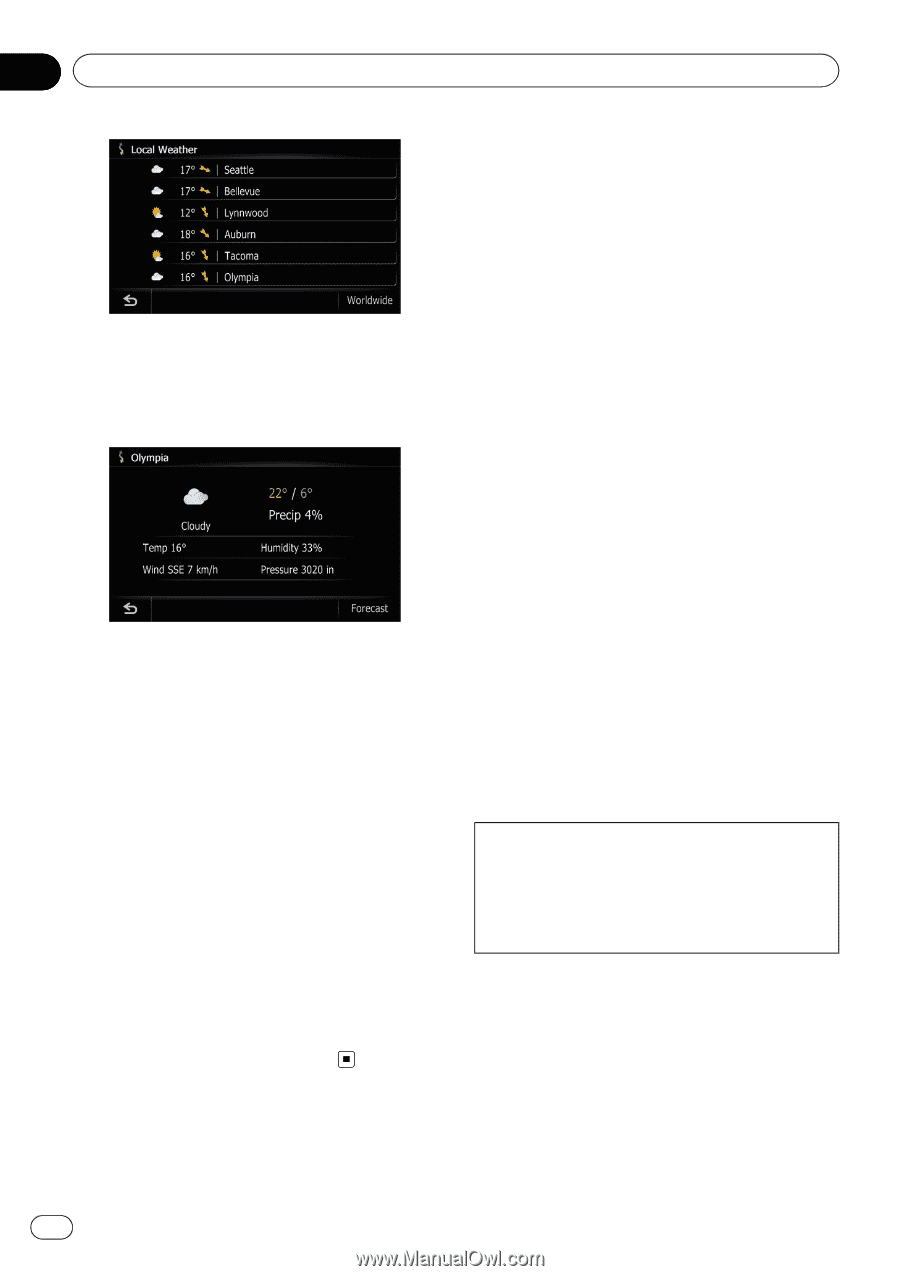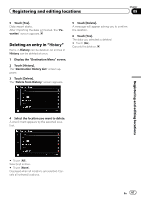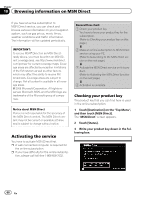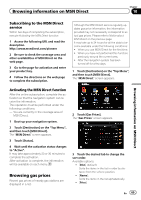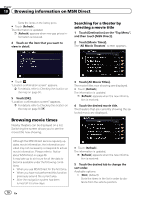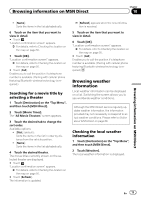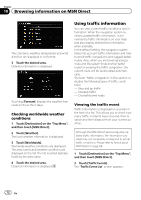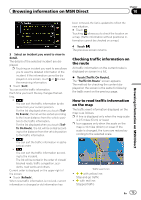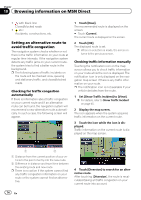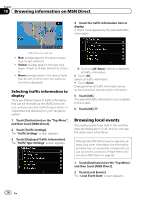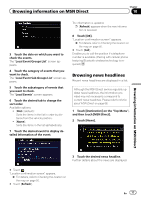Pioneer AVIC-Z110BT Owner's Manual - Page 72
Using traffic information, Browsing information on MSN Direct
 |
UPC - 012562956404
View all Pioneer AVIC-Z110BT manuals
Add to My Manuals
Save this manual to your list of manuals |
Page 72 highlights
Chapter 10 Browsing information on MSN Direct The city name, weather, temperature and wind direction are displayed in list format. 3 Touch the desired area. Detailed information is displayed. Touching [Forecast] displays the weather forecasts for these three days. Checking worldwide weather conditions 1 Touch [Destination] on the "Top Menu", and then touch [MSN Direct]. 2 Touch [Weather]. The local weather information is displayed. 3 Touch [Worldwide]. Worldwide weather conditions are displayed. The area names and weather conditions are displayed on the list. The list is sorted alphabetically by the area name. 4 Touch the desired area. Detailed information is displayed. Using traffic information You can view current traffic conditions and information. When the navigation system receives updated traffic information, it will overlay the traffic information on your map and also display detailed text information when available. In the default setting, the navigation system takes into account traffic information and tries to avoid traffic congestions and suggest better routes. Also, when you are traveling along a route and the system finds another better route for avoiding the traffic congestion, the current route will be recalculated automatically. The term "traffic congestion" in this section indicates the following types of traffic conditions: - Stop-and-go traffic - Stopped traffic - Closed/blocked roads Viewing the traffic event Traffic Information is displayed on a screen in the form of a list. This allows you to check how many traffic incidents have occurred, their location and their distance from your current position. Although the MSN Direct service regularly updates traffic information, the information provided may not necessarily correspond to actual traffic conditions. Please refer to Notice about MSN Direct on page 68. 1 Touch [Destination] on the "Top Menu", and then touch [MSN Direct]. 2 Touch [Traffic Events]. The "Traffic Event List" screen appears. 72 En