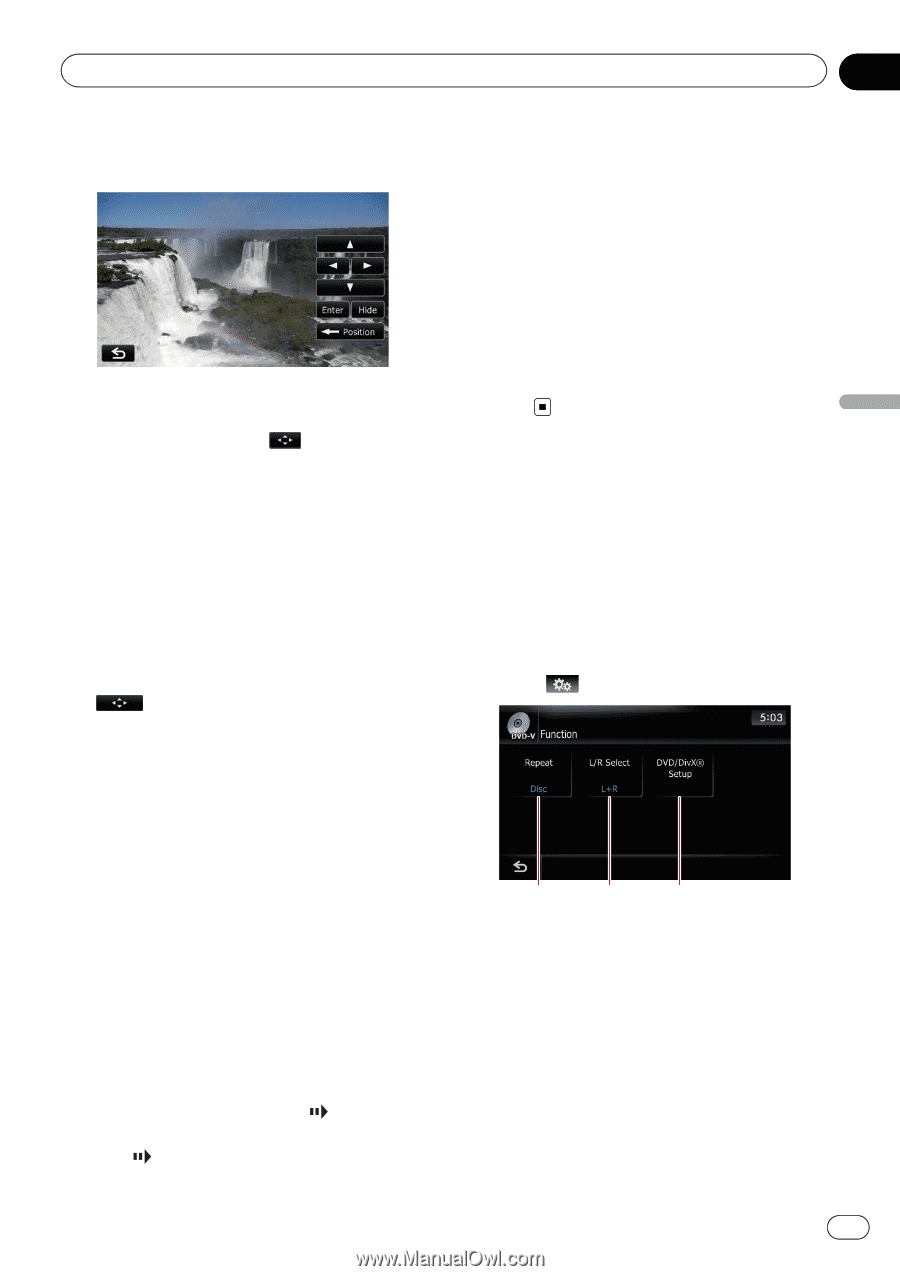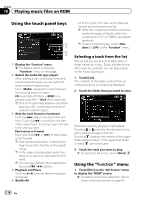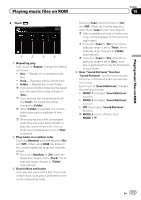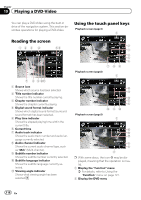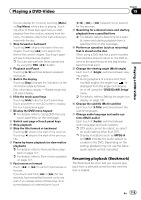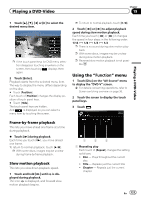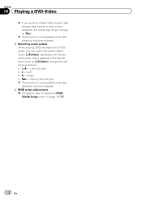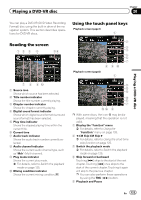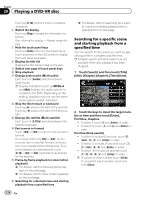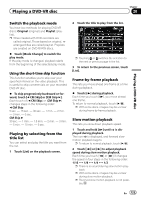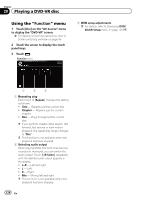Pioneer AVIC-Z110BT Owner's Manual - Page 121
Using the, Playing a DVD-Video
 |
UPC - 012562956404
View all Pioneer AVIC-Z110BT manuals
Add to My Manuals
Save this manual to your list of manuals |
Page 121 highlights
Playing a DVD-Video Chapter 19 Playing a DVD-Video 1 Touch [a], [b], [c] or [d] to select the desired menu item. p If the touch panel keys for DVD menu selection disappear, touching anywhere on the screen, then touching displays them again. 2 Touch [Enter]. Playback starts from the selected menu item. The way to display the menu differs depending on the disc. # Touch [Position]. Each touch of [Position] changes the display po- sition of touch panel keys. # Touch [Hide]. The touch panel keys are hidden. And is displayed, so you can select a menu item by touching the screen. p To return to normal playback, touch [f]. 2 Touch [q] or [r] to adjust playback speed during slow motion playback. Each time you touch [q] or [r] it changes the speed in four steps in the following order: 1/16 f 1/8 f 1/4 f 1/2 p There is no sound during slow motion playback. p With some discs, images may be unclear during slow motion playback. p Reversed slow motion playback is not possible. Using the "Function" menu 1 Touch [Disc] on the "AV Source" menu to display the "DVD-V" screen. = For details concerning operations, refer to Screen switching overview on page 36. 2 Touch the screen to display the touch panel keys. 3 Touch . Frame-by-frame playback This lets you move ahead one frame at a time during playback. % Touch [r] during playback. Each time you touch [r], you move ahead one frame. To return to normal playback, touch [f]. p With some discs, images may be unclear during frame-by-frame playback. Slow motion playback This lets you slow down playback speed. 1 Touch and hold [r] until is displayed during playback. The icon is displayed, and forward slow motion playback begins. 1 2 3 1 Repeating play Each touch of [Repeat] changes the setting as follows: ! Disc - Plays throughout the current disc ! Title - Repeats just the current title ! Chapter - Repeats just the current chapter En 121