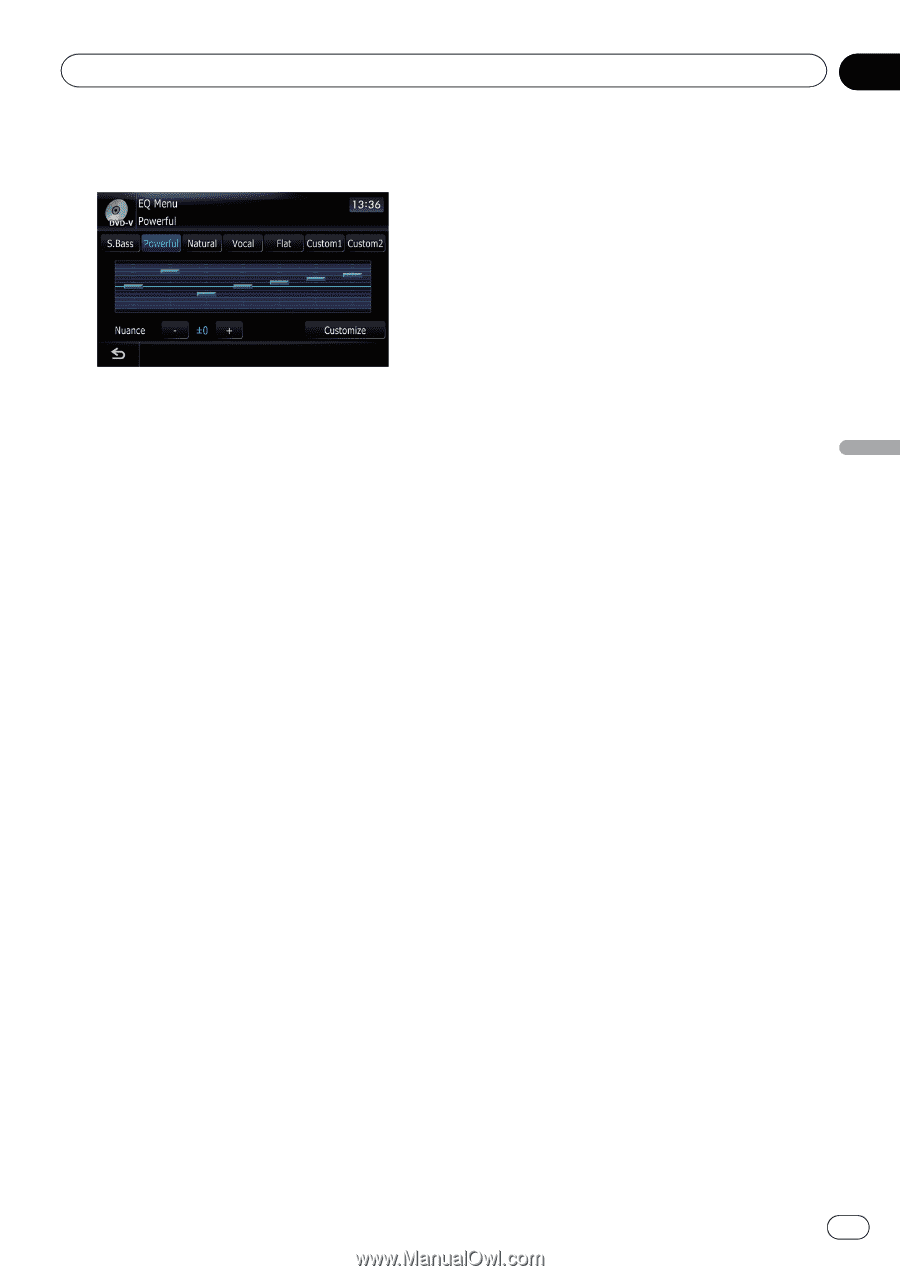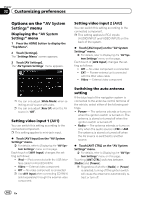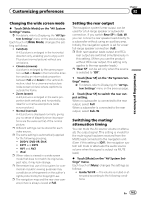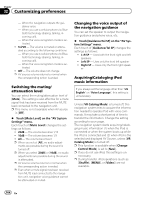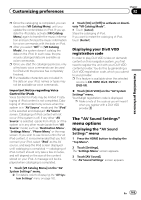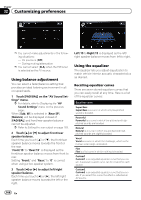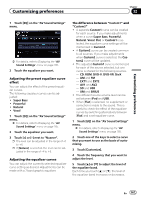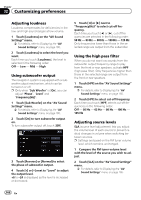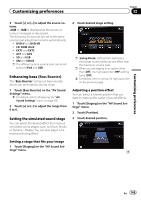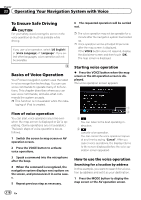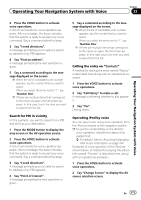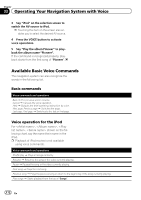Pioneer AVIC-Z110BT Owner's Manual - Page 167
Adjusting the preset equalizer curve, effect, Adjusting the equalizer curves - eq settings
 |
UPC - 012562956404
View all Pioneer AVIC-Z110BT manuals
Add to My Manuals
Save this manual to your list of manuals |
Page 167 highlights
Customizing preferences Chapter 32 Customizing preferences 1 Touch [EQ] on the "AV Sound Settings" menu. = For details, refer to Displaying the "AV Sound Settings" menu on page 165. 2 Touch the equalizer you want. Adjusting the preset equalizer curve effect You can adjust the effect of the preset equalizer curves. The following equalizer curves can be adjusted: ! Super Bass ! Powerful ! Natural ! Vocal 1 Touch [EQ] on the "AV Sound Settings" menu. = For details, refer to Displaying the "AV Sound Settings" menu on page 165. 2 Touch the equalizer you want. 3 Touch [+] or [-] next to "Nuance". p The level can be adjusted in the range of -6 to +6. p If [Natural] is selected, the level can be adjusted in the range of -4 to +6. Adjusting the equalizer curves You can adjust the currently selected equalizer curve setting as desired. Adjustments can be made with a 7-band graphic equalizer. The difference between "Custom1" and "Custom2" ! A separate Custom1 curve can be created for each source. If you make adjustments when a curve Super Bass, Powerful, Natural, Vocal, Flat, or Custom1 is selected, the equalizer curve settings will be memorized in Custom1. ! A Custom2 curve can be created common to all sources. If you make adjustments when Custom2 curve is selected, the Custom2 curve will be updated. ! The adjusted Custom1 curve is memorized for each of the source selected, but one curve is shared for the following sources. - CD, ROM, DVD-V, DVD-VR, DivX - AM and FM - EXT1 and EXT2 - AV1 and AV2 - SD and USB - XM and SIRIUS ! The different source volume level can be set between iPod and USB. ! When [Flat] is selected, no supplement or correction is made to the sound. This is useful to check the effect of the equalizer curves by switching alternatively between [Flat] and a set equalizer curve. 1 Touch [EQ] on the "AV Sound Settings" menu. = For details, refer to Displaying the "AV Sound Settings" menu on page 165. 2 Touch one of the keys to select a curve that you want to use as the basis of customizing. 3 Touch [Customize]. 4 Touch the frequency that you want to adjust the level. 5 Touch [a] or [b] to adjust the level of the equalizer band. Each time you touch [a] or [b], the level of the equalizer band increases or decreases. En 167