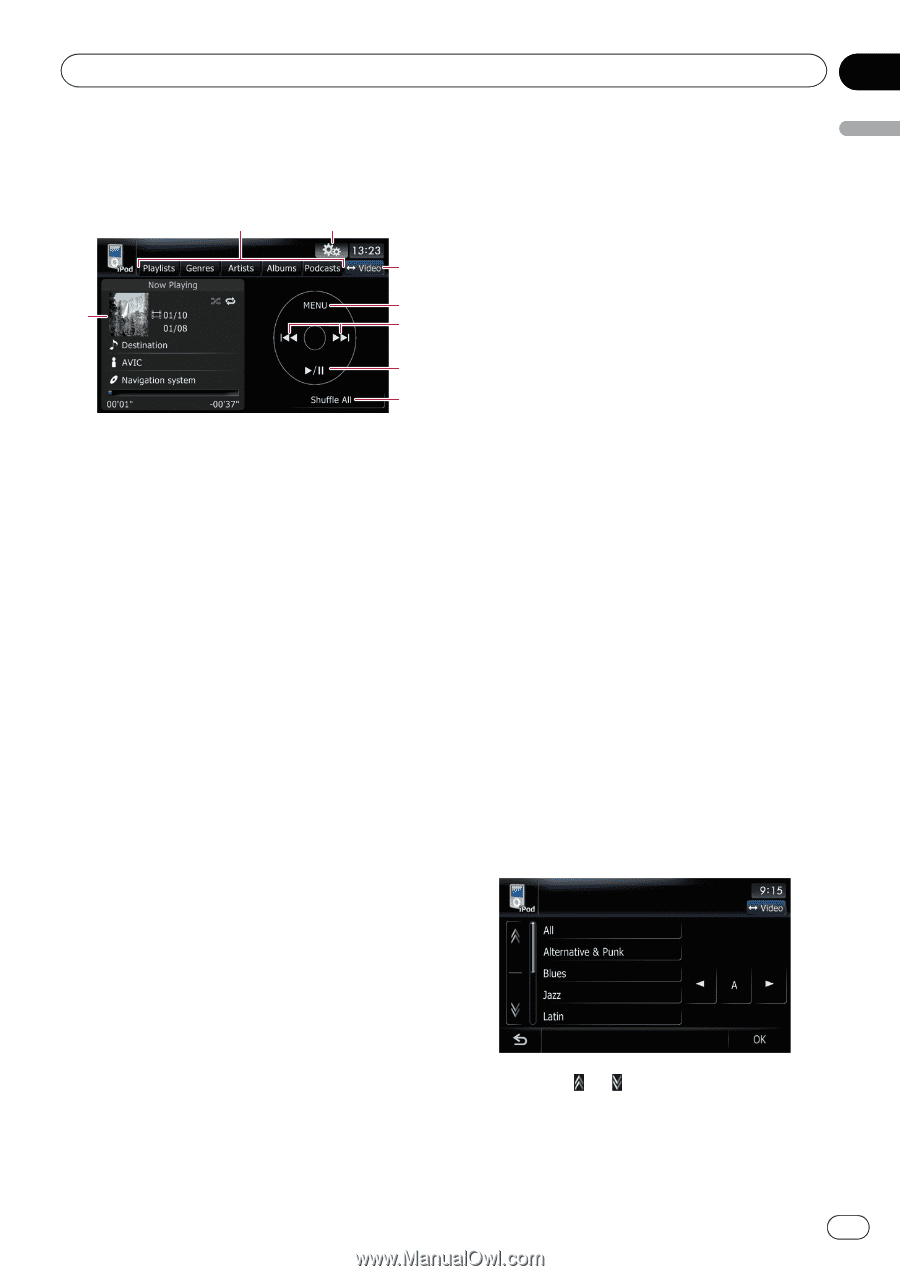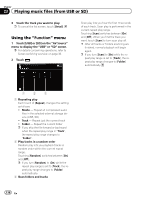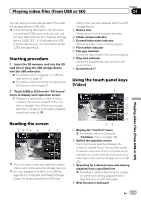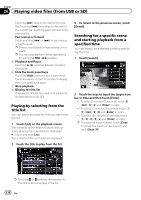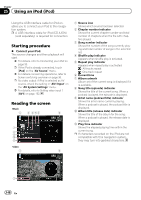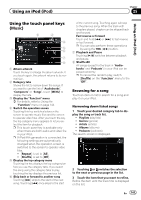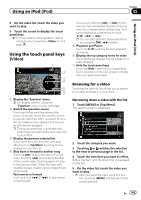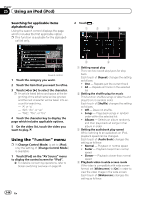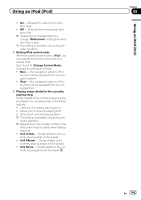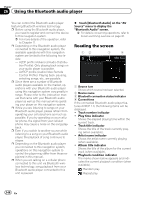Pioneer AVIC-Z110BT Owner's Manual - Page 141
Using the touch panel keys, Using an iPod
 |
UPC - 012562956404
View all Pioneer AVIC-Z110BT manuals
Add to My Manuals
Save this manual to your list of manuals |
Page 141 highlights
Using an iPod (iPod) Chapter 25 Using an iPod (iPod) Using the touch panel keys (Music) 2 3 4 1 5 6 7 8 1 Album artwork Touch the key to enlarge the album artwork. If you touch again, the artwork returns to its normal size. 2 Category tabs Shows the list to narrow down the songs. If you want to use the list of "Audiobooks", "Composers" or "Songs", touch [MENU] to display the lists. 3 Display the "Function" menu = For details, refer to Using the "Function" menu on page 144. 4 Switch the operation screen Touching this key switches between the screen to operate music files and the screen to operate video files. After you touch the key, the top category menu appears to let you select the item for playback. p This touch panel key is available only when there are both audio and video file in your iPod. p If iPod fifth generation is connected, the following settings are automatically changed when the operation screen is switched to the screen to operate video files. ! [Repeat] is set to [All]. ! [Shuffle] is set to [Off]. 5 Display the top category menu Touching the key displays the top category before you use the category tabs. If you select the song using the category tabs to play, touching the key displays the previous list. 6 Skip back or forward to another song Touching [p] skips to the start of the next song. Touching [o] once skips to the start of the current song. Touching again will skip to the previous song. When the track with chapters played, chapter can be skipped back and forward. Fast reverse or forward Touch and hold [o] or [p] to fast reverse or fast forward. p You can also perform these operations by using the TRK (c/d) button. 7 Playback and Pause Touching [f] switches between playback and pause. 8 Shuffle All All songs (except for the track in "Audiobooks" and "Podcasts") in your iPod can be played randomly. p To cancel the random play, switch [Shuffle] on the "Function" menu to the "Off". Browsing for a song Touch an item on list to search for a song and play it on your iPod. Narrowing down listed songs 1 Touch your desired category tab to display the song or track list. ! Playlists (playlists) ! Genres (genres) ! Artists (artists) ! Albums (albums) ! Podcasts (podcasts) The search screen is displayed. 2 Touching or switches the selection to the next or previous page in the list. 3 Touch the item that you want to refine. Refine the item until the track title is displayed on the list. En 141