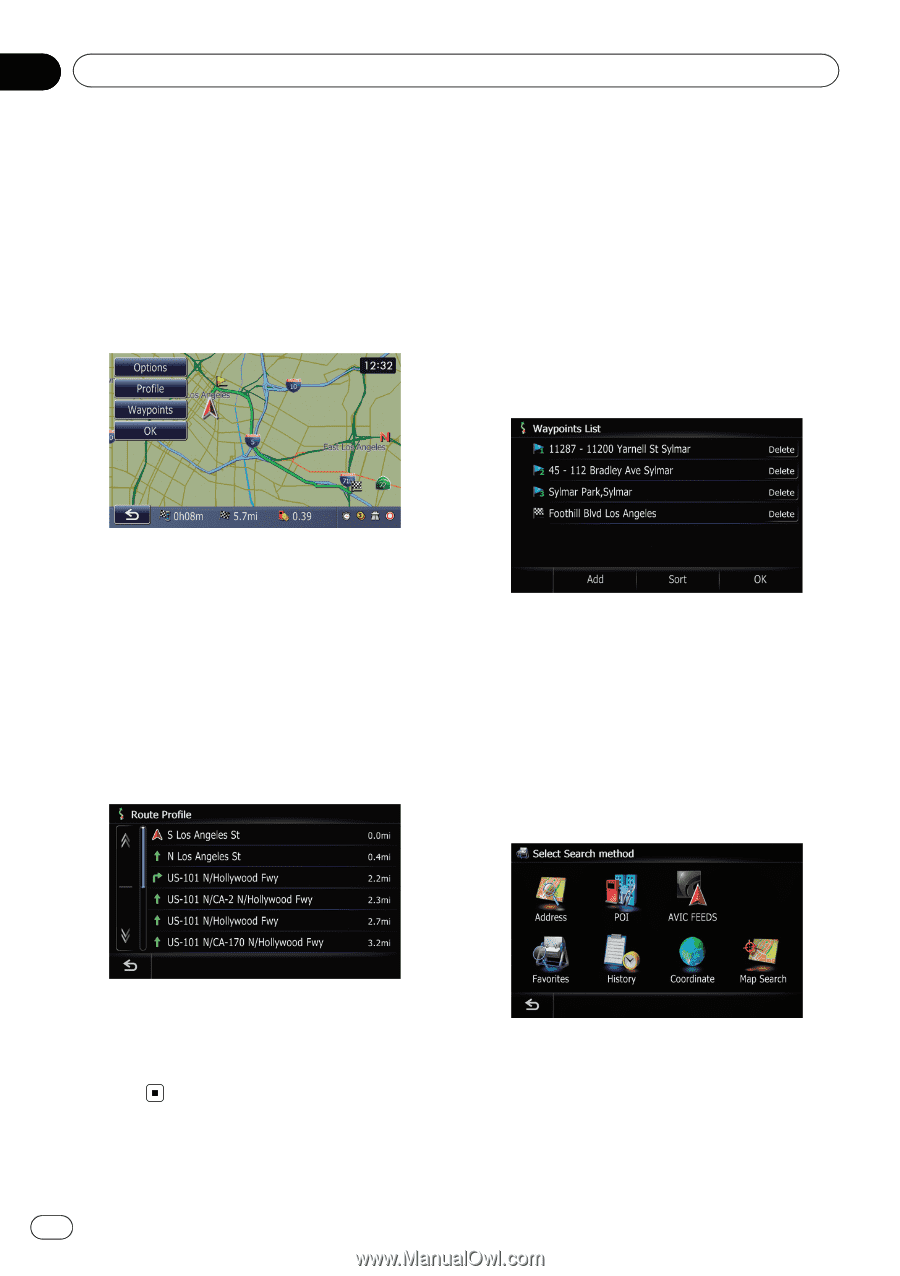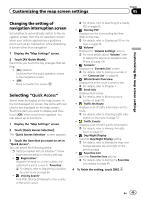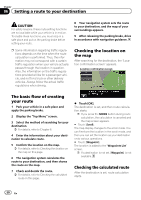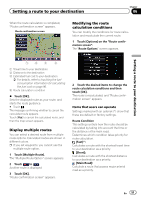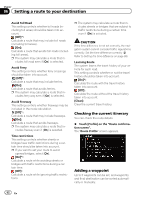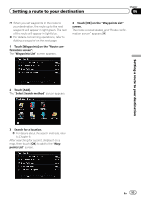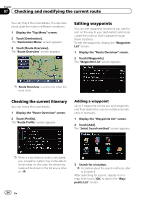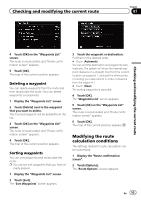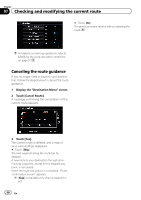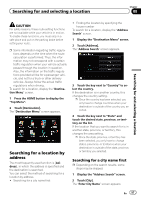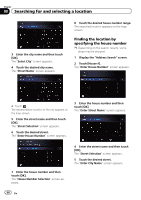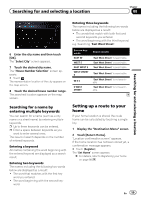Pioneer AVIC-Z110BT Owner's Manual - Page 54
Checking the current itinerary, Editing waypoints, Checking and modifying the current route
 |
UPC - 012562956404
View all Pioneer AVIC-Z110BT manuals
Add to My Manuals
Save this manual to your list of manuals |
Page 54 highlights
Chapter 07 Checking and modifying the current route You can check the route details. You can also recalculate the route in different conditions. 1 Display the "Top Menu" screen. 2 Touch [Destination]. The "Destination Menu" screen appears. 3 Touch [Route Overview]. The "Route Overview" screen appears. Editing waypoints You can edit waypoints (locations you want to visit on the way to your destination) and recalculate the route so that is passes through these locations. To edit the waypoints, display the "Waypoints List" screen. 1 Display the "Route Overview" screen. 2 Touch [Waypoints]. The "Waypoints List" screen appears. p [Route Overview] is active only when the route is set. Checking the current itinerary You can check the route details. 1 Display the "Route Overview" screen. 2 Touch [Profile]. The "Route Profile" screen appears. Adding a waypoint Up to 5 waypoints can be set, and waypoints and final destination can be sorted automatically or manually. 1 Display the "Waypoints List" screen. 2 Touch [Add]. The "Select Search method" screen appears. p When a long distance route is calculated, your navigation system may not be able to list all roads. (In this case, the remaining roads will be shown in the list as you drive on.) 3 Search for a location. = For details about the search methods, refer to Chapter 8. After searching for a point, display it on a map, then touch [OK] to add to the "Waypoints List" screen. 54 En