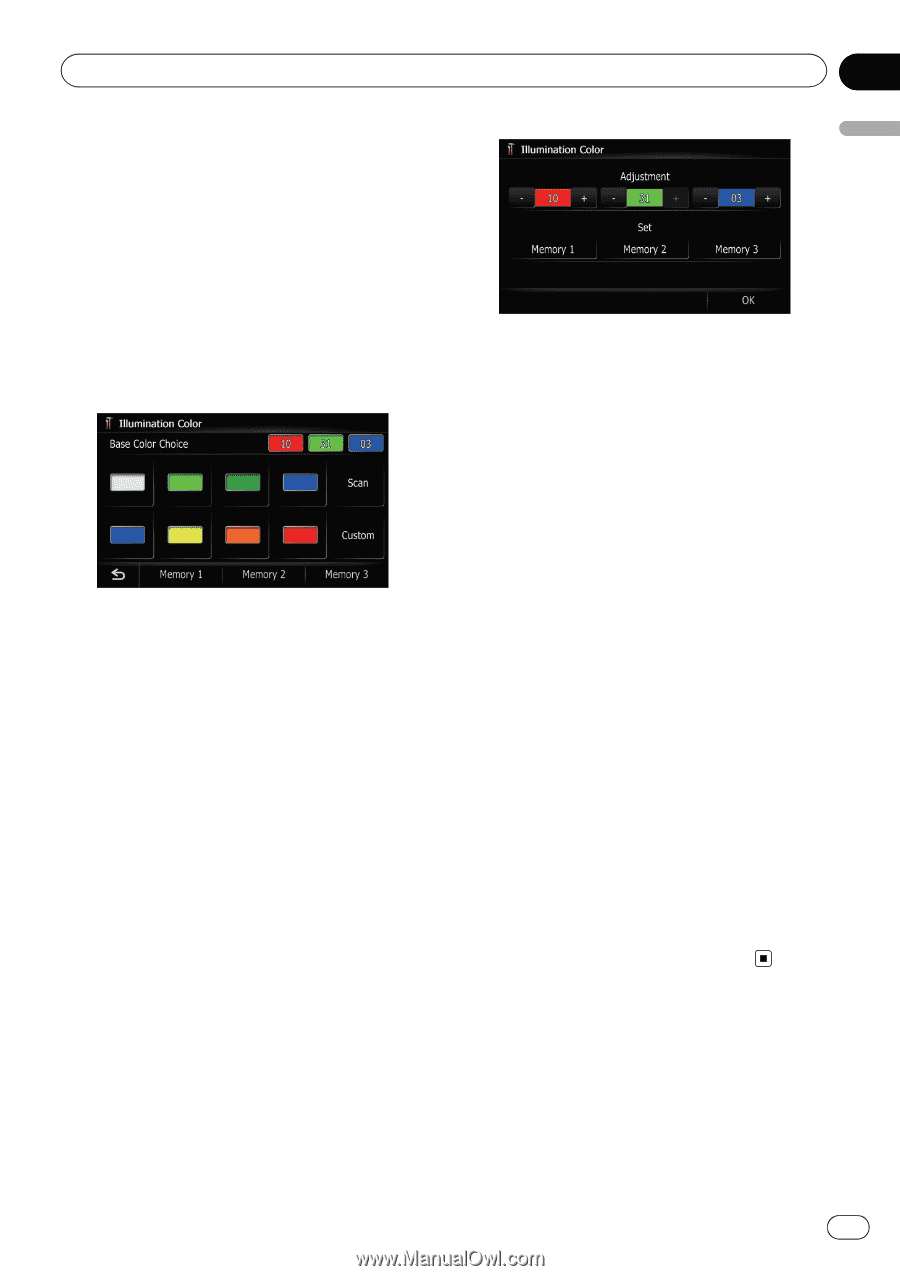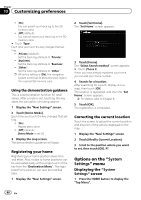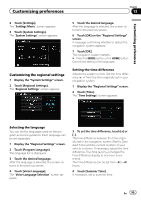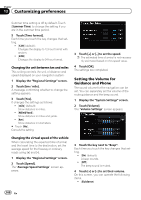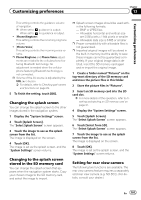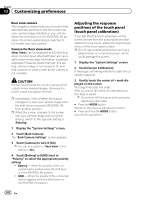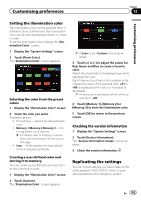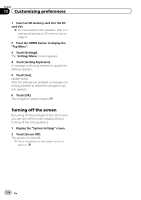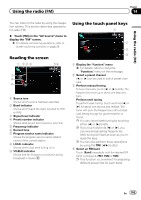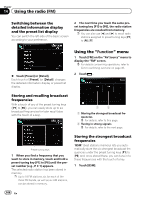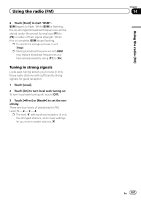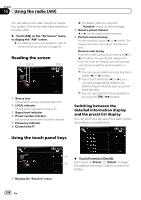Pioneer AVIC-Z110BT Owner's Manual - Page 103
Replicating the settings, Customizing preferences
 |
UPC - 012562956404
View all Pioneer AVIC-Z110BT manuals
Add to My Manuals
Save this manual to your list of manuals |
Page 103 highlights
Customizing preferences Chapter 13 Customizing preferences Setting the illumination color The illumination color can be selected from 11 different colors. Furthermore, the illumination color can be switched between these 11 colors in order. To set the illumination color, display the "Illumination Color" screen. 1 Display the "System Settings" screen. 2 Touch [Illumi Color]. The "Illumination Color" screen appears. Selecting the color from the preset colors 1 Display the "Illumination Color" screen. 2 Touch the color you want. Available options: ! Colored keys - Selects the desired preset color ! Memory 1/Memory 2/Memory 3 - Colors registered in the memory = For details, refer to Creating a user-defined color and storing it to memory on this page. ! Scan - Shifts between the eight default colors in sequence gradually. Creating a user-defined color and storing it to memory You can create a user-defined color and set it as the illumination color. 1 Display the "Illumination Color" screen. 2 Touch [Custom]. The "Illumination Color" screen appears. p If [Scan] is set, [Custom] cannot be selected. 3 Touch [+] or [-] to adjust the values for Red, Green and Blue to create a favorite color. Watch the illumination of hardware keys while adjusting the color. Each time you touch [+] or [-] increases or decreases the value of the selected item. +31 to +00 is displayed as the value is increased or decreased. p An entry cannot be stored with all of the values set to "+00". 4 Touch [Memory 1], [Memory 2] or [Memory 3] to store the illumination color. 5 Touch [OK] to return to the previous screen. Checking the version information 1 Display the "System Settings" screen. 2 Touch [Service Information]. The "Service Information Screen" screen appears. 3 Check the version information. Replicating the settings You can import settings you have made on the utility program "AVIC FEEDS" which is available separately to the navigation system. En 103