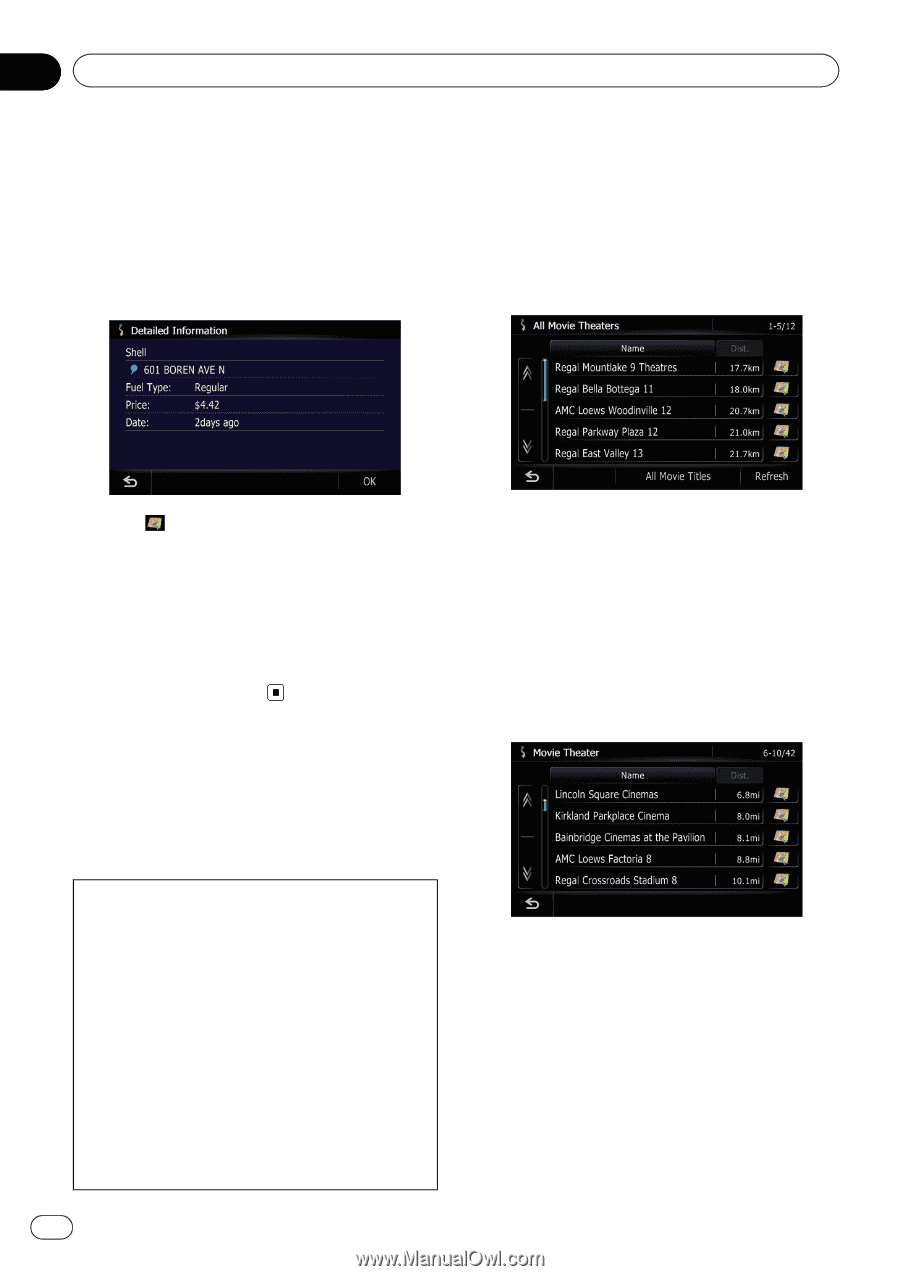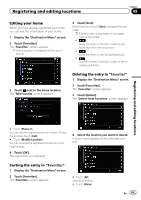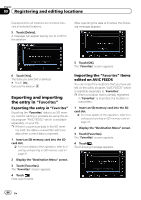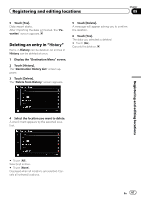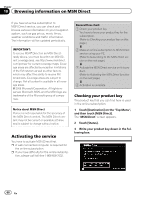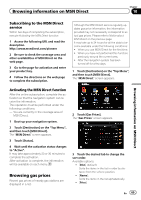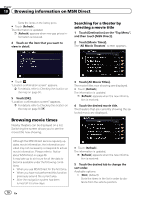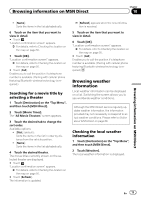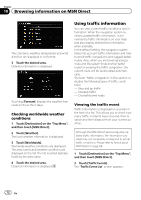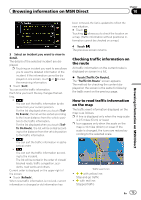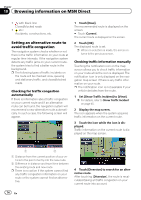Pioneer AVIC-Z110BT Owner's Manual - Page 70
Browsing movie times, Browsing information on MSN Direct
 |
UPC - 012562956404
View all Pioneer AVIC-Z110BT manuals
Add to My Manuals
Save this manual to your list of manuals |
Page 70 highlights
Chapter 10 Browsing information on MSN Direct Sorts the items in the list by price. # Touch [Refresh]. The information is updated. p [Refresh] appears when new gas prices information is received. 4 Touch on the item that you want to view in detail. Searching for a theater by selecting a movie title 1 Touch [Destination] on the "Top Menu", and then touch [MSN Direct]. 2 Touch [Movie Times]. The "All Movie Theaters" screen appears. # Touch . "Location confirmation screen" appears. = For details, refer to Checking the location on the map on page 50. 5 Touch [OK]. "Location confirmation screen" appears. = For details, refer to Checking the location on the map on page 50. Browsing movie times Nearby theaters can be displayed on a list. Switching the screen allows you to see the movie title now showing. 3 Touch [All Movie Titles]. The movie titles now showing are displayed. # Touch [Refresh]. The information is updated. p [Refresh] appears when the new information is received. 4 Touch the desired movie title. The theaters that are currently showing the selected movie are displayed. Although the MSN Direct service regularly updates movie information, the information provided may not necessarily correspond to actual movie information. Please refer to Notice about MSN Direct on page 68. It may take up to six hours for all the data to become available under the following conditions: ! When you use MSN Direct for the first time. ! When you have not performed this function previously around the current area. ! After the navigation system has been turned off for a few days. # Touch [Refresh]. The information is updated. p [Refresh] appears when the new information is received. 5 Touch the desired tab to change the sort order. Available options: ! [Dist.] (default): Sorts the items in the list in order by distance from the vehicle position. 70 En