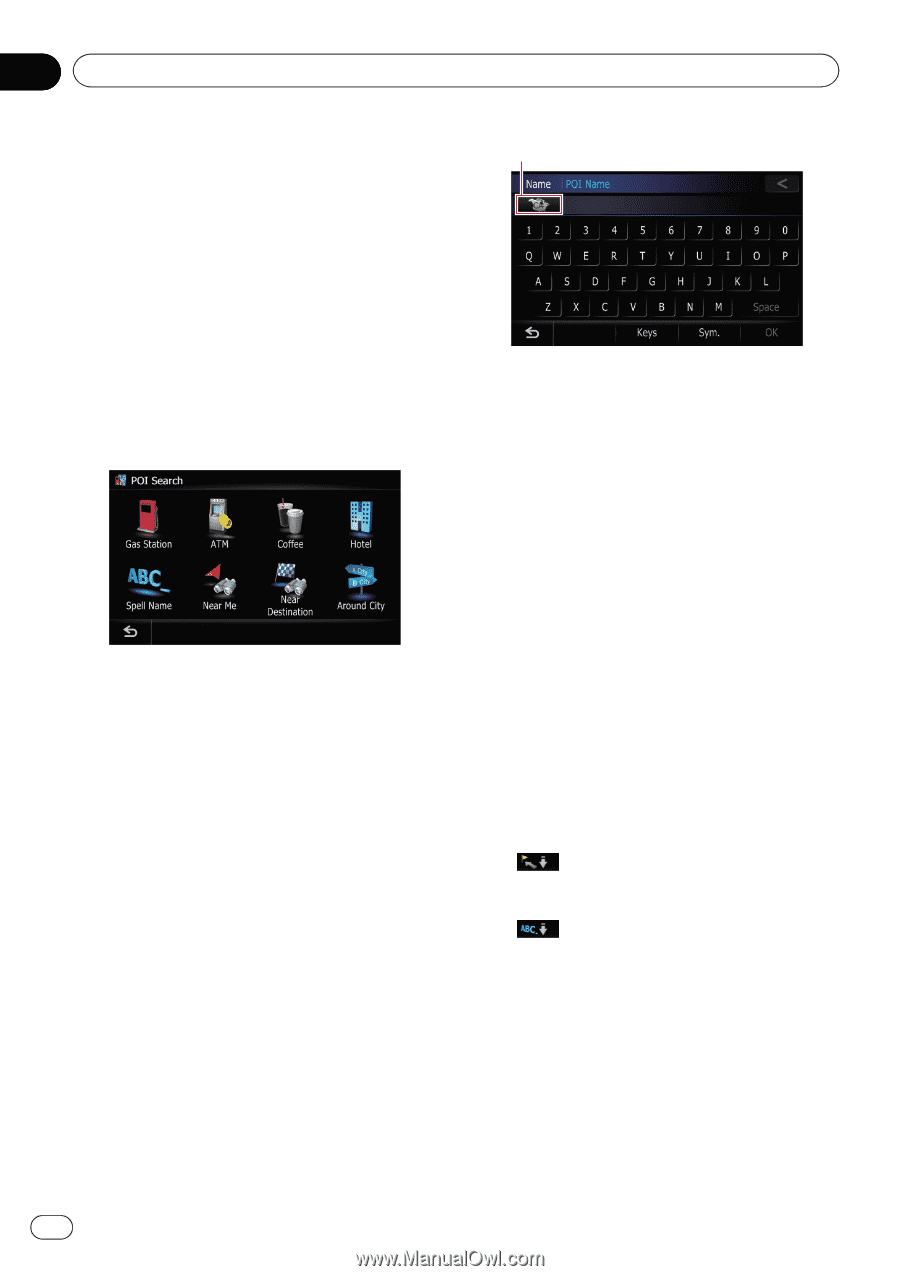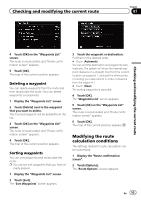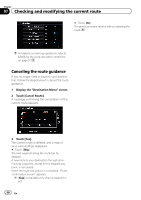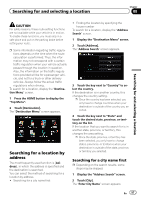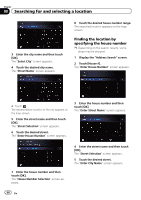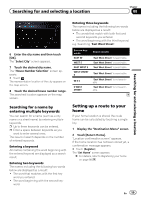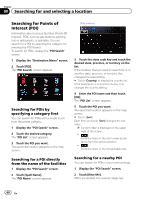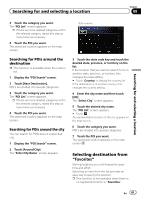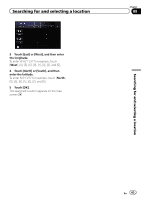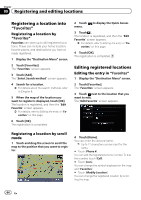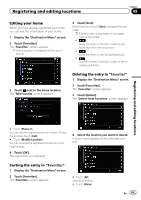Pioneer AVIC-Z110BT Owner's Manual - Page 60
Searching for Points of, Interest POI, Searching for and selecting a location
 |
UPC - 012562956404
View all Pioneer AVIC-Z110BT manuals
Add to My Manuals
Save this manual to your list of manuals |
Page 60 highlights
Chapter 08 Searching for and selecting a location Searching for Points of Interest (POI) Information about various facilities (Points Of Interest - POI), such as gas stations, parking lots or restaurants, is available. You can search for a POI by selecting the category (or entering the POI Name). To search for POIs, display the "POI Search" screen. 1 Display the "Destination Menu" screen. 2 Touch [POI]. The "POI Search" screen appears. Searching for POIs by specifying a category first You can search for POIs with a single touch from the preset category. 1 Display the "POI Search" screen. 2 Touch the desired category. The "POI List" screen appears. 3 Touch the POI you want. The searched location appears on the map screen. Searching for a POI directly from the name of the facilities 1 Display the "POI Search" screen. 2 Touch [Spell Name]. The "POI Name" screen appears. State code key 3 Touch the state code key and touch the desired state, province, or territory on the list. If the location that you want to search for is in another state, province, or territory, this changes the area setting. # Touch [Country] to display the country list. If the destination is in another country, this changes the country setting. 4 Enter the POI name and then touch [OK]. The "POI List" screen appears. 5 Touch the POI you want. The searched location appears on the map screen. # Touch [Sort]. Each time you touch [Sort] changes the sort order. p Current order is displayed on the upper right of the screen. ! : Sorts the items in the list in order by dis- tance from the vehicle position. ! : Sorts the items in the list alphabetically. Searching for a nearby POI You can search for POIs in your surroundings. 1 Display the "POI Search" screen. 2 Touch [Near Me]. POI's are divided into several categories. 60 En