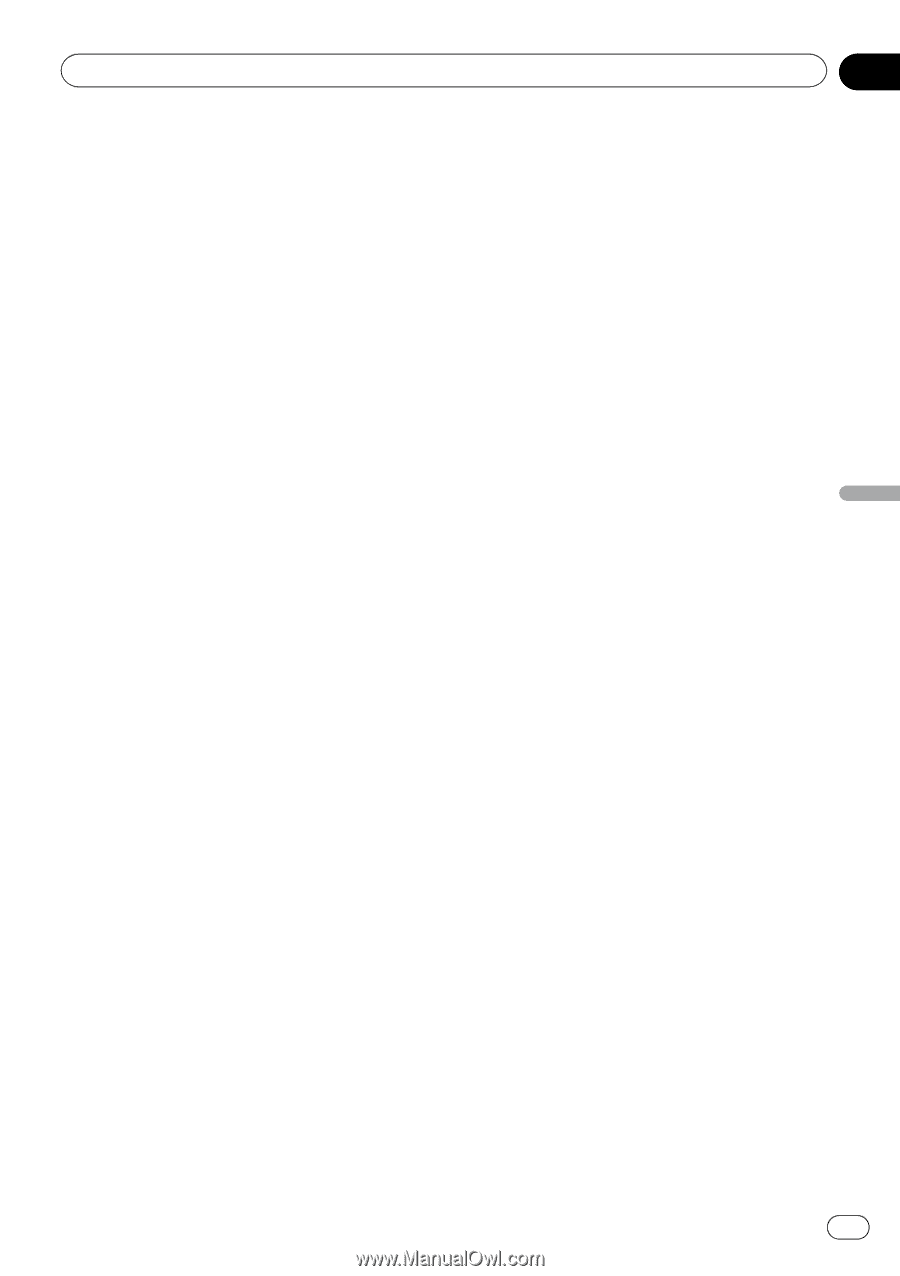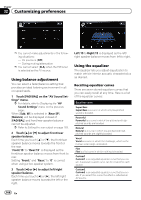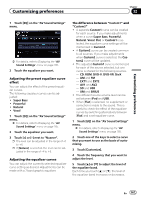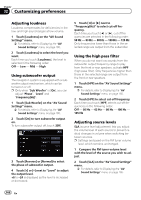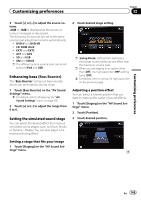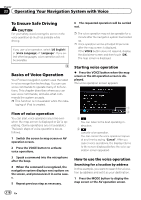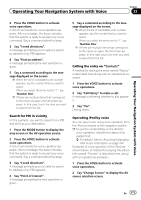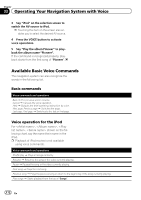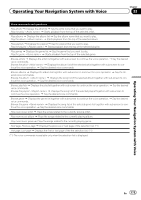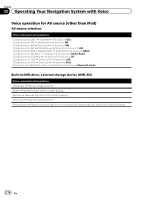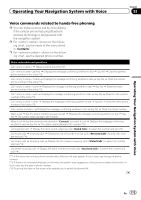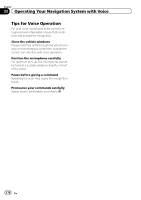Pioneer AVIC-Z110BT Owner's Manual - Page 171
Operating Your Navigation System with Voice
 |
UPC - 012562956404
View all Pioneer AVIC-Z110BT manuals
Add to My Manuals
Save this manual to your list of manuals |
Page 171 highlights
Operating Your Navigation System with Voice Chapter 33 Operating Your Navigation System with Voice 2 Press the VOICE button to activate voice operations. A list of commands for voice operation appears. After a message, the beep indicates that the system is ready to accept your voice command. Say a command after this beep. 3 Say "I need directions". A message prompting you to select a search by address or by POI appears. 4 Say "Find an address". A message prompting the next operation is given. 5 Say a command according to the message displayed on the screen. p When the list of candidates with number appears, say the number that you want to select. When you select the entry next to "1", say "Number One". p If there are multiple items that correspond to the name you gave, the list screen appears. In this case, touch the item you want to select from the list. Search for POI in vicinity In this example, you want to search for a POI and set it as your destination. 1 Press the MODE button to display the map screen or the AV operation screen. 2 Press the VOICE button to activate voice operations. A list of commands for voice operation appears. After a message, the beep indicates that the system is ready to accept your voice command. Say a command after this beep. 3 Say "I need directions". A message prompting you to select a search by address or by POI appears. 4 Say "Point of interest". A message prompting the next operation is given. 5 Say a command according to the message displayed on the screen. p When the list of candidates with number appears, say the number that you want to select. When you select the entry next to "1", say "Number One". p If there are multiple items that correspond to the name you gave, the list screen appears. In this case, touch the item you want to select from the list. Calling the entry on "Contacts" A method for dialing the entry named "Nancy" is described here along with an operational example. 1 Press the VOICE button to activate voice operations. 2 Say "Call Nancy" to make a call. A message confirming whether to dial appears. 3 Say "Yes". Dialing starts. Operating iPod by voice You can play music using voice operation from the iPod connected to the navigation system. p To use the content/data on the iPod for voice operation, transfer the data to this system first. = For details, refer to Acquiring/Cataloging iPod music information on page 164. Examples of voice operation of the iPod are shown below. (A method for playing the album title named "Pioneer" is described here, along with an operational example.) 1 Press the VOICE button to activate voice operations. 2 Say "Change Source" to display the AV source selection screen. En 171