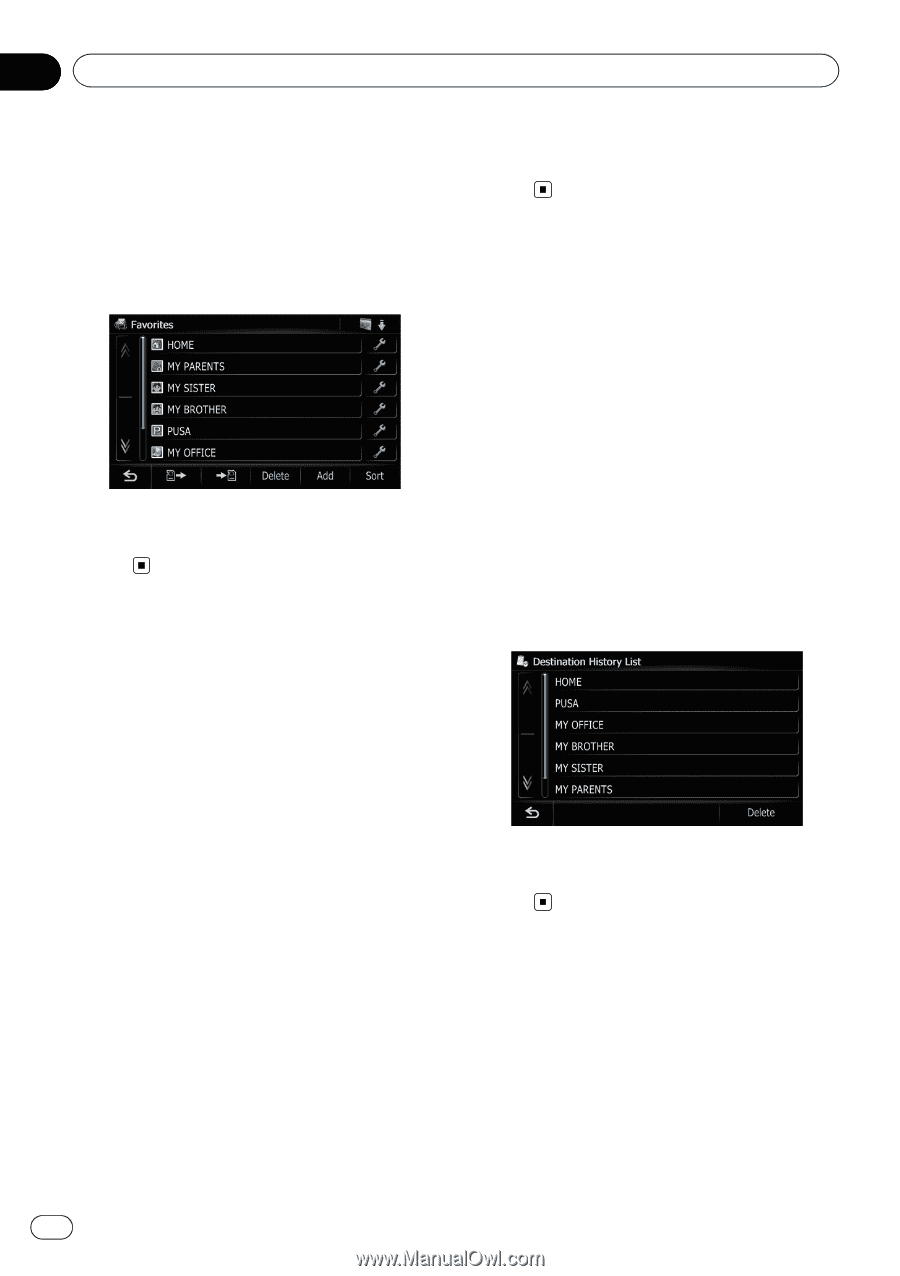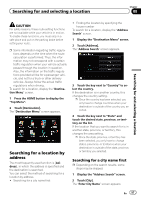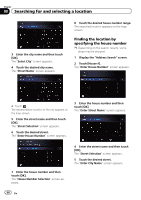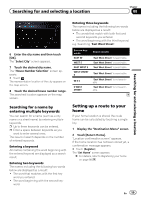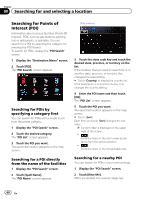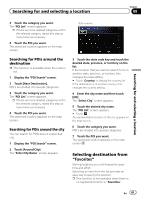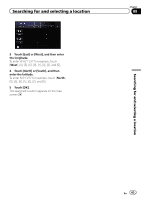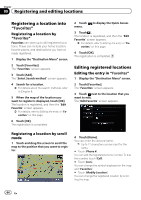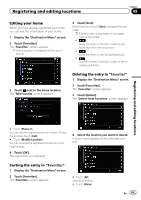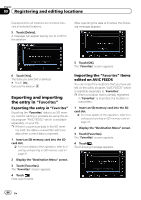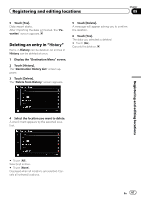Pioneer AVIC-Z110BT Owner's Manual - Page 62
Selecting a location
 |
UPC - 012562956404
View all Pioneer AVIC-Z110BT manuals
Add to My Manuals
Save this manual to your list of manuals |
Page 62 highlights
Chapter 08 Searching for and selecting a location = For details, refer to Registering a location into "Favorites" on page 64. 1 The "Destination Menu" screen appears. 2 Touch [Favorites]. The "Favorites" screen appears. 3 Touch the entry you want. The searched location appears on the map screen. Searching for POIs by using the data on the SD memory card Creating a customized POI is possible by using the utility program "AVIC FEEDS" which is available separately, on your PC. ("AVIC FEEDS" will be available on our website.) Storing the customized POI properly and inserting the SD memory card enables the system to use the data for searches. 1 Insert an SD memory card into the SD card slot. = For more details of the operation, refer to Inserting and ejecting an SD memory card on page 31. 2 Display the "Destination Menu" screen. 3 Touch [AVIC FEEDS]. POI's are divided into several categories. 4 Touch the category you want. The "Select POI" screen appears. 5 Touch the POI you want. The searched location appears on the map screen. Selecting a location you searched for recently The places that you have searched for in the past are automatically stored in "History". p If no location is stored in Destination His- tory, you cannot select [History]. (If you perform a route calculation, you can select [History].) p "History" can store up to 100 locations. If the entries reach the maximum, the new entry overwrites the oldest one. 1 Display the "Destination Menu" screen. 2 Touch [History]. The "Destination History List" screen appears. 3 Touch the entry you want. The searched location appears on the map screen. Searching for a location by coordinates Entering a latitude and longitude pinpoints the location. 1 Display the "Destination Menu" screen. 2 Touch [Coordinates]. The "Coordinate Input" screen appears. 62 En