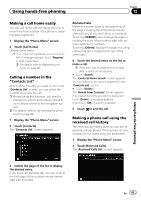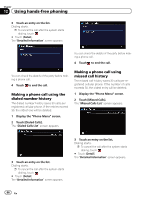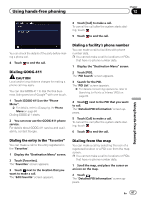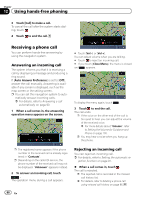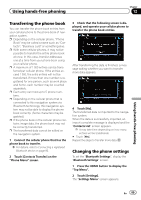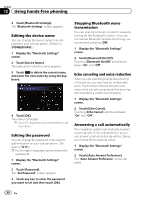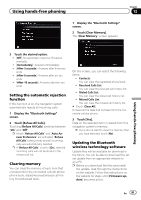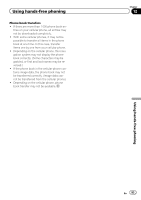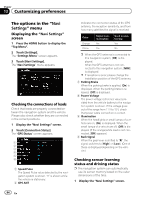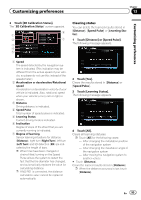Pioneer AVIC-Z110BT Owner's Manual - Page 90
Editing the device name, Editing the password, Stopping Bluetooth wave, transmission, Echo canceling
 |
UPC - 012562956404
View all Pioneer AVIC-Z110BT manuals
Add to My Manuals
Save this manual to your list of manuals |
Page 90 highlights
Chapter 12 Using hands-free phoning 3 Touch [Bluetooth Settings]. The "Bluetooth Settings" screen appears. Editing the device name You can change the device name to be displayed on your cellular phone. (Default is [PIONEER NAVI].) 1 Display the "Bluetooth Settings" screen. 2 Touch [Device Name]. The keyboard to enter the name appears. 3 Touch to delete the current name, and enter the new name by using the keyboard. 4 Touch [OK]. The name is changed. p Up to 16 characters can be entered for a device name. Editing the password You can change the password to be used for authentication on your cellular phone. (Default is [1111].) p Four to eight characters can be entered for a password. 1 Display the "Bluetooth Settings" screen. 2 Touch [Password]. The "Set Password" screen appears. 3 Touch any key to enter the password you want to set and then touch [OK]. Stopping Bluetooth wave transmission You can stop transmission of electric waves by turning off the Bluetooth function. If you do not use the Bluetooth wireless technology, we recommend selecting [Off]. 1 Display the "Bluetooth Settings" screen. 2 Touch [Bluetooth On/Off]. Touching [Bluetooth On/Off] switches between "On" and "Off". Echo canceling and noise reduction When you are operating hands-free phoning in the vehicle, you may hear an undesirable echo. This function reduces the echo and noise while you are using hands-free phoning, and maintains a certain sound quality. 1 Display the "Bluetooth Settings" screen. 2 Touch [Echo Cancel]. Touching [Echo Cancel] switches between "On" and "Off". Answering a call automatically The navigation system automatically answers incoming calls to the cellular phone, so you can answer a call while driving without taking your hands off the steering wheel. 1 Display the "Bluetooth Settings" screen. 2 Touch [Auto Answer Preference]. The "Auto Answer Preference" screen appears. 90 En