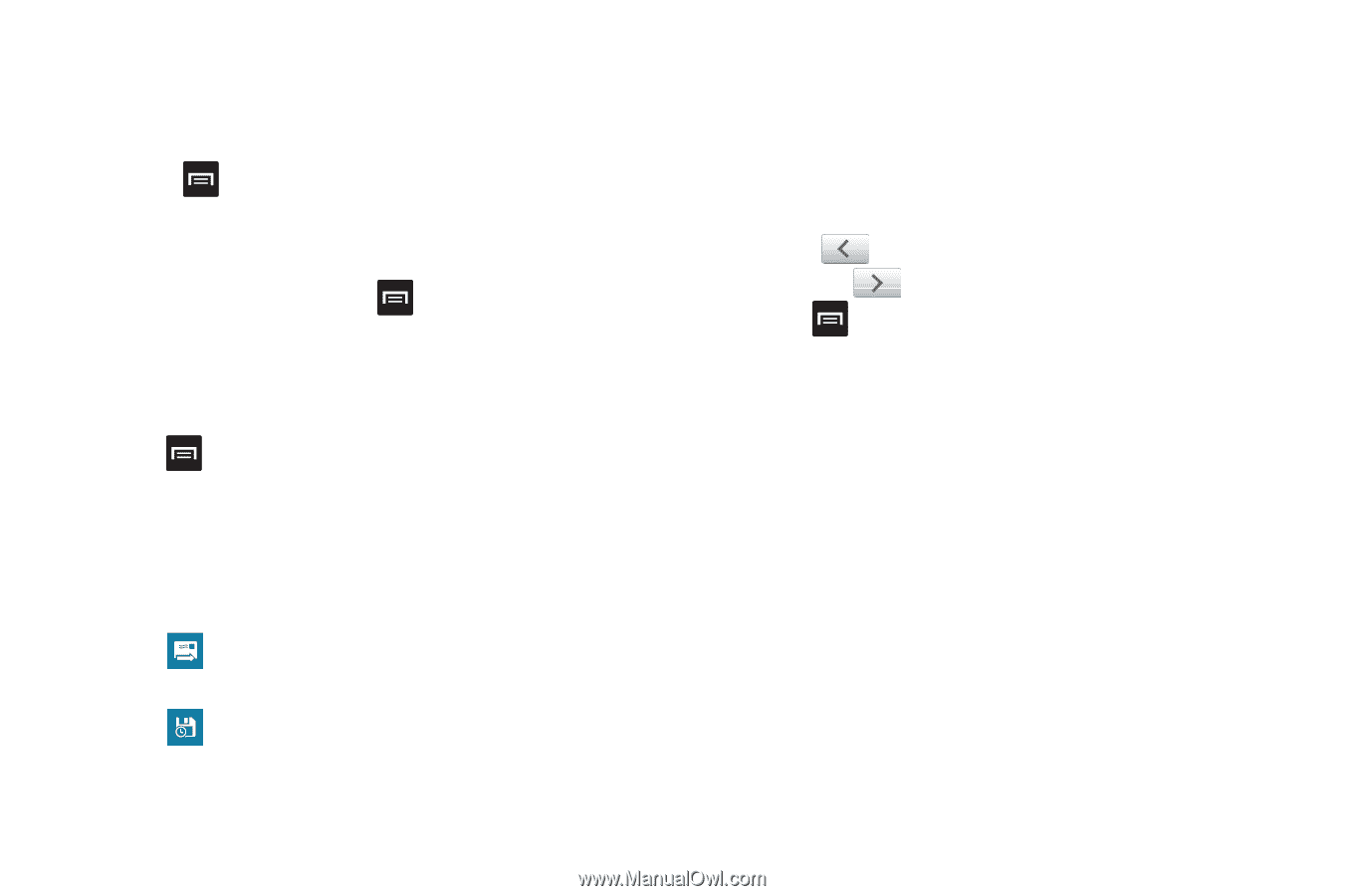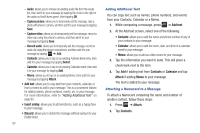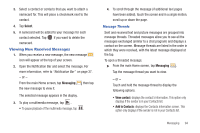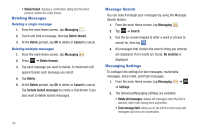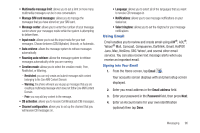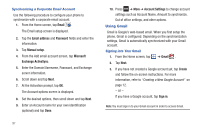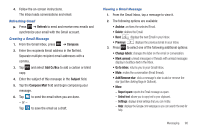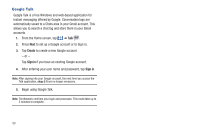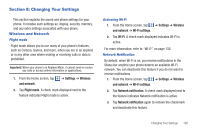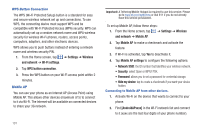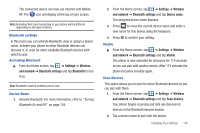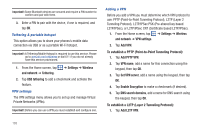Samsung SGH-I997 User Manual (user Manual) (ver.f8) (English) - Page 103
Refresh, Compose, Add Cc/Bcc, Subject, Compose Mail, Change labels, Mark unread, Go to inbox
 |
View all Samsung SGH-I997 manuals
Add to My Manuals
Save this manual to your list of manuals |
Page 103 highlights
4. Follow the on-screen instructions. The Inbox loads conversations and email. Refreshing Gmail ᮣ Press ➔ Refresh to send and receive new emails and synchronize your email with the Gmail account. Creating a Gmail Message 1. From the Gmail Inbox, press ➔ Compose. 2. Enter the recipients Email address in the To field. Separate multiple recipient email addresses with a comma. 3. Tap and select Add Cc/Bcc to add a carbon or blind copy. 4. Enter the subject of this message in the Subject field. 5. Tap the Compose Mail field and begin composing your message. 6. Tap to send the email when you are done. - or - Tap to save the email as a draft. Viewing a Gmail Message 1. From the Gmail Inbox, tap a message to view it. 2. The following options are available: • Archive: archives the selected Email. • Delete: deletes the Email. • Next: displays the next Email in your inbox. • Previous: displays the previous Email in your inbox. 3. Press to select one of the following additional options: • Change labels: changes the label on the email or conversation. • Mark unread: unread messages or threads with unread messages display in boldface text in the Inbox. • Go to inbox: returns you to your Gmail Inbox. • Mute: mutes the conversation (Email thread). • Add/Remove star: click a message's star to add or remove the star (just like clicking flags in Outlook). • More: - Report spam: reports the Email message as spam. - Select text: allows you to copy text to your clipboard. - Settings: displays Email settings that you can modify. - Help: displays the Google.com webpage so you can search the web for help. Messaging 98