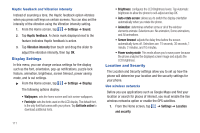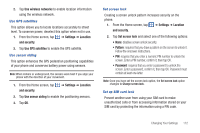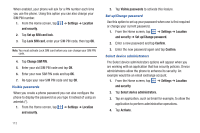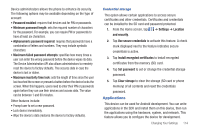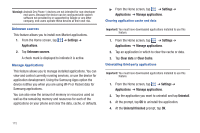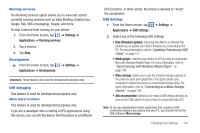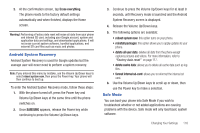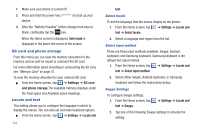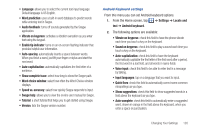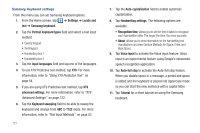Samsung SGH-I997 User Manual (user Manual) (ver.f8) (English) - Page 121
Settings, Applications, Running services, Development, USB settings, Kies Firmware update - kies mini
 |
View all Samsung SGH-I997 manuals
Add to My Manuals
Save this manual to your list of manuals |
Page 121 highlights
Running services The Running services option allows you to view and control currently running services such as Daily Briefing, DataService, Google Talk, SNS (messaging), Swype, and more. To stop a service from running on your phone: 1. From the Home screen, tap ➔ Settings ➔ Applications ➔ Running services. 2. Tap a service. 3. Tap Stop. Development ᮣ From the Home screen, tap Applications ➔ Development. ➔ Settings ➔ Important!: These features are used for development purposes only. USB debugging This feature is used for development purposes only. Allow mock locations This feature is used for development purposes only. If you are a developer who is testing a GPS applications using this device, you can tell the device that the phone is at different GPS locations. In other words, the phone is allowed to "mock" the coordinates. USB Settings 1. From the Home screen, tap ➔ Settings ➔ Applications ➔ USB settings. 2. Select one of the following USB settings: • Kies (Firmware update): Samsung Kies Mini is a software that enables you to update your device firmware by connecting to the PC. For more information, refer to "Updating Firmware by USB Cable" on page 137. • Media player: connects your device to a PC in order to synchronize files with Windows Media Player. For more information, refer to "Synchronizing with Windows Media Player" on page 138. • Mass storage: allows you to use the onboard storage capacity of the phone to store and upload files. This option allows your computer to detect the phone as a removable storage drive. For more information, refer to "Connecting as a Mass Storage Device" on page 138. • Ask on connection: allows you to make a USB setting selection as soon as the USB cable from your phone is connected with a PC. Note: To use any downloaded market application that requires a USB connection between your phone and your PC, you should first set the USB setting to Mass storage. Changing Your Settings 116