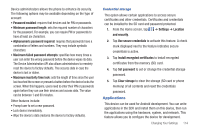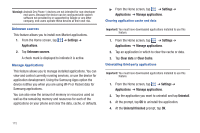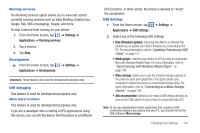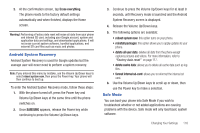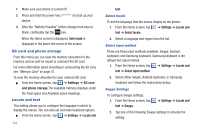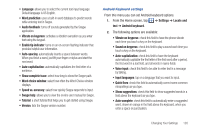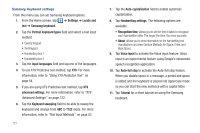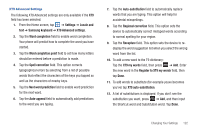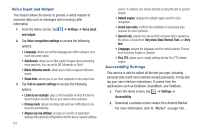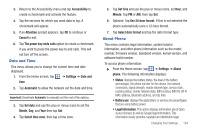Samsung SGH-I997 User Manual (user Manual) (ver.f8) (English) - Page 124
SD card and phone storage, Locale and text - android
 |
View all Samsung SGH-I997 manuals
Add to My Manuals
Save this manual to your list of manuals |
Page 124 highlights
1. Make sure your phone is turned off. 2. Press and hold the power key ( device. ) to boot up your 3. After the "Rethink Possible" letters change from blue to black, continually tap the key. When the Home screen is displayed, Safe mode is displayed in the lower left corner of the screen. SD card and phone storage From this menu you can view the memory allocation for the memory card as well as mount or unmount the SD card. For more information about mounting or unmounting the SD card, see "Memory Card" on page 37. To view the memory allocation for your external SD card: ᮣ From the Home screen, tap ➔ Settings ➔ SD card and phone storage.The available memory displays under the Total space and Available space headings. Locale and text This setting allows you to configure the language in which to display the menus. You can also set onscreen keyboard options. ᮣ From the Home screen, tap ➔ Settings ➔ Locale and 119 text. Select locale To set the language that the menus display on the phone: 1. From the Home screen, tap ➔ Settings ➔ Locale and text ➔ Select locale. 2. Select a language and region from the list. Select input method There are three input methods available: Swype, Android keyboard, and Samsung keyboard. Samsung keyboard is the default text input method. 1. From the Home screen, tap ➔ Settings ➔ Locale and text ➔ Select input method. 2. Select either Swype, Android keyboard, or Samsung keyboard and follow the instructions below. Swype Settings To configure Swype settings: 1. From the Home screen, tap text ➔ Swype. ➔ Settings ➔ Locale and 2. Tap one of the following Swype settings to activate the setting: