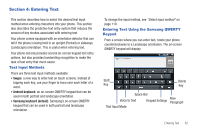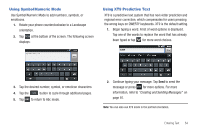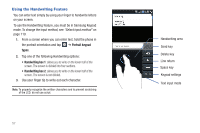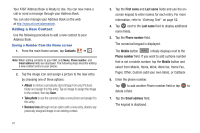Samsung SGH-I997 User Manual (user Manual) (ver.f8) (English) - Page 62
Using the Handwriting Feature, Portrait keypad, types, Handwriting box 1 - lcd
 |
View all Samsung SGH-I997 manuals
Add to My Manuals
Save this manual to your list of manuals |
Page 62 highlights
Using the Handwriting Feature You can enter text simply by using your finger to handwrite letters on your screen. To use the Handwriting feature, you must be in Samsung Keypad mode. To change the input method, see "Select input method" on page 119. 1. From a screen where you can enter text, hold the phone in the portrait orientation and tap ➔ Portrait keypad types. 2. Tap one of the following Handwriting options: • Handwriting box 1: allows you to write on the lower half of the screen. The screen is divided into four sections. • Handwriting box 2: allows you to write on the lower half of the screen. The screen is not divided. 3. Use your finger tip to write out each character. Note: To properly recognize the written characters and to prevent scratching of the LCD, do not use script. 57 Handwriting area Send key Delete key Line return Space key Keypad settings Text input mode