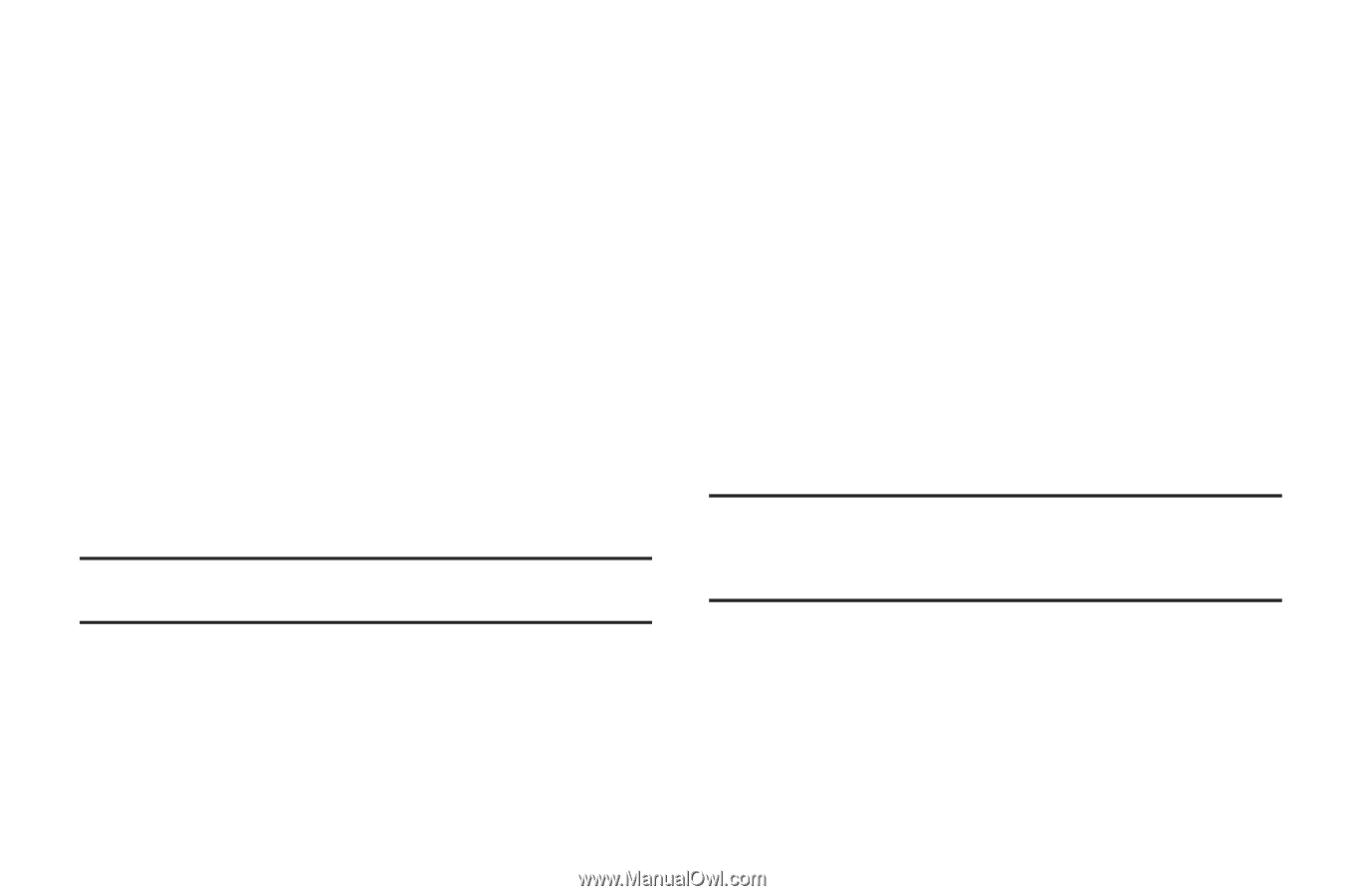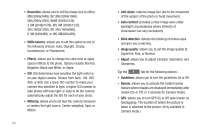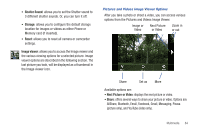Samsung SGH-I997 User Manual (user Manual) (ver.f8) (English) - Page 84
Camera, Details, Set as, Rotate left, Rotate right
 |
View all Samsung SGH-I997 manuals
Add to My Manuals
Save this manual to your list of manuals |
Page 84 highlights
3. Tap Menu for the following options: • Share: allows you to share the picture via AllShare, Messaging, Facebook, Bluetooth, Picasa, Email, Gmail, or Online Locker. • Delete: allows you to delete the picture. Tap Confirm deletions and the picture will be deleted. • More: displays the following additional options: - Details: provides details about the picture such as Title, Type, Date taken, name of the Album it is in, Latitude and Longitude (GPS coordinates), Size, and Resolution. - Set as: allows you to set the picture as Wallpaper or as a Contact icon. - Crop: allows you to crop the picture. Tap the orange box and move it to the desired location and tap Save. The area within the orange box will be the area cropped and will be saved in place of the old picture. - Rotate left: rotates the picture to the left. - Rotate right: rotates the picture to the right. Viewing Videos Note: If no control icons are displayed on the screen in addition to the picture, tap anywhere on the screen to display them. 1. Touch and hold a video to select it. A checkmark will appear on the thumbnail. 2. The following options are available: • Share: allows you to share the picture via AllShare, Messaging, YouTube, Email, Bluetooth, Gmail, or Online Locker. 79 • Delete: allows you to delete the picture. Tap Confirm deletions and the picture will be deleted. • More: displays the following additional options: - Details: provides details about the picture such as Title, Type, Date taken, name of the Album it is in, Latitude and Longitude (GPS coordinates), Size, and Resolution. 3. Tap a thumbnail to play the video. For video player controls, see "Video Player" on page 77. Camera This section explains how to use the camera on your phone. You can take photographs and shoot video by using the built-in camera functionality. Your 8 megapixel camera produces photos in JPEG format. Important!: Do not take photos of people without their permission. Do not take photos in places where cameras are not allowed. Do not take photos in places where you may interfere with another person's privacy.