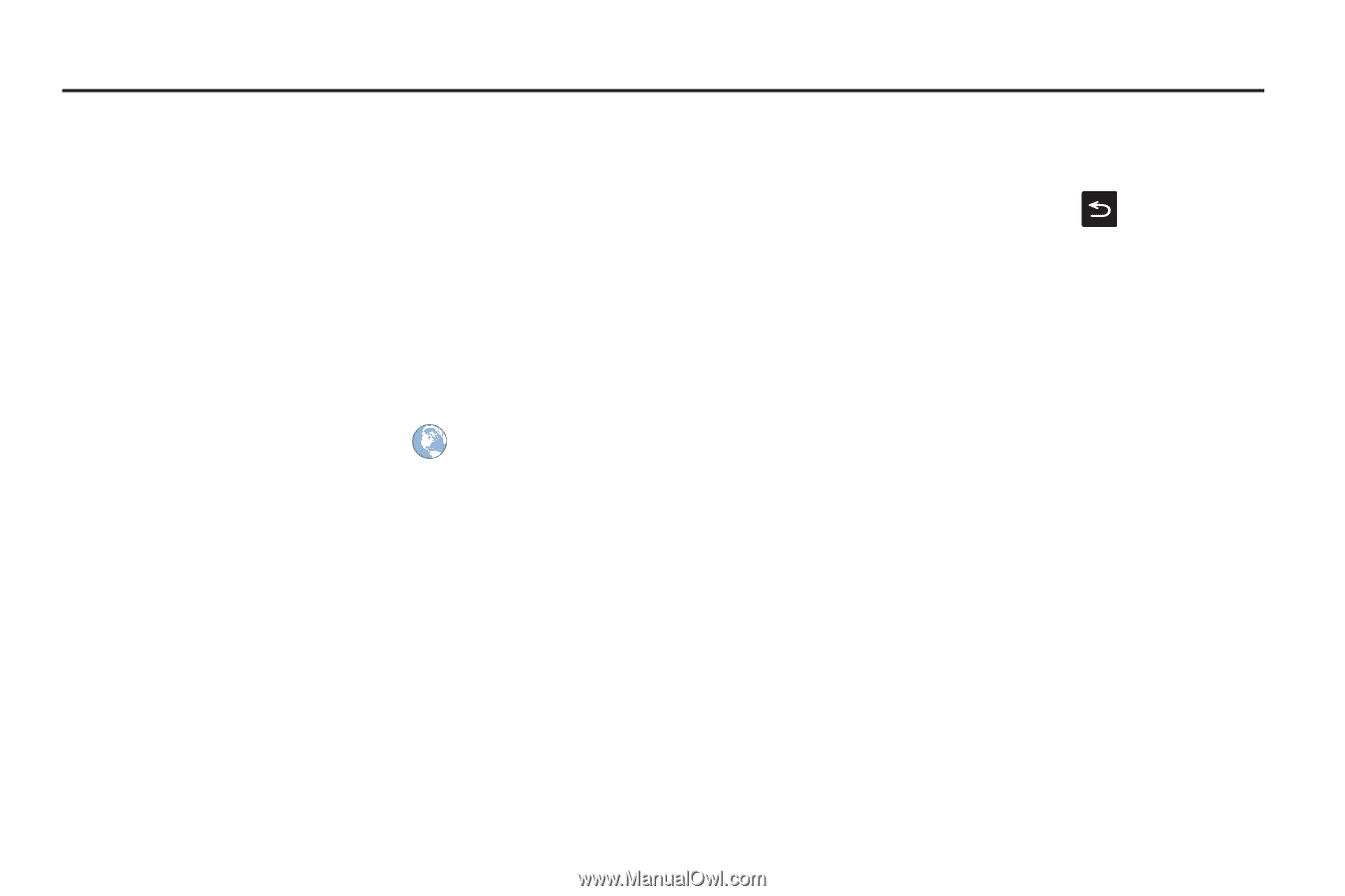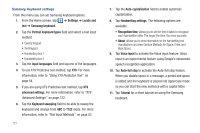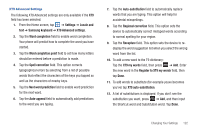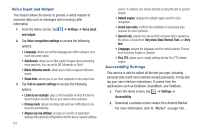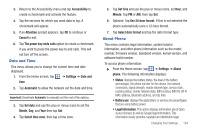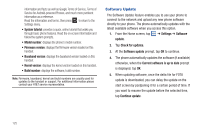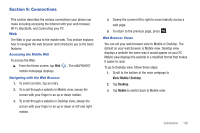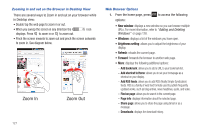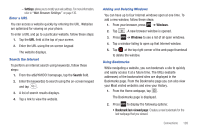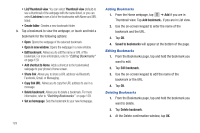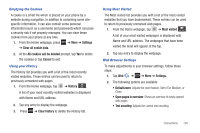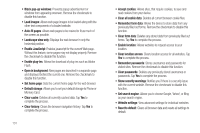Samsung SGH-I997 User Manual (user Manual) (ver.f8) (English) - Page 131
Connections, Web, View: Mobile | Desktop, Desktop, Mobile
 |
View all Samsung SGH-I997 manuals
Add to My Manuals
Save this manual to your list of manuals |
Page 131 highlights
Section 9: Connections This section describes the various connections your phone can make including accessing the Internet with your web browser, Wi-Fi, Bluetooth, and Connecting your PC. Web The Web is your access to the mobile web. This section explains how to navigate the web browser and introduces you to the basic features. Accessing the Mobile Web To access the Web: ᮣ From the Home screen, tap Web mobile homepage displays. . The at&t/YAHOO! Navigating with the Web Browser 1. To select an item, tap an entry. 2. To scroll through a website in Mobile view, sweep the screen with your finger in an up or down motion. 3. To scroll through a website in Desktop view, sweep the screen with your finger in an up or down or left and right motion. 4. Sweep the screen left to right to move laterally across a web page. 5. To return to the previous page, press . Web Browser Views You can set your web browser view to Mobile or Desktop. The default on your web browser is Mobile view. Desktop view displays a website the same way it would appear on your PC. Mobile view displays the website in a modified format that makes it easier to read. To go to Desktop view, follow these steps: 1. Scroll to the bottom of the main webpage to View: Mobile | Desktop. 2. Tap Desktop. 3. Tap Mobile to switch back to Mobile view. Connections 126