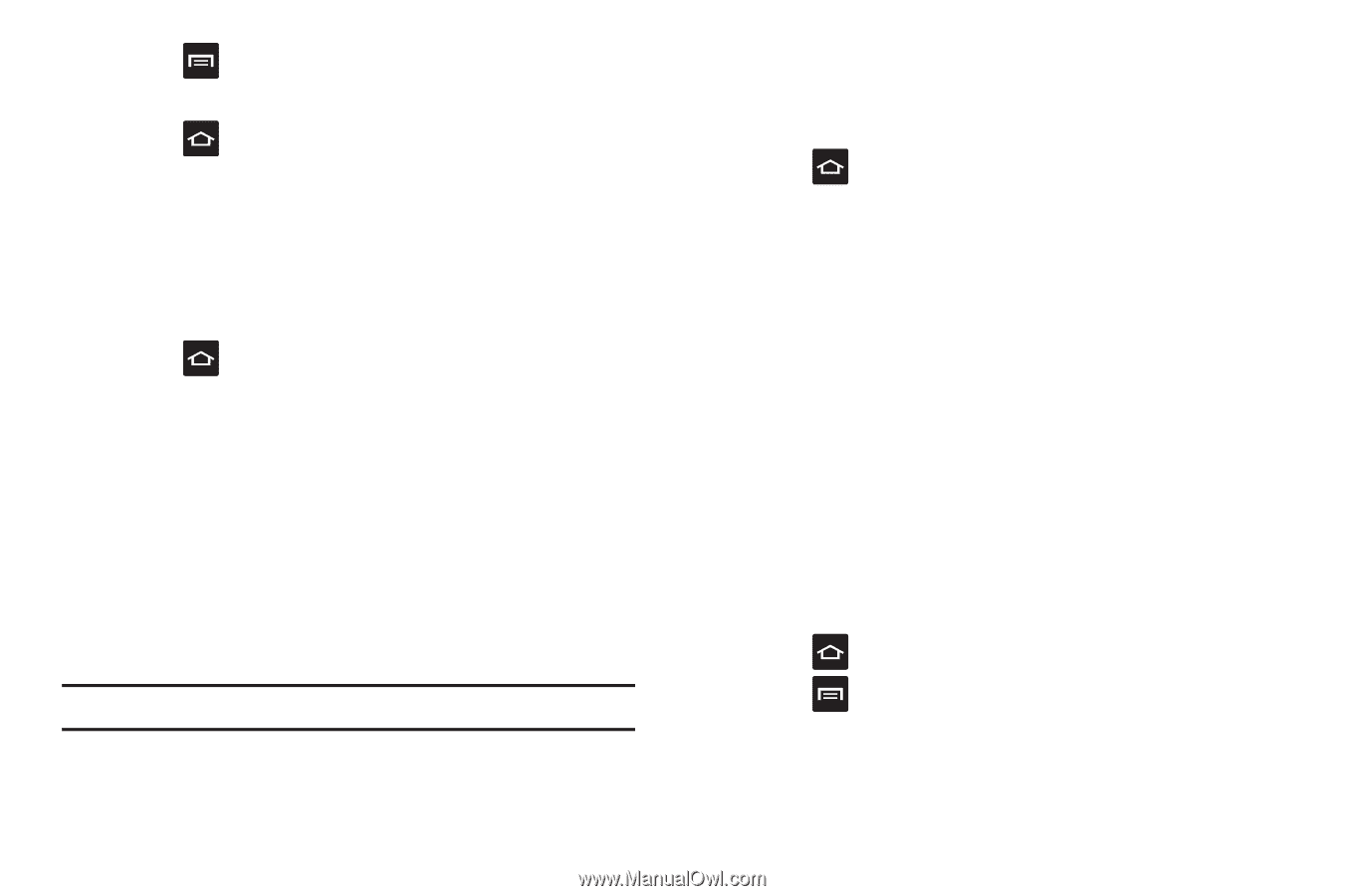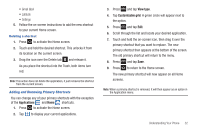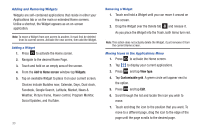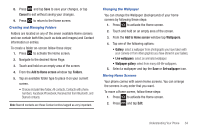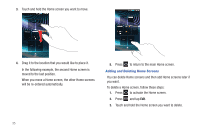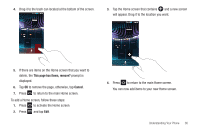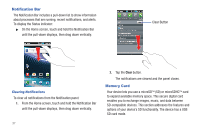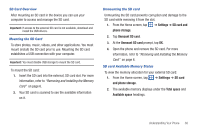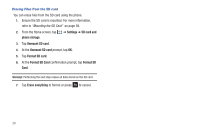Samsung SGH-I997 User Manual (user Manual) (ver.f8) (English) - Page 39
Cancel, Add to Home screen, Folders, Wallpapers, Live wallpapers, Wallpaper gallery, Set wallpaper
 |
View all Samsung SGH-I997 manuals
Add to My Manuals
Save this manual to your list of manuals |
Page 39 highlights
8. Press and tap Save to save your changes, or tap Cancel to exit without saving your changes. 9. Press to return to the Home screen. Creating and Managing Folders Folders are located on any of the seven available Home screens and can contain both files (such as data and images) and Contact information or entries. To create a folder on-screen follow these steps: 1. Press to activate the Home screen. 2. Navigate to the desired Home Page. 3. Touch and hold on an empty area of the screen. 4. From the Add to Home screen window tap Folders. 5. Tap an available folder type to place it on your current screen. • Choices include New folder, All contacts, Contacts with phone numbers, Facebook Phonebook, Received list from Bluetooth, and Starred contacts. Note: Starred contacts are those Contact entries tagged as very important. Changing the Wallpaper You can change the Wallpaper (background) of your home screens by following these steps: 1. Press to activate the Home screen. 2. Touch and hold on an empty area of the screen. 3. From the Add to Home screen window tap Wallpapers. 4. Tap one of the following options: • Gallery: select a wallpaper from photographs you have taken with your camera or from other graphics you have stored in your Gallery. • Live wallpapers: select an animated wallpaper. • Wallpaper gallery: select from many still-life wallpapers. 5. Select a wallpaper and tap the Save or Set wallpaper icon. Moving Home Screens Your phone comes with seven Home screens. You can arrange the screens in any order that you want. To move a Home screen, follow these steps: 1. Press to activate the Home screen. 2. Press and tap Edit. Understanding Your Phone 34