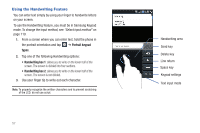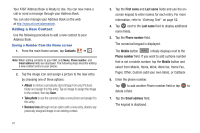Samsung SGH-I997 User Manual (user Manual) (ver.f8) (English) - Page 67
Email, address, Instant msg, Google Talk, Postal address, Notes, Nickname, Website, Birthday
 |
View all Samsung SGH-I997 manuals
Add to My Manuals
Save this manual to your list of manuals |
Page 67 highlights
The Work button Work initially displays next to the Email address field. If you want to add an Email address that is not a Work email address, tap the Work button and select from Work, Home, Mobile, Other, or Custom (add your own label). 8. Enter the Email address. Tap to add another Email address field or tap to delete a field. 9. Tap the Instant msg field. The QWERTY keypad is displayed. The Google Talk button GoogleTalk initially displays next to the Instant msg field. If you want to add an instant message address that is not Google Talk, tap the Google Talk button and select from Google Talk, AIM, Windows Live, Yahoo, Skype, QQ, ICQ, Jabber, or Custom (add your own label). 10. Enter the Instant msg address. Tap to add another Instant msg address field or tap to delete a field. 11. Tap any of the following fields that you want to add to your new contact: • Groups: assign the contact to Family, Friends, or Work group. • Ringtone: adds a field used to assign a message tone that will sound when messages are received from this contact. Choose between Default ringtone, Sound, or Phone ringtone. • Postal address: adds a field used to assign a physical postal address for this entry. • Organization: adds an organization field for this entry. • More: Tap to add the following fields: - Notes: adds a field that allows you to jot down notes. - Nickname: adds a field that can be used to enter a nickname for the entry. The NickName is not displayed when calls are made to or received from the contact. - Website: adds a field for the contact's Web site URL. - Birthday: adds a field for the contact's birthday. - Anniversary: adds a field for the contact's anniversary. 12. Tap Save to save the new contact. Note: By default, your contacts are automatically saved to your phone. To change where your contacts are saved to, from the main Contacts screen, press ➔ More ➔ Settings ➔ Save new contacts to. Select Always ask, Phone, SIM, or Account. Contacts and Your Address Book 62