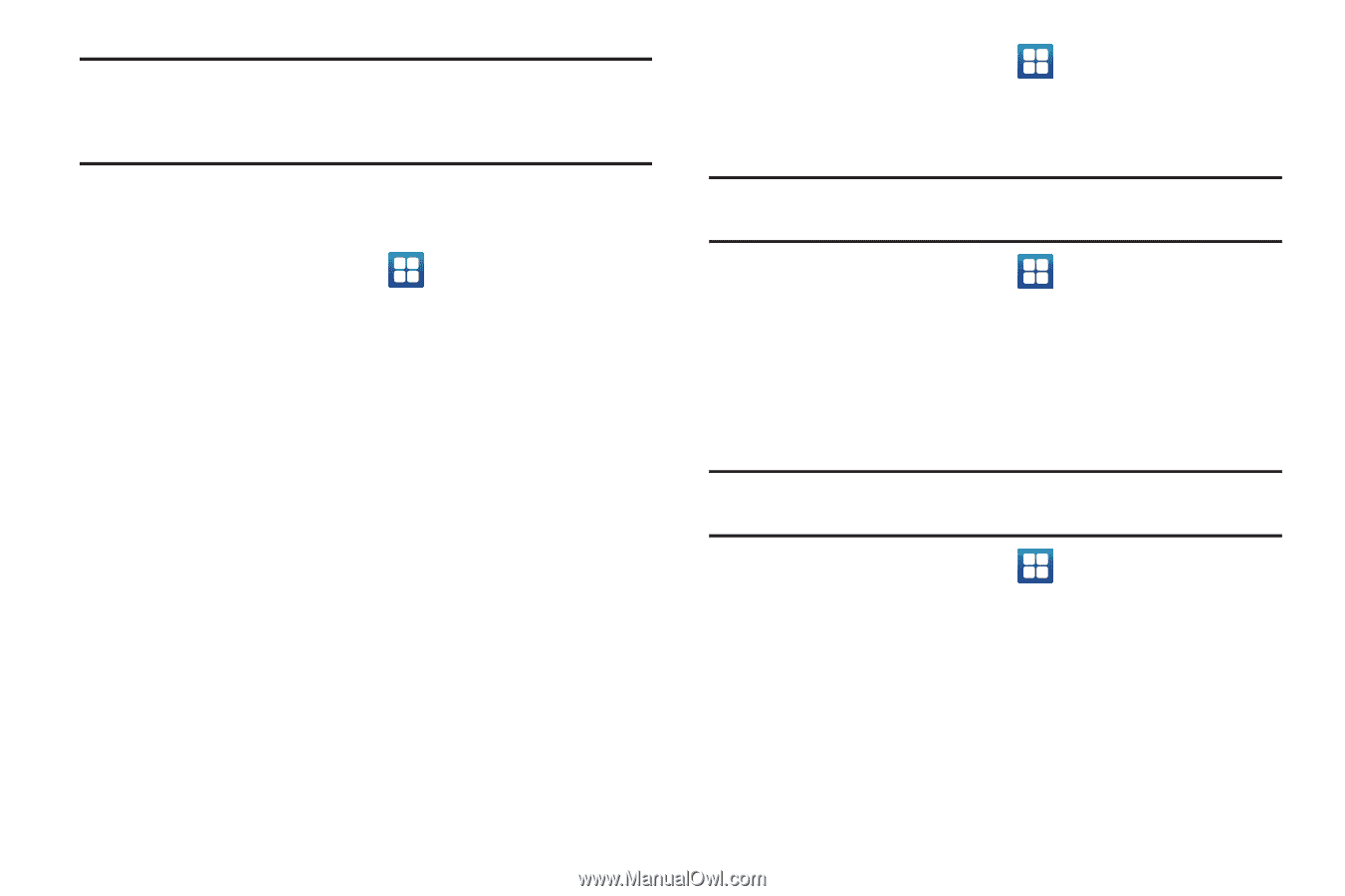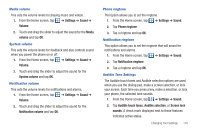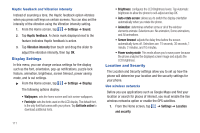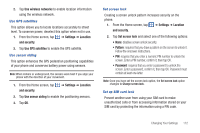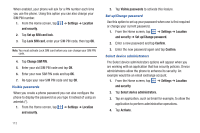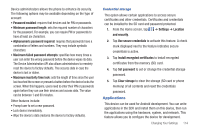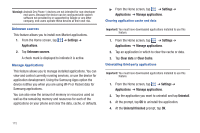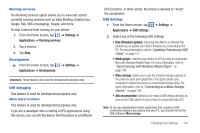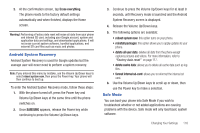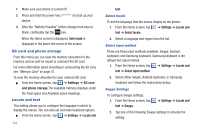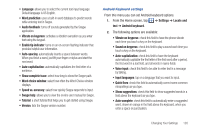Samsung SGH-I997 User Manual (user Manual) (ver.f8) (English) - Page 120
Settings, Applications, Unknown sources, Manage applications, Clear data, Clear Cache, Uninstall - software download
 |
View all Samsung SGH-I997 manuals
Add to My Manuals
Save this manual to your list of manuals |
Page 120 highlights
Warning!: Android Dev Phone 1 devices are not intended for non-developer end-users. Because the device can be configured with system software not provided by or supported by Google or any other company, end-users operate these devices at their own risk. Unknown sources This feature allows you to install non-Market applications. 1. From the Home screen, tap ➔ Settings ➔ Applications. 2. Tap Unknown sources. A check mark is displayed to indicate it is active. Manage Applications This feature allows you to manage installed applications. You can view and control currently running services, or use the device for application development. Using the Samsung Apps option the device notifies you when you are using Wi-Fi or Packet data for Samsung applications. You can also view the amount of memory or resources used as well as the remaining memory and resources for each of the applications on your phone and clear the data, cache, or defaults. ᮣ From the Home screen, tap ➔ Settings ➔ Applications ➔ Manage applications. Clearing application cache and data Important!: You must have downloaded applications installed to use this feature. 1. From the Home screen, tap ➔ Settings ➔ Applications ➔ Manage applications. 2. Tap an application in which to clear the cache or data. 3. Tap Clear data or Clear Cache. Uninstalling third-party applications Important!: You must have downloaded applications installed to use this feature. 1. From the Home screen, tap ➔ Settings ➔ Applications ➔ Manage applications. 2. Tap the application you want to uninstall and tap Uninstall. 3. At the prompt, tap OK to uninstall the application. 4. At the Uninstall finished prompt, tap OK. 115