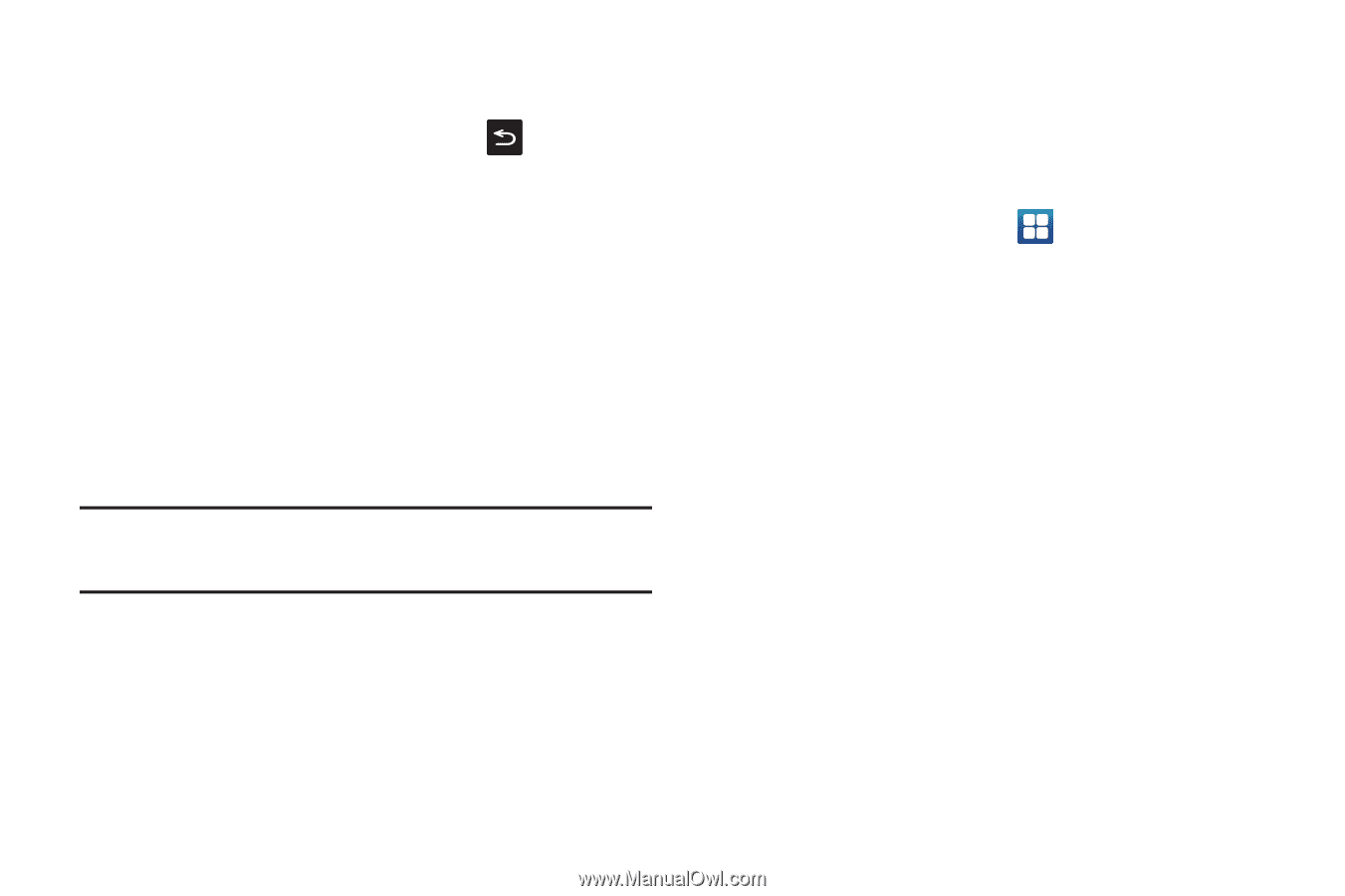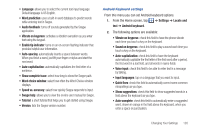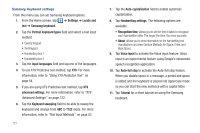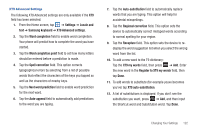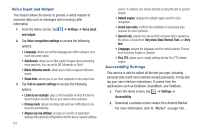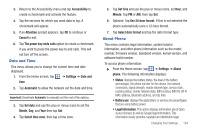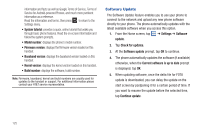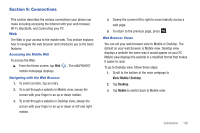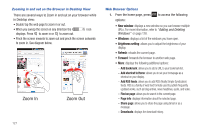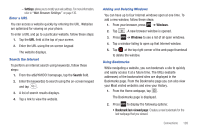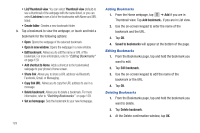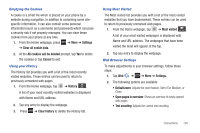Samsung SGH-I997 User Manual (user Manual) (ver.f8) (English) - Page 130
Software Update, Model number - firmware update
 |
View all Samsung SGH-I997 manuals
Add to My Manuals
Save this manual to your list of manuals |
Page 130 highlights
information and facts as well as Google Terms of Service, Terms of Service for Android-powered Phones, and much more pertinent information as a reference. Read the information and terms, then press to return to the Settings menu. • System tutorial: provides a quick, online tutorial that walks you through basic phone features. Read the on-screen information and follow the system prompts. • Model number: displays the phone's model number. • Firmware version: displays the firmware version loaded on this handset. • Baseband version: displays the baseband version loaded on this handset. • Kernel version: displays the kernel version loaded on this handset. • Build number: displays the software, build number. Note: Firmware, baseband, kernal and build numbers are usually used for updates to the handset or support. For additional information please contact your AT&T service representative. Software Update The Software Update feature enables you to use your phone to connect to the network and upload any new phone software directly to your phone. The phone automatically updates with the latest available software when you access this option. 1. From the Home screen, tap ➔ Settings ➔ Software update. 2. Tap Check for updates. 3. At the Software update prompt, tap OK to continue. 4. The phone automatically updates the software (if available) otherwise, when the Current software is up to date prompt is displayed, tap OK. 5. When updating software, once the delta file for FOTA update is downloaded, you can delay the update on the start screen by postponing it for a certain period of time. If you want to resume the update before the selected time, tap Continue update. 125