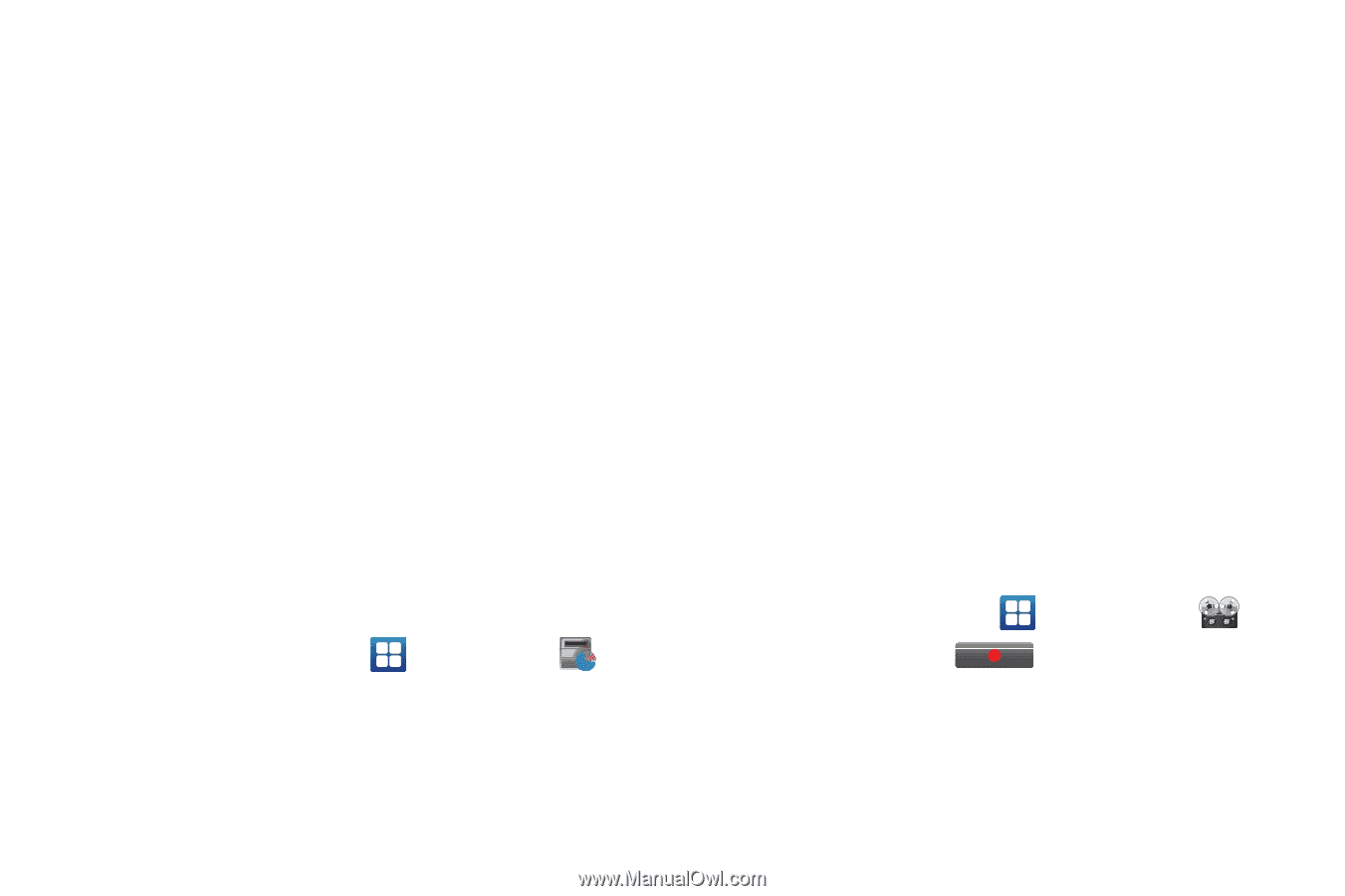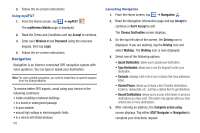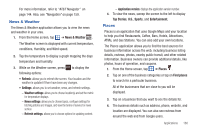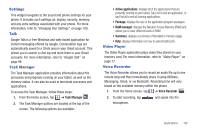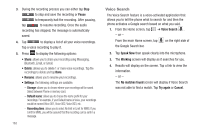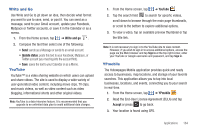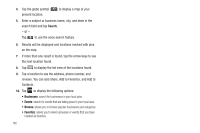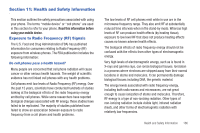Samsung SGH-I997 User Manual (user Manual) (ver.f8) (English) - Page 167
Settings, Talk, Task Manager, Video Player, Voice Recorder, Active applications - battery life
 |
View all Samsung SGH-I997 manuals
Add to My Manuals
Save this manual to your list of manuals |
Page 167 highlights
Settings This widget navigates to the sound and phone settings for your phone. It includes such settings as: display, security, memory, and any extra settings associated with your phone. For more information, refer to "Changing Your Settings" on page 100. Talk Google Talk is a free Windows and web-based application for instant messaging offered by Google. Conversation logs are automatically saved to a Chats area in your Gmail account. This allows you to search a chat log and store them in your Gmail accounts. For more information, refer to "Google Talk" on page 99. Task Manager The Task Manager application provides information about the processes and programs running on your tablet, as well as the memory status. It can also be used to terminate processes and applications. To access the Task Manager, follow these steps: 1. From the Home screen, tap ➔ Task Manager . 2. The Task Manager options are located at the top of the screen. The following options are available: • Active applications: displays all of the applications that are presently running on your tablet. Tap End to end an application, or tap End all to end all running applications. • Package: displays the size of the application program packages. • RAM manager: displays the Random Access Memory (RAM) and allows you to clear different levels of RAM. • Summary: displays a summary of the tablet's memory usage. • Help: displays information on how to extend battery life. Video Player The Video Player application plays video files stored on your memory card. For more information, refer to "Video Player" on page 77. Voice Recorder The Voice Recorder allows you to record an audio file up to one minute long and then immediately share it using AllShare, Messaging, Gmail, or via Bluetooth. Recording time will vary based on the available memory within the phone. 1. From the Home screen, tap ➔ Voice Recorder . 2. To start recording, tap microphone. and speak into the Applications 162