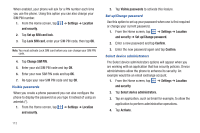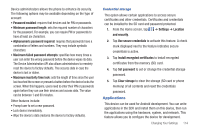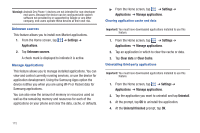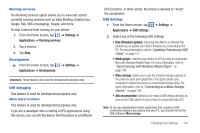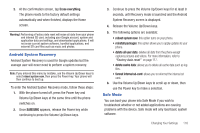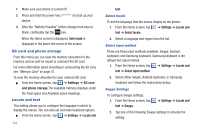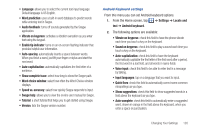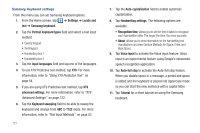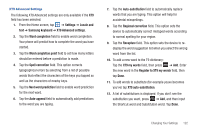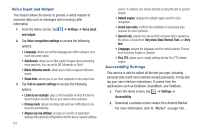Samsung SGH-I997 User Manual (user Manual) (ver.f8) (English) - Page 123
Android System Recovery, Safe Mode, Erase everything, SAMSUNG, reboot system now, reinstall packages - problems
 |
View all Samsung SGH-I997 manuals
Add to My Manuals
Save this manual to your list of manuals |
Page 123 highlights
3. At the confirmation screen, tap Erase everything. The phone resets to the factory default settings automatically and when finished, displays the Home screen. Warning!: Performing a Factory data reset will erase all data from your phone and internal SD card, including your Google account, system and application data and settings, and downloaded applications. It will not erase current system software, bundled applications, and external SD card files such as music and photos. Android System Recovery Android System Recovery is used for Google updates but the average user will never need to perform a system recovery. Note: If you entered this menu by mistake, use the Volume Up/Down keys to select reboot system now, then press the Power key. Your phone will then continue to boot up. To enter the Android System Recovery mode, follow these steps: 1. With the phone turned off, press the Power key and Volume Up/Down keys at the same time until the phone switches on. 2. Once SAMSUNG appears, release the Power key while continuing to press the Volume Up/Down keys. 3. Continue to press the Volume Up/Down keys for at least 8 seconds, until Recovery mode is launched and the Android System Recovery screen is displayed. 4. Release the Volume Up/Down keys. 5. The following options are available: • reboot system now: this option turns on your phone. • reinstall packages: this option allows you to apply updates to your phone. • delete all user data: deletes all data from the phone except captures pictures and videos. For more information, refer to "Factory data reset" on page 117. • delete cache data: allows you to delete all cache data such as log files. • format internal sd-card: allows you to reformat the internal sd card. 6. Use the Volume Up/Down keys to scroll up or down, then use the Power key to make a selection. Safe Mode You can boot your phone into Safe Mode if you wish to troubleshoot whether or not added applications are causing problems with the device. Safe mode will only load basic system software. Changing Your Settings 118