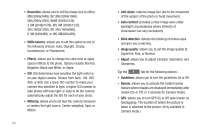Samsung SGH-I997 User Manual (user Manual) (ver.f8) (English) - Page 83
Gallery, Viewing Pictures - download mode
 |
View all Samsung SGH-I997 manuals
Add to My Manuals
Save this manual to your list of manuals |
Page 83 highlights
Press and hold to fast-forward the video. Tap to go to next video. Volume control. Original size view. The video will be played in its original size. Full-screen in ratio view. The video is enlarged as much as possible without becoming distorted. Full-screen view. The entire screen is used, which may cause some minor distortion. 5.1Ch Allows you to listen to music using 5.1 Virtual (( )) Surround Sound. Note: The screen view icons are a three-way toggle. The icon that is displayed, is the mode that will appear after the icon is tapped. Note: The 5.1 channel sound effect works in earphone mode only. For more information on downloading videos for your phone, see "Market" on page 156. Gallery The Gallery is where you view photos and play back videos. For photos, you can also perform basic editing tasks, view a slideshow, set photos as wallpaper or contact image, and share as a picture message. 1. Tap ➔ Gallery . All of the Albums that hold your pictures and videos will be displayed with folder name and number of files. 2. Tap an Album and thumbnails of the contents will be displayed. Note: If your device displays that the memory is full when you access Gallery, delete some of the files by using My Files or other file management applications and try again. For more information, refer to "My Files" on page 158. Viewing Pictures 1. Tap a thumbnail to view the picture. Note: If no control icons are displayed on the screen in addition to the picture, tap anywhere on the screen to display them. 2. Tap Slideshow to see a slideshow of all the pictures in the folder. Multimedia 78