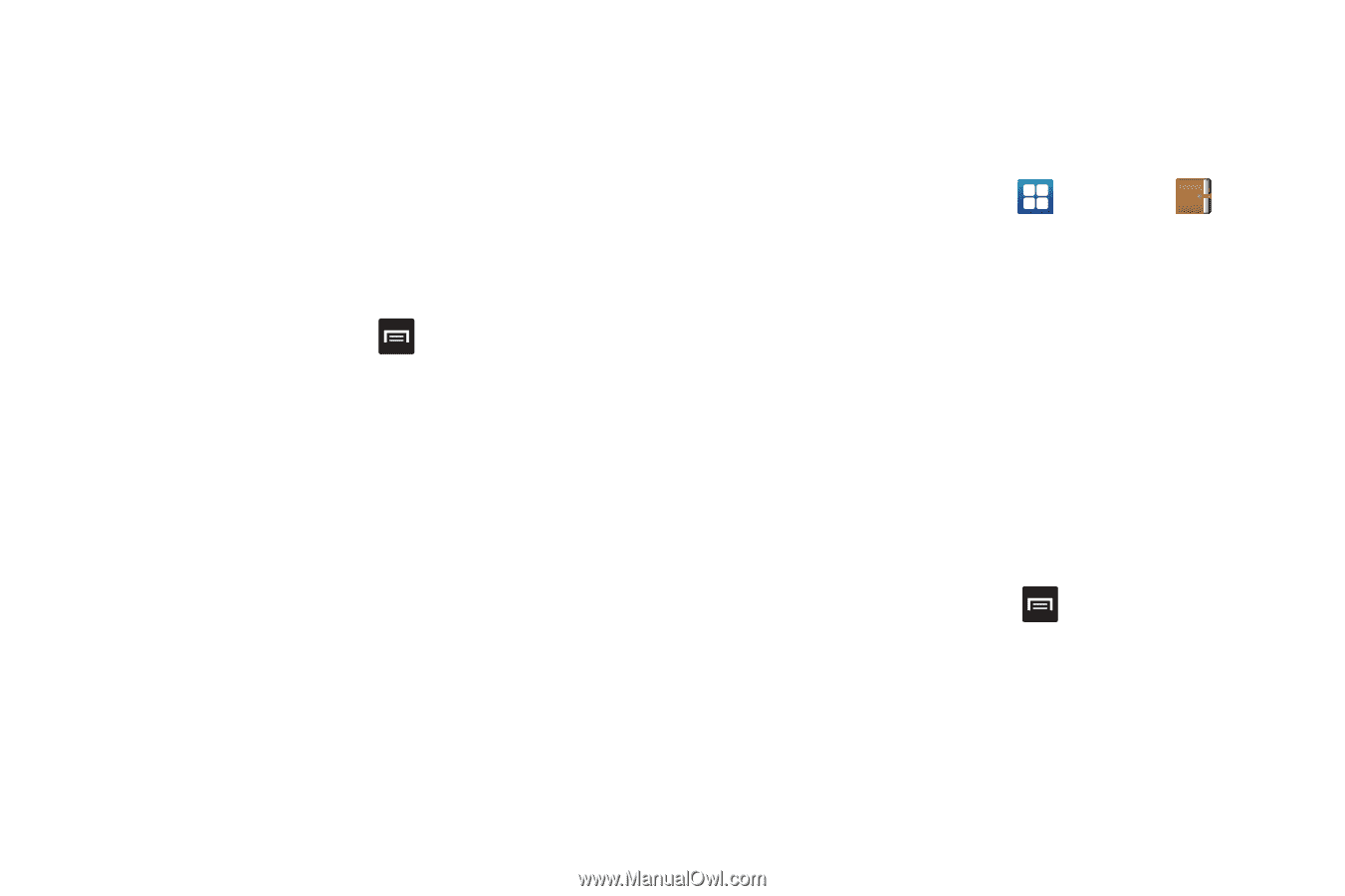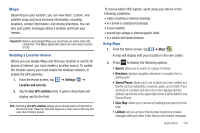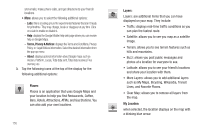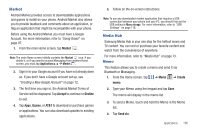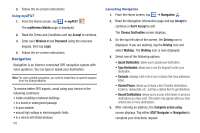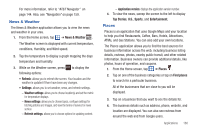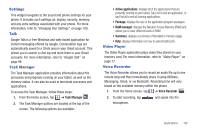Samsung SGH-I997 User Manual (user Manual) (ver.f8) (English) - Page 162
Messaging, Mini Diary
 |
View all Samsung SGH-I997 manuals
Add to My Manuals
Save this manual to your list of manuals |
Page 162 highlights
5. Tap Bluetooth or Messaging. 6. Enter the recipient information and tap Send. For more information, refer to "Message Options" on page 92. 7. To modify a Memo, tap the pencil icon in the top left corner of the Memo. Edit the Memo then tap Save. 8. You can change the color or your Memo by simply tapping a color sample at the bottom of the display. 9. From the Memo list, press options: to display the following • Create: allows you to create a new memo. • Maximize/Minimize: in the Memo list, allows you to see the entire contents of your memos. Otherwise, only the first line will be displayed for each memo in your list. • Delete: allows you to delete one or all of your memos. • Search: allows you to search your memos for a particular word or words. Messaging The Messaging feature allows you to send text messages and multimedia messages to other phones and email addresses. For more information, refer to "Creating and Sending Messages" on page 91. 157 Mini Diary The Mini Diary allows you to keep a diary of your daily activities and also attach pictures. You can publish your diary entries to Facebook and MySpace. 1. From the Home screen, tap ➔ Mini Diary . 2. Tap Create diary to start a new diary entry. 3. Tap the Tap to add photo field to add a photo. 4. To take a new picture, tap Camera. To add a photo from your Gallery, tap Images. 5. Tap the Tap to create memo field to add a memo. 6. Use the on-screen keypad to enter a memo then tap Done. 7. Tap Save. 8. The dairy entry will be added to your Mini Diary with today's date. 9. While in a diary entry, press options: to display the following • Create: allows you to create a new diary entry. • Delete: allows you to delete a diary entry. • Change photo: allows you to change the photo. This option only displays if you have already attached a photo.