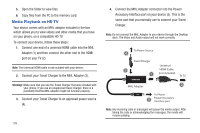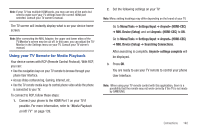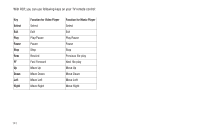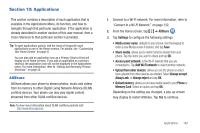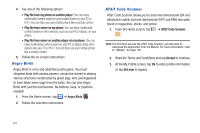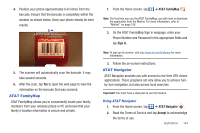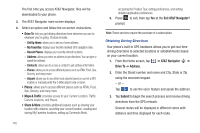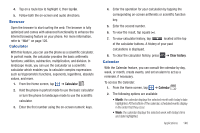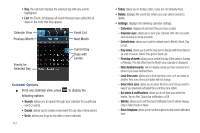Samsung SGH-I997 User Manual (user Manual) (ver.f8) (English) - Page 149
AT&T FamilyMap, AT&T Navigator
 |
View all Samsung SGH-I997 manuals
Add to My Manuals
Save this manual to your list of manuals |
Page 149 highlights
4. Position your phone approximately 6-8 inches from the barcode. Ensure that the barcode is completely within the window as shown below. Keep your phone steady for best results. 5. The scanner will automatically scan the barcode. It may take several seconds. 6. After the scan, tap Yes to open the web page to view the information on the barcode that was scanned. AT&T FamilyMap AT&T FamilyMap allows you to conveniently locate your family members from your wireless phone or PC and know that your family's location information is secure and private. 1. From the Home screen, tap ➔ AT&T FamilyMap . Note: The first time you use the AT&T FamilyMap, you will need to download the application from the Market. For more information, refer to "Market" on page 156. 2. On the AT&T FamilyMap Sign In webpage, enter your Phone Number and Password in the appropriate fields and tap Sign In. Note: To sign up for service, visit http://www.att.com/familymap for more information. 3. Follow the on-screen instructions. AT&T Navigator AT&T Navigator provides you with access to real-time GPS-driven applications. These programs not only allow you to achieve turnby-turn navigation, but also access local searches. Important!: You must have a data plan to use this feature. Using AT&T Navigator 1. From the Home screen, tap ➔ AT&T Navigator . 2. Read the Terms of Service and tap Accept to acknowledge the terms of use. Applications 144